How to add targeting audience segment
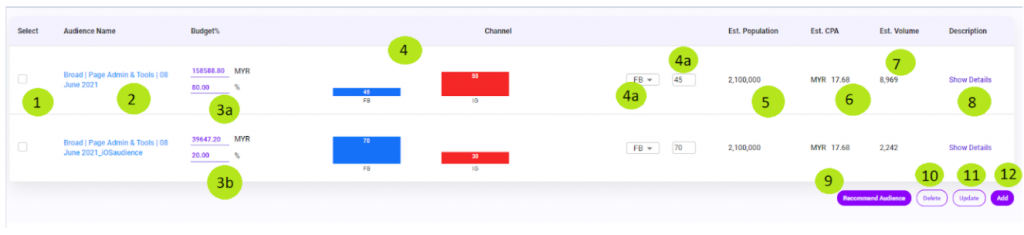
- To delete any audience segment, tick on the checkbox(s) and click the “Delete” (11) button.
- Click on the audience segment’s name to view or edit the segment’s details. Read the Audience Detail section below for further information.
- You can adjust each segment’s budget by changing the percentage value at 3a and 3b. Each segment is published as separate adsets in Facebook and Google. Make sure you click on the “Update” button to save any changes.
- Channel distribution. How each audience’s budget is distributed across Facebook, Google and Instagram. Peasy calculates channel distribution based on the channel’s available population, historical audience’s preference and conversion rate on that specific channel and CPX within the channel. For example, suppose we can acquire leads from IG for RM 5 per lead and from FB at RM 10 per lead, and the maximum obtainable leads from IG within 10 days is just 50 leads, while FB can produce up to 100 leads within the same period of time. If the audience segment has a RM 700 budget across 10 days, Peasy will distribute RM 500 to IG (50 leads) and RM 200 to FB (20 leads). Like every other budget calculation, the objective of channel distribution is to achieve maximum return with the available investment. Channel distribution is also determined by campaign objective, platform policy and technical restriction. For example:
Criteria
Available Platform
High-intent lead form, appointment scheduling form.
Only Facebook
High-volume lead form.
Facebook & Instagram
Clicks, Reach campaign objective
Google, Facebook & Instagram
Engagement campaign objective
Facebook
Leads, Conversion, Traffic, Replies campaign objective
Facebook & Instagram
Does not have an Instagram account or Instagram-ad account
IG will not be an available channel
You can manually adjust channel distribution by selecting the channel using (4a) and changing the budget percentage on (4b). The sum of all channels must always be 100%. When you increase the budget percentage for 1 channel, Peasy will automatically reduce the budget percentage for other channels. Peasy’s AI prediction accuracy is compromised whenever you make any manual adjustments. Make sure you click on the “Update” button to save any changes.
- Estimated population. The maximum number of people within all selected channels that fulfill this segment targeting criteria, as set in (2). Campaigns will either fall short of target or even refuse to spend when the population size is far too small. Peasy takes the audience’s population size into consideration when using Full Funnel campaign creation. If you’re creating this campaign through the SIngle Campaign option, please ensure that your campaign’s total population size is sufficient to achieve your desired target. You can refer to your sales funnel and learn more about the audience population here. You can influence the audience population size by:
To increase population size
- Add additional targeting in the “Include” section in (2)
- Either leave “narrow” empty or add additional targeting in “narrow” at (2)
- Widen the age group in (2)
- Add additional devices in (2)
- Use all gender in (2)
- Add additional languages in (2)
- Use highly populated locations when setting your campaign’s target geographical location. Instead of a town/district, pick a state or country, or add additional locations.
To reduce your audience population size
- Do the opposite of above
- Add additional targeting in the “exclude” section in (2)
If the audience segment utilizes custom or look-alike audiences within it’s targeting, the audience’s population size may appear to be “-1”.
- Estimated CPX. The estimated bid/cost to acquire 1000 impressions, or a click/engagement/message reply/traffic/conversion or lead. You can always change the audience’s bid at (2). However, we strongly recommend that you do not change the audience bid. Facebook, Google and Instagram auctioned their ads based on relevance and bid competitiveness. Peasy calculates the optimum bid to ensure your campaign achieves the target KPI. Reducing the bid manually might endanger your auction competitiveness, resulting in a campaign that won’t spend nor gain traction. Estimated CPX are usually 20%-30% higher at the start of the campaign, but will eventually settle down to 20%-30% lower once Peasy begins bid optimization.
- Estimated Volume. Total segment’s budget (3a) divided by Estimated CPX (6). The number of impressions/clicks/engagement/traffic/replies/lead/conversion you can expect from this segment through-out the campaign duration.
- Click on “View Details” to inspect a summary of the segment’s targeting without opening the Audience Detail popup at (2).
- Recommend Audience. Only works for campaigns created using the Single Campaign method. Recommend Audience will recalculate the campaign’s predicted result, cost and audience segment based on the campaign’s budget and duration. You can use this function to perform scenario and what-if analysis. Adjust the campaign’s budget or duration, and click on the “Recommend Audience” button. Peasy’s recommendation and calculation is based on the lowest hanging fruit strategy, as described here. Please note that “Recommend Audience” will overwrite all updates made by the user or AI during the course of campaign optimization.
- To delete any audience segment, tick on the checkbox(s) and click the “Delete” button. Peasy will automatically redistribute the campaign’s budget amongst the remaining segments.
- Click on the “Update” button to save changes made on (3), (4a) or (4b).
- Click “Add” to create a new audience segment. You’ll need to manually edit the segment’s targeting details, budget and channel distribution.
