Anatomy of your Ad
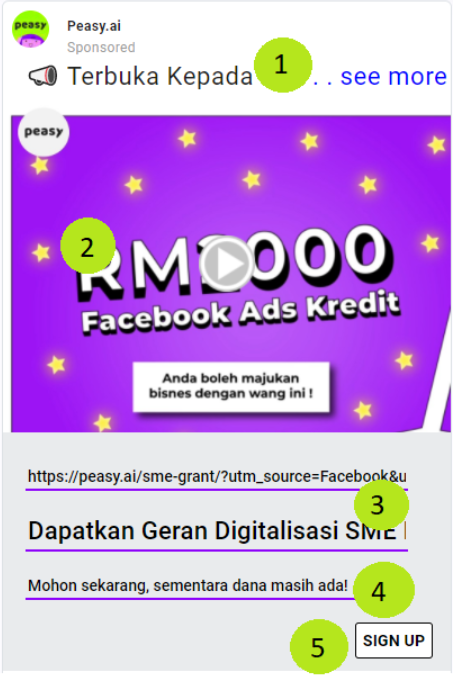
No Explanation 1 Post text. Maximum 500 characters, recommended 125 characters. The least attention-grabbing part of the ad. Usually, your target audience will only read this section last, after everything else within the ad has managed to seize their attention. We recommend that you do not place any link/URL within the post text; because it disrupt tracking and measuring, counter-effective to your campaign’s objective (for example your target audience clicks on a link to a website instead of clicking on the lead form, in a lead campaign) and might risk getting your Facebook Page and Ad Account banned. 2 Visuals. The most important and attention-grabbing part of your ad. 3 Headline. Maximum 40 characters. Text will appear larger and in bold. Use the headline to summarize and grab your audience’s attention. Use active verbs such as; “Download this..” or “Redeem your…”. 4 Description. Maximum 30 characters. Use the description to further elaborate your headline, add a sense of urgency or further quantity the headline’s offer. For example; “free shipping for orders above RM100” or “Discount ends in 30 days” 5 Call to Action. Multiple options pre-set based on campaign objectives.
Creative Format
Peasy supports 3 different creative formats; video, carousel and still image. Choosing the right creative format is crucial to your campaign success. Below is a quick and easy guide to help you determine the right format for your campaign.
| Creative Format | Campaign Objective | Channel | Recommendations |
| Video | All objectives | Facebook & Instagram |
|
| Carousel | Traffic, Conversion and Messages | Facebook & |
|
| Still Image | All objectives | Google, Facebook & Instagram |
|
| Existing Facebook Post | Message, Engagement | Facebook. Ensure that your post is either an image or video. Albums are not allowed. | We do not recommend using existing Facebook Post as creative, because it will restrict split testing effectiveness. |
Uploading your Ad Creative
Uploading Carousel
- Click on the “Add New Post” button. A popup will appear.
- In the popup, click “Browse”. Select multiple files in your file manager.
- You can select a mixture of videos and images. A minimum of 3 slides is required to create a carousel ad. 10 maximum slides.
- When you’re done selecting the files, click “Save”. The carousel will now appear in the Creative Section.
- Click “Edit Creative” on the uploaded Carousel. You’ll need to select the carousel’s call to action and specify each slide’s headline and description. You can also re-order the slide’s sequence.
- Click on the targeting drop-down list to associate the carousel with any audience segments. You can select more than one audience segment. Each creative must have at least 1 audience segment, and each audience segment must have at least 1 creative. Otherwise, you will not be able to save or publish the campaign.
Uploading Single Image or Video
- Click on the “Add New Post” button. A popup will appear.
- In the popup, click “Browse”. Select an image or video. Please make sure that the file format, encoding and dimension meets the requirements stated within the popup.
- After selecting the file, click “Save”.
- You can change the video’s thumbnail by clicking on the “Edit Thumbnail” button
- Make sure you have set the ad’s destination URL, post text, headline, description and call to action.
- Click on the targeting drop-down list to associate the carousel with any audience segments. You can select more than one audience segment. Each creative must have at least 1 audience segment, and each audience segment must have at least 1 creative. Otherwise, you will not be able to save or publish the campaign.
Refreshing your Creatives
When you should change your ad’s creative?
- Check the ad’s frequency in the Campaign Report
- Change your ad when the frequency is above 4 for Awareness & Interest campaigns, above 2 for Desire and Action campaigns.
Why must I change my campaign’s creative?
When frequency exceeds a certain threshold, Facebook will stop showing your ad to new prospects. Your campaign’s quality score will drop resulting in higher cost and lower volume.
Saving and Publishing My Campaign
- Click “Save” if you want to keep your campaign without publishing it on Facebook, Google or Instagram. You can always return and publish your campaign later.
- Click “Save and Publish” if you are ready to publish your campaign on Facebook, Google and Instagram. Please note that FB, IG and Google will start charging you for serving your ad once the campaign is published.
I can’t click on the “Save” or “Save & Publish” button. The buttons are disabled.
Please ensure that:
- That you have at least 1 creative uploaded and completed. If your ads are not ready yet, don’t worry – campaigns’ audience and settings are automatically saved even without clicking on the “Save” or “Save & Publish” button. You can always return and upload your ads later.
- Ensure that you have completed all of your ads’s post text, headline, description, destination URL and call to action.
- Ensure all of your ads are associated with at least 1 audience segment.
- Ensure all of your audience segment is assigned with at least 1 ad.
I have clicked “Save & Publish”, and the status toggle in the dashboard (purple color) indicates that the campaign has been successfully deployed – but my ad is still “Under Review” in Facebook Ad Manager.
Facebook & Instagram will manually review all ad’s creative, to ensure policy compliance. Your ad will only be published after review is successfully completed. The review process might take anywhere from 12-72 hours. New ad account will undergo more rigorous review, and may take longer before approval is granted. We recommend that you deploy your campaign at least 48 hours before your actual start date. Read here for more information.
