The Dashboard
The dashboard is the first screen you will see at every login. From the dashboard, you will be able to access:
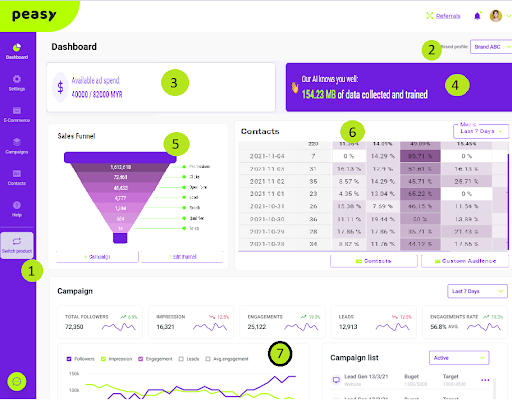
-
Side Navigation Menu
-
Create or switch between different Business Profiles
Learn more about Business Profile here.
-
Inspect your account’s ad spend balance
Your account balance determines the maximum budget you can set for a new campaign. Your account balance is calculated based on your subscription plan’s limit and also the current month’s planned and spent campaign budget. For example, if you are on our Platinum plan which entitles you to spend up to USD 10,000 a month and you have an existing campaign which is scheduled to spend USD 8,000 across this and next month; then your available balance is (USD 10,000 - (USD 8,000 / 2)) = USD 6,000.
-
AI Data Indicator
Peasy assign an individual AI to every business profile that you create. Since every business profile is meant to target different market segments, sell different product sets and have their own unique customer journey - our AI is able to learn and personalize recommendations and adapt optimization strategies unique to the business profile. The AI Data Indicator shows the amount of data Peasy have accumulated from your past and present campaign, used to train and improve the AI’s accuracy. The AI’s prediction and accuracy improve with additional data.
-
Sales Funnel
The current selected business profile’s sales funnel. Learn more about Sales Funnel and Business Profile here. You can edit the selected business profile and create a new campaign from the Sales Funnel widget.
-
Contacts
The contact graph captures the total number of leads generated from existing campaigns, as well as the lead progression throughout the customer journey. You can also access the contact database, as well as the custom audience feature here. To learn more about leads & contacts, click here. To learn more about Custom & Lookalike Audience, click here.
-
Campaigns
The campaigns graph captures the collective performances of all active campaigns. You can also find and edit present and past campaigns from the campaign list.
-
Articles
Up your digital marketing skills with tutorial, training and motivational content created to improve your performance.
Sales Funnel
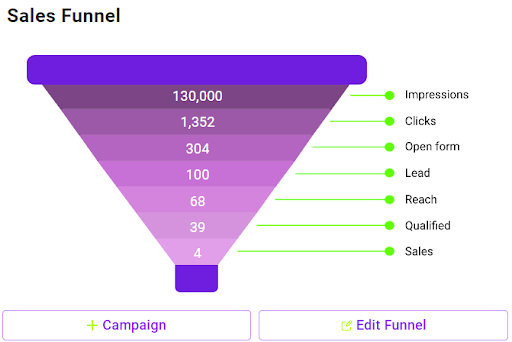
The sales funnel data is built using your past and present campaign data. The stages within the funnel are determined by your business profile’s distribution method and industry. You may find some funnel to be either “Lead Driven” or “Online Purchase Driven”. To learn more about Sales Funnel, click here. The metric at each stage is updated when you run new campaigns.
- Click “Campaigns” to create a new Campaign. To learn more about Campaigns, click here.
- Click “Edit Funnel” to edit the current selected Business Profile. To learn more about Business Profile, click here.
Contacts
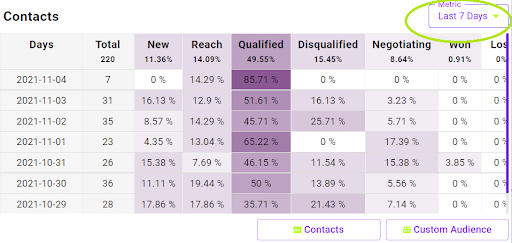
The contact graph captures the total number of leads generated from existing campaigns, as well as the lead progression throughout the customer journey. In the example above, the user’s campaigns have generated 35 new leads on 02-11-2021; out of which 14.29% of those leads were contacted by their sales team, 45.71% was deemed qualified by their sales team whilst 25.71% was considered to be disqualified. Click here to learn more about lead generation, lead status, how Peasy improves lead quality and what you can do to improve your lead to sales conversion rate.
- You can select the reporting date range from Last 7/15/30 days at the range drop down list.
- Click on the “Contacts” button to access the contacts database. You can import existing contacts, update lead status and download leads from the contact database.
- Click on the “Custom Audience” button to create or inspect existing Facebook custom audiences. Click here to learn more about Custom & Lookalike Audiences, and how Peasy creates and uses them to improve your campaign performance and reduce your Cost Per Acquisition.
Campaigns
The campaigns graph captures the collective performances of all active campaigns within the reporting date range. The graph will not contain any data if you do not have any active campaigns within the reporting period.
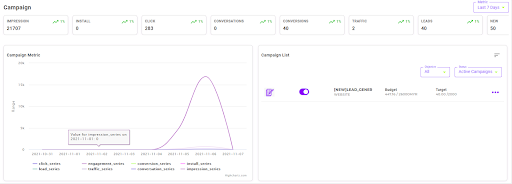
You can select the reporting date range from Last 7/15/30 days at the range drop down list.
Campaign List
You can edit, review current and past campaigns from the campaign list screen.
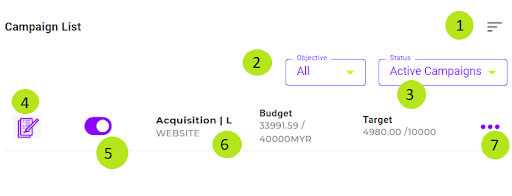
Questions Frequently Asked
-
What if there isn’t any campaign listed in the Campaign List widget?
Try creating a new campaign in Peasy. After which, remember to click either “Save” or “Save and Publish” to save the campaign.
-
I have previously created a campaign, but I can’t find the campaign in the Campaign List widget.
Change the Campaign Status Filter to “Paused Campaign”. By default, the campaign list widget shows active campaigns. If your campaign isn’t active, it’s categorized as paused campaigns.
