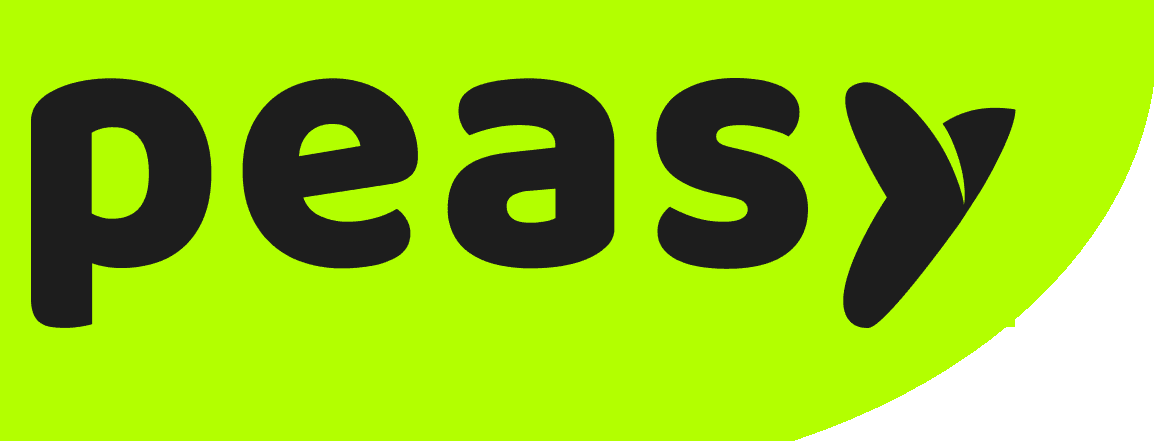What makes Peasy different from Facebook?
Both Peasy and Facebook serves the same functionality and purpose for Custom Audience and Lookalike Audience. But what makes Peasy different compared to Facebook.
- Easily Create Custom Audience and Lookalike Audience
- Easily Maintain and Update Custom Audience and Lookalike Audience at any given time.
- Easily Prevent Overlap Audience in Custom Audience and Lookalike Audience.
Easily Create Custom Audience (CA) and Lookalike Audience (LAL)!
How to manually create segmented Custom Audience (CA) and Lookalike Audience (LAL) on Facebook?
In our previous article, we have established not all customers are the same. Which is why it’s important to use Custom Audience (CA) and Lookalike Audience (LAL) to identify and separate which groups of customers are more interested in your business/product. Based on that, you would able to find more new customers that will more likely engage with your business/product. Some customers have greater propensity to buy than others and you would get higher conversion rate if you manage to target the right customer groups.
Now that you know all about the importance of CA and LAL, it’s time for you to get into the action.
When you are creating CA and LAL manually on Facebook (FB), you are not just creating one group of CA and LAL from the entire contact list. You have to create multiple CA and LAL, segmented by the conversion probability. And that is troublesome and a lot of work.
Let’s go through the steps below to upload a CA to include leads that has visited your site:
- Go to Facebook Business Manager https://business.facebook.com/
- Click on ‘Audiences’
- Go to ‘Create Audience’
- Find an click on Custom Audience
- Click on ‘Customer List’ to upload your contact list
- Prepare your contact list based on the FB guidelines
- Identify if your contact list has a column for Customer Value (CV)
- Upload your contact list based on the correct format (CSV or TXT). Choose your Customer Value column and Name your Audience.
- Make sure the mapping of data is correct.
- Upload and create the form.
- Now, repeat the whole process again for the exclude form for those who has visited your website.
- Repeat the steps 1-11 to do another CA and LAL for those who has engaged with you, initiated checkout, leads in won, negotiation, qualified, reachable and new leads.
Below is a table displaying the probability of conversion rate based on the segments of customer qualifiation.
Type of CA and LAL | Conversion probability |
Remarketing ppl who have initiate checkout but didn’t buy yet | 1 |
LAL of won customers | 2 |
LAL of leads in the negotiation stage | 3 |
LAL of qualified leads | 4 |
LAL of reachable leads | 5 |
LAL of new leads | 6 |
How to easily create segmented Custom Audience (CA) and Lookalike Audience (LAL) on Peasy?
Now that you know how to create CA and LAL manually on FB, let’s compare it to the process with Peasy. Using Peasy, all you have to do is to upload 1 contact list. Once you upload your contact list to Peasy, Peasy will automatically create multiple CA and LAL segmented by conversion probability.
Let’s go through the steps.
- Upload your contact list on Peasy
- Import your files here. (There is also a sample excel file to refer/use with the details required.)
- And you are done! Peasy has automatically created multiple CA and LAL for you. You can view it automatically when you create your campaign!
Based on the conversion table above, when you create a campaign with lower target, Peasy will automatically recommend and use the CA and LAL with greatest conversion probability. On the other hand, when you create a campaign with a higher target, Peasy will automatically recommend and use more CA and LAL for a more accurate reach and more guaranteed conversion probability.
If you want to manually create your own custom audience based on specific requirements, it is possible as well.
Easily Maintain Custom Audience (CA) and Lookalike Audience (LAL)!
How to manually update Custom Audience (CA) and Lookalike Audience (LAL) on Facebook?
In our previous article, we have established that maintaining CA is crucial. It is important to constantly update your Custom and Lookalike Audience as you progress to ensure you are reaching to the right target audiences.
Maintaining CA and LAL can be a pain and a lot of hard work. This is because whenever a lead status changes, for example from “Reach” to “Disqualified”; you’ll need to manually adjust it:
- Remove the customer from the “Reach” CA
- Add the customer into the “Disqualified” CA
- Repeat steps for the rest of the leads.
There is a lot of back and forth happening, especially if there is a high volume of leads and constant changes in the leads status. This will take up a lot of time and effort.
How to easily update Custom Audience (CA) and Lookalike Audience (LAL) on Peasy?
With Peasy, it’s a whole lot easier – all you need to do is merely change the lead status.
Unlike via Facebook, if there are changes on your contact status, you don’t have to manually adjust it. On Peasy, all you need is to pull down the arrow on the contact and change the status. That’s all you need to do because after this step, it will automatically be adjusted on Peasy’s end.
Let’s see how it’s done on Peasy with just one step.
- Change the status of qualification on Peasy.
- And you are done! Peasy will automatically update all the affected CA and LAL segments in your campaign(s). It will be reflected on both the CA and LAL list on Peasy and Facebook.
Easily Prevent Overlap Audience in Custom Audience (CA) and Lookalike Audience (LAL)!
How to manually check for overlap audience in Custom Audience (CA) and Lookalike Audience (LAL) and prevent it on FB?
In our previous article, we have established how and why overlap audiences can affect your campaign performance. Having overlap audience can prevent the AI bot in FB to malfunction. But checking overlap audiences manually can be tedious and a lot of work. On top of spending time adjusting and updating your CA and LAL list manually, you have to spend more time and effort to double check and make sure that there is no overlapping audiences.
Every time you add a customer into the “include” list, you must ensure that the overlap between the “include” and “exclude” doesn’t increase. Here’s how to check and view your overlap audiences.
- Go to Facebook Audience Manager.
- Select your qualified and disqualified audience.
- Click ‘Show Audience Overlap’.
- Check out the overlap percentage, and note it down.
- Now suppose, we want to add a new customer into the qualified or disqualified list. The overlap percentage should not increase.
- Let’s try add in new customers.
- Check the overlap percentage again, if it increases – that means we should not add this customer into the CA.
- Let’s try add in new customers.
This can be tedious, imagine doing this for every single contact change and everytime a lead status is changed.
How to easily prevent Custom Audience (CA) and Lookalike Audience (LAL) overlap on Peasy?
When you’re using Peasy, the overlap detection and prevention is automatically done for you.
You can be rest assured that with Peasy, there will be no overlapping between the include and exclude audience of each category. With Facebook, when you manually adjust the contact list, there will be possibilities of overlapping contacts because you have to do it one by one on your own.
If you don’t do it right, you will get overlapping audience. This is bad and will hinder the AI from finding your CA and LAL accurately.
However, with Peasy, once you make the changes, Peasy automatically refreshes and updates your CA and LAL segments accordingly as shown in the steps above.
As mentioned above, With Peasy, you don’t have to worry much about the hassle of updating and adjusting your contact list, because it can be done with just a click of a button. Every time your sales representative / person-in-charge change the lead status, Peasy will automatically adjust and move the contact accordingly.
Interested to try it out? Get in touch with our team for a free demo/trial or consultation session!
Explore our live B2B demo
Get a FREE consultation
Testimonies
Hear what some of our B2B users have to say about Peasy
Mr. Shahrul, owner of Trivantage Partners Sdn Bhd (a food packaging company) is excited about how Peasy has simplified and automated marketing and sales for his company. He believes that small businesses, which are always short on time, can benefit from Peasy's automation.