How can I create additional custom or lookalike audience in addition to the one Peasy automatically creates #
Peasy already creates your custom audience and lookalike audiences once you upload your contacts into Peasy. However, Peasy will only create a custom audience and lookalike audience provided that there is more than 100 contacts or when there is a sufficient amount. But if you have more specific requirements, you can create your very own custom audience, a lookalike audience will be automatically generated as well based on your newly created custom audience. Do ensure that the custom audience you create is defined based on categories, product, LTV, etc and not based on status as Peasy will automatically create status based segmentation once your custom audience is created.
- In your Peasy Dashboard, click on “Custom Audience”.
- In custom audience, click on “Create Custom Audience”.
- Name your custom audience.
- Configure your custom audience accordingly.
- Add Fact if there is a specific field from your contact list that you would like to use.
- Click “Get Estimated Contact Count”, ensure that the estimate is more than 100. For best performance, we recommend to have an estimate that is about 1,000 or more.
- Once satisfied, click on create.
Peasy will automatically create your custom audience and have it segmented based on contact status provided that there are enough numbers to support its creation.
Please watch the video below for a complete, step-by-step guide.
FAQ #
What is a Fact? #
A Fact is what Peasy uses to specify and configure a custom audience. A fact is based on an existing field in your contacts list. For example; if you contact list includes information of what product a customer has purchased, you can create a fact based on this. Using this fact in your custom audience will have a custom audience and lookalike audience created specifically to target potential customer and customers who has already purchased that specific product.
What are fact types, id and label? #
- Fact Types
- String
- A string is a collection of characters that forms a word or a sentence. Can also be alphanumeric.
- Integer
- An integer is an absolute number, it has no decimal places nor is it a fraction.
- Double
- A double is a number with decimals, for example; 20.1
- Boolean
- A boolean is either TRUE or FALSE. Can only contain either one and not both.
- Datetime
- A datetime is a combination of date and time. The accepted format is yyy-mm-dd H:M:S (year-month-date 24hr:Minutes:Seconds). Time is in 24 hour format.
- For example; 2022-01-31 13:30:32
- Date
- A date is the yyy-mm-dd (year-month-date)
- For example; 2022-01-31
- Time
- The time is depicted in the 24 hour format. The accepted format is H:M:S (24hr:Minute:Second)
- For example; 13:30:32
- String
- Fact ID
- The Fact ID is based on the field available in your contact list. For example; if within your contact list you have product_purchase. Then you would configure your new fact id as product_purchase, this tells Peasy what field you would like to use.
- Fact Label
- The fact label is how you want to identify the fact as, this can be name to your convenience for your own identification purpose.
How do I know if my custom audience is created successfully? #
Within your custom audience, Peasy will show the created custom audience. In the event that you do not see your custom audience that you have just created, please check back after 24 hours. As the creation of the custom audience depends on the complexity and the amount of contacts it is based on.
Where are my lookalike audiences? #
Your lookalike audience can be seen in your Facebook Audience Manager. Within Facebook Business Manager, click on the 3 line icon located at the top left section and select “Audiences”. The lookalike audience will be named as “LAL_(Your Brand Profile Name)_(Your Custom Audience Name)_(Lookalike Range + Status)”
What is a lookalike range? #
A lookalike range is depicted in percentage (%). This tells you how closely similar you would like your lookalike audience to be to your custom audience.
On Facebook you are given a range between 1% to 10%, while on Peasy, you have a range of 1% to 20%.
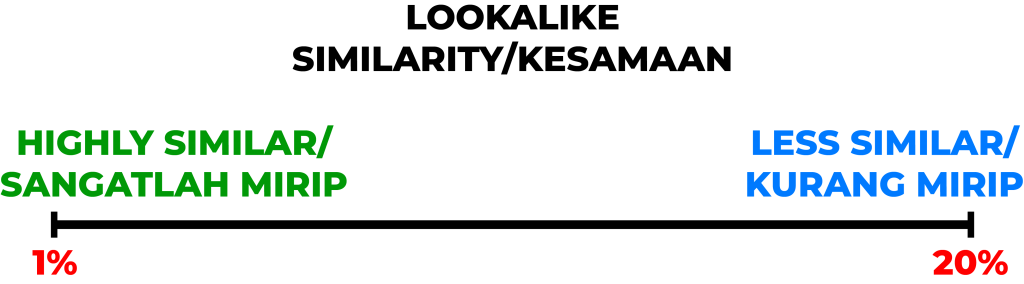
Closer towards the left of the scale, your lookalike audience would be highly similar to your custom audience. Towards the right of the scale, you lookalike audience is less similar to you custom audience. But in terms of targeting accuracy, even though it is less similar to your custom audience, it is far more accurate compared to broad based targeting.



