This article is only applicable to non-prepaid users. Prepaid Peasy users launch and publish campaigns using Peasy’s communal ad account. Therefore, they do not need to own an Ad Account to use Peasy.
Non-prepaid users launch and publish campaigns using their own Ad Account. Therefore, they must connect Peasy to their own valid Ad Account.
Creating a new Facebook Ad Account #
Follow the instruction in the video below to create a new Facebook Ad Account
Using an existing Facebook Ad Account #
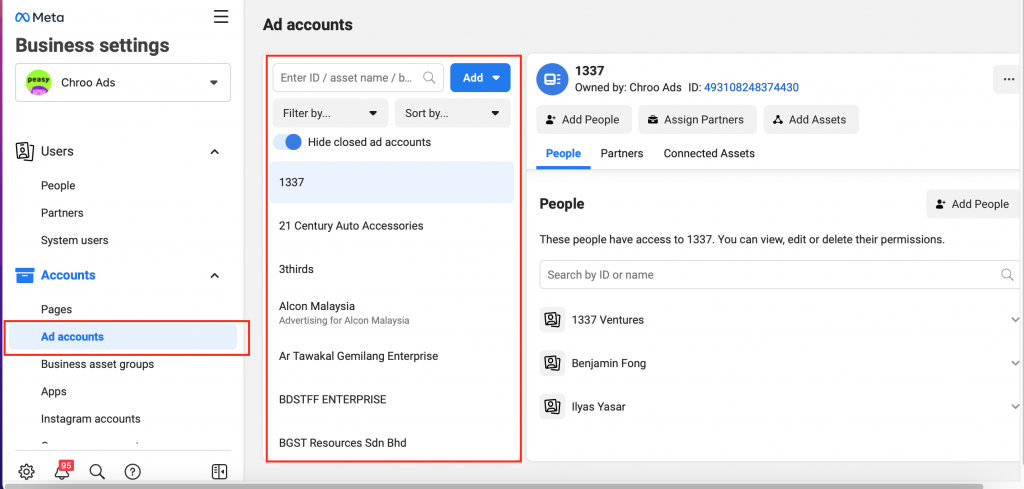
- Go to https://business.facebook.com/settings/
- Click on “Accounts” on the left menu to expand the menu
- Select “Ad accounts” within the expanded menu
- If you have an existing ad account, you should be able to see a list of Ad Accounts on the right screen panel.
- If you don’t have ad account, you will be asked to create one.
How to check if my Facebook Ad Account is valid #
- Head on over to https://business.facebook.com/adsmanager. You should be able to see a list of ad accounts within the “Ad Account” panel. If the panel is empty, please create a new Ad Account.
- Otherwise, click on the Ad Account which you will like to test.
- A list of names would appear within the People list. Make sure your name is found within the list, otherwise refer to the section below on “Changing Ad Account Permission”
- Click on “Open in Ads Manager” button at top left. You will be redirected to Facebook Ads Manager. Check if there’s any error messages. Please rectify the error message before using this ad account.
- Click on the “+Create” button to try and create a new campaign. Save the campaign but do not publish the campaign. Check if there’s any error messages. Please rectify the error message before using this ad account.
- Check out the full tutorial in the video below.
FAQ #
What are the pre-requisites before creating a Facebook Ad Account? #
- You’ll need to have admin access to a Facebook Business Manager. If you do not have a Facebook Business Manager, check out our tutorial here.
- If you are unsure if you have access to existing Facebook Business Account, read our guide here
- You’ll need to have a Facebook Page. If you don’t have one, check out our tutorial here.
- If you are unsure if you have an existing Facebook Page, read our guide here.
Why do I need a Facebook Ad Account? #
You can’t buy nor advertise on Facebook and Instagram without a Facebook Ad Account. You pay for your ads through a Facebook Ad Account, and all learning and data from your campaign is retained within the ad account.
I was previously buying ads from my Facebook Page, what's the difference between that and Facebook Ad Account in my Business Manager? #
- Better role and access control.
- Ability to run sophisticated campaigns that produce better ROI such as dynamic ads, conversion ads. These types of ads requires connection to other assets such as Pixel, Catalogue – which are easier to manage thru Facebook Business Manager.
How can I link a personal Facebook Ad Account to my Business Manager? #
- Follow the instruction here.
How can I add a payment method to my Ad Account? #
- Refer to this link for additional information.
Which currency should I select when setting the payment method? #
My business is a registered entity in Indonesia, my credit card is issued by a Malaysian bank. Which currency should I use in my Ad Account?
If your ads are targeting Malaysian audience, choose MYR. If your ads are targeting Indonesian, choose IDR. Do not use the same ad account to target 2 geographical market.
Common Errors #
Facebook claims my Ad Account is disabled or deactivated #
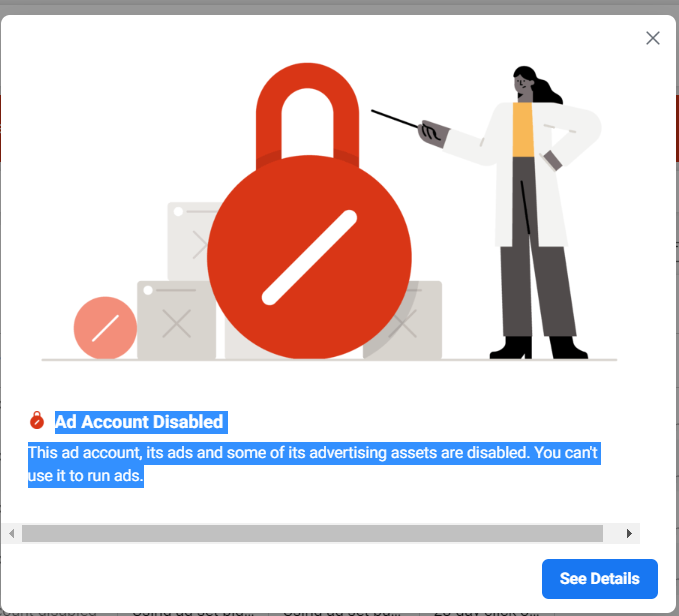
Ad Account Disabled. This ad account, its ads and some of its advertising assets are disabled. You can't use it to run ads.
Error. Your advertising account has been deactivated.
- Head on over to https://business.facebook.com/adsmanager
- If you see either of this messages in your Facebook Ad Manager, please contact Facebook support here to re-activate your account. Reactivation chances are slim, it’s easier to just create a new Ad Account.
I can't add my credit card as payment method, and other payment related issue. #
If you do not have a credit card, consider using our Prepaid plan. You can pay for your Facebook Ads via Peasy. We accept bank transfer, debit card and e-wallet.
If your credit card is not accepted by Facebook, please check:
- Ensure that you complete payment verification. You should receive an OTP from your card issuer.
- Your credit card have sufficient balance, and Facebook is not blocked by your card issuer.
- You might have too many other Ad Accounts connected to the same card.
- You might have outstanding bills with Facebook.
- If all else fails, please contact Facebook support here.
The "Add People" button or "Add" button is disabled when I click on "Ad Accounts" #
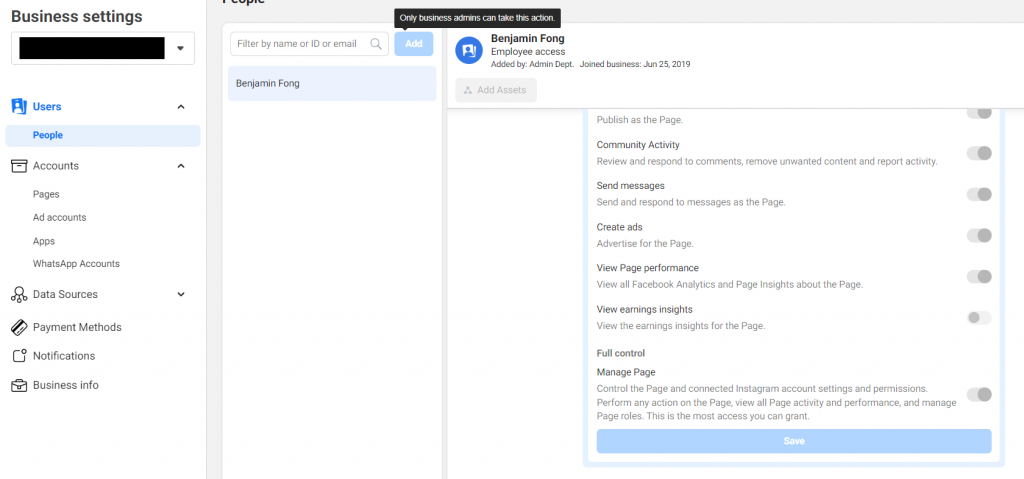
You must have “admin” access level in your Facebook Business Account to grant permission and create new account. Ask the owner of the Business Account to give you admin access. Learn more here.
I can't find my name in People list when I click on "Ad Accounts" #
- Click on “Add People”
- Select your name. If your name is not within the list, please contact your Facebook Business Admin to perform the next following steps.
- Choose “Full Control – Manage Ad Account”
- Click “Assign”
Facebook states I have reached my maximum ad limit when I try to create a new Ad Account. #
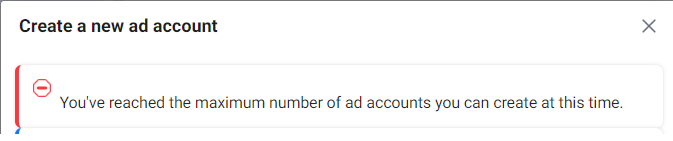
Please contact Facebook support here to appeal for a higher ad account limit. Your appeal might not necessarily be successful. We recommend that you use an existing valid ad account for your Peasy Marketing.



