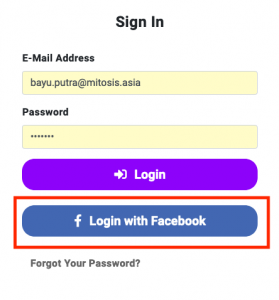What's in my Peasy Marketing Dashboard? #
The dashboard is the first screen you will see at every login. From the dashboard, you will be able to access:
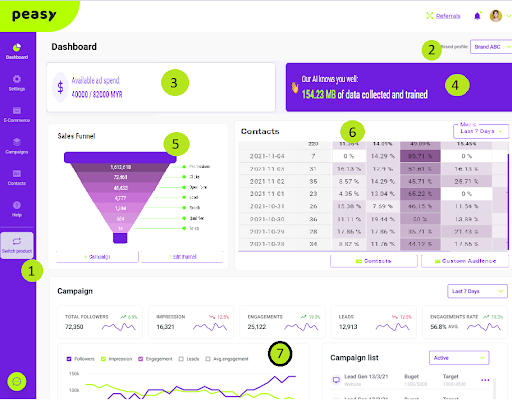
1. Side Navigation Menu #

Side Navigation Menu contain:
1. Dashboard
This is a Home button so that wherever you are in Peasy, you can always come back to this dashboard.
2. Setting
In setting you can check your user profile, select and connect fb ad account with Peasy, check your subscription level, API key and control user & team access.
3. Contact
In contact, you can check and manage your leads.
4. Help
In Help, you can get support thru our articles.
5. Language
Peasy available in English and Bahasa Malaysia. You can choose it here.
6. Logout
For you to sign off Peasy.
2. Create or switch between different Business Profile #

Click on the Profile tab to switch between business profile.
Before you start to do campaign, upload database or others with Peasy, make sure you select the correct Business Profile you want to use.
Learn more about Business Profile here.
3. Inspect your account's ad spend balance #

Your account balance determines the maximum budget you can set for a new campaign. Your account balance is calculated based on your subscription plan’s limit and also the current month’s planned and spent campaign budget. For example, if you are on our Platinum plan which entitles you to spend up to USD 10,000 a month and you have an existing campaign which is scheduled to spend USD 8,000 across this and next month; then your available balance is (USD 10,000 – (USD 8,000 / 2)) = USD 6,000.
4. AI Data Indicator #

Peasy assign an individual AI to every business profile that you create. Since every business profile is meant to target different market segments, sell different product sets and have their own unique customer journey – our AI is able to learn and personalize recommendations and adapt optimization strategies unique to the business profile. The AI Data Indicator shows the amount of data Peasy have accumulated from your past and present campaign, used to train and improve the AI’s accuracy. The AI’s prediction and accuracy improve with additional data.
5. Sales Funnel #
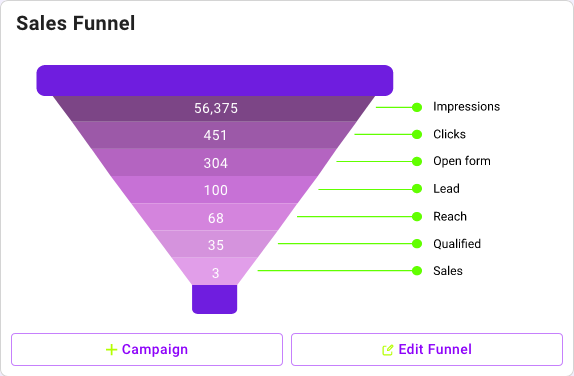
The current selected business profile’s sales funnel. Learn more about Sales Funnel and Business Profile here. You can edit the selected business profile and create a new campaign from the Sales Funnel widget.
The sales funnel data is built using your past and present campaign data. The stages within the funnel are determined by your business profile’s distribution method and industry. You may find some funnel to be either “Lead Driven” or “Online Purchase Driven”. To learn more about Sales Funnel, click here. The metric at each stage is updated when you run new campaigns.
- Click “Campaigns” to create a new Campaign. To learn more about Campaigns, click here.
- Click “Edit Funnel” to edit the current selected Business Profile. To learn more about Business Profile, click here.
6. Contact #
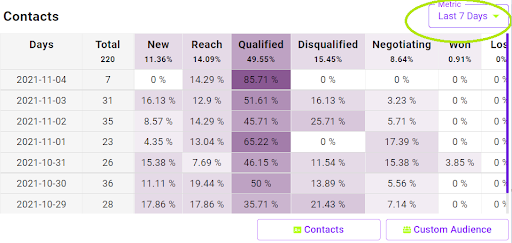
The contact graph captures the total number of leads generated from existing campaigns, as well as the lead progression throughout the customer journey. You can also access the contact database, as well as the custom audience feature here. To learn more about leads & contacts, click here. To learn more about Custom & Lookalike Audience, click here.
In the example above, the user’s campaigns have generated 35 new leads on 02-11-2021; out of which 14.29% of those leads were contacted by their sales team, 45.71% was deemed qualified by their sales team whilst 25.71% was considered to be disqualified. Click here to learn more about lead generation, lead status, how Peasy improves lead quality and what you can do to improve your lead to sales conversion rate.
- You can select the reporting date range from Last 7/15/30 days at the range drop down list.
- Click on the “Contacts” button to access the contacts database. You can import existing contacts, update lead status and download leads from the contact database.
- Click on the “Custom Audience” button to create or inspect existing Facebook custom audiences. Click here to learn more about Custom & Lookalike Audiences, and how Peasy creates and uses them to improve your campaign performance and reduce your Cost Per Acquisition.
- Click on the “Contacts” button to access the contacts database. You can export existing contacts, update lead status and download leads from the contact database as long as your Peasy Marketing account in active status.
Click “Export” button to download your existing leads from your account.
Now, your contact excel sheet have been downloaded.
7. Campaigns #
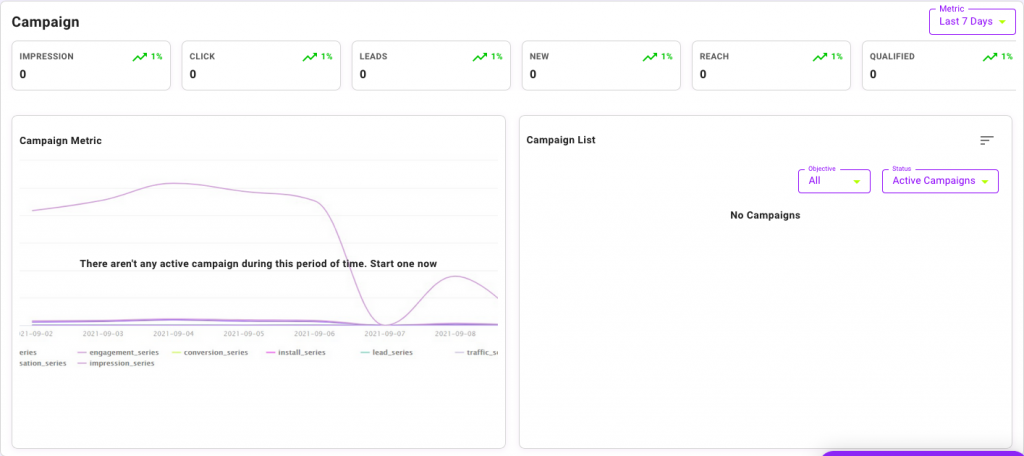
The campaigns graph captures the collective performances of all active campaigns within the reporting date range. You can also find and edit present and past campaigns from the campaign list.
The graph will not contain any data if you do not have any active campaigns within the reporting period.
You can select the reporting date range from Last 7/15/30 days at the range drop down list.
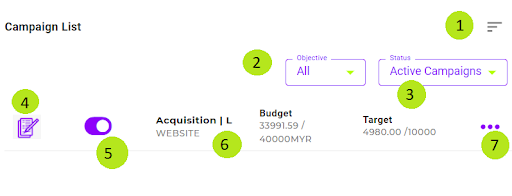
You can edit, review current and past campaigns from the campaign list screen.
**IMPORTANT NOTE:-
FOR PEASY PREPAID USER – USER THAT RECEIVED CREDIT THROUGH GRANT BSN
YOU CANT DELETE THE CAMPAIGN. ONCE YOU DELETE THE CAMPAIGN IF GOT ANY ISSUE RELATED TO THE CAMPAIGN, WE WILL NOT DISBURSE BACK THE AMOUNT THAT YOU LOSE DUE YOUR ACTION OF DELETING THE CAMPAIGN.
8. Articles #
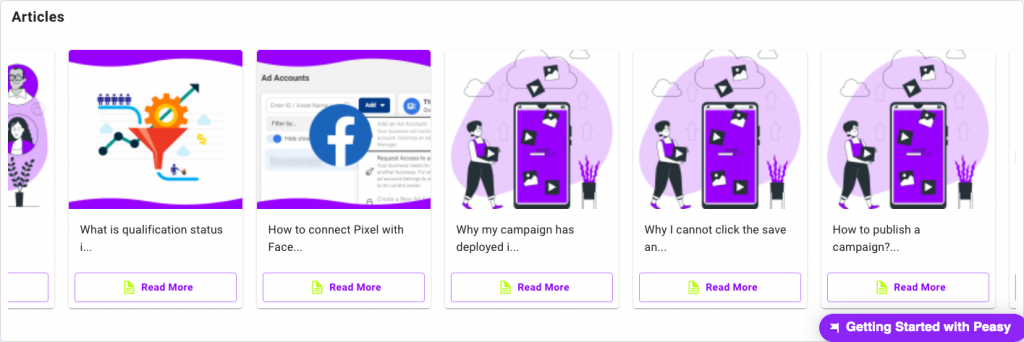
Up your digital marketing skills with tutorial, training and motivational content created to improve your performance.
Questions Frequently Asked (FAQ) #
What if there isn’t any campaign listed in the Campaign List widget? #
Try creating a new campaign in Peasy. After which, remember to click either “Save” or “Save and Publish” to save the campaign. The “Save” and “Save and Publish” button highlighted in the image below.
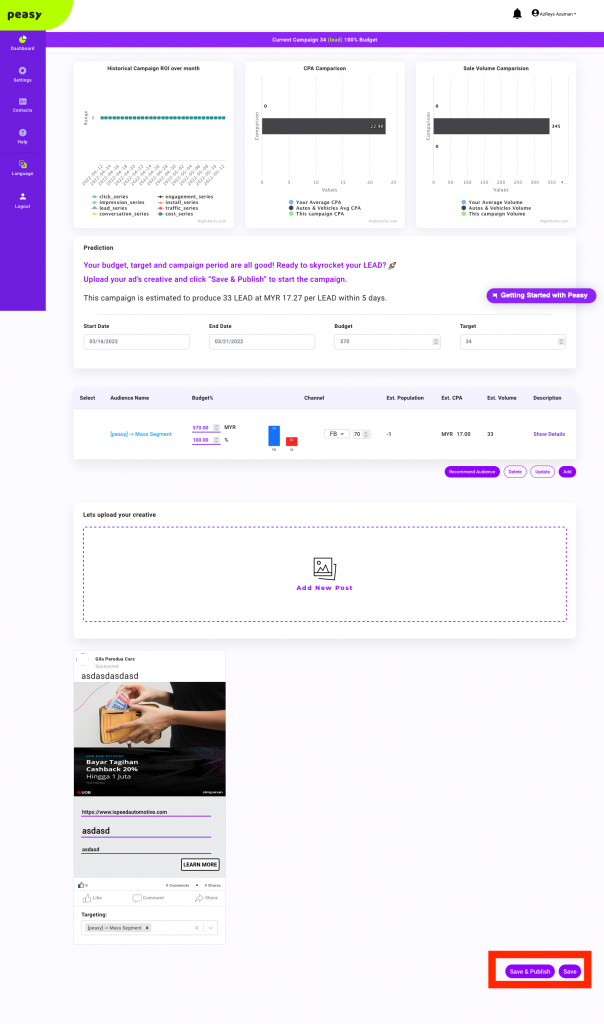
I have previously created a campaign, but I can’t find the campaign in the Campaign List widget. #
Change the Campaign Status Filter to “Paused Campaign” as highlighted in the image below. By default, the campaign list widget shows active campaigns. If your campaign isn’t active, it’s categorized as paused campaigns.
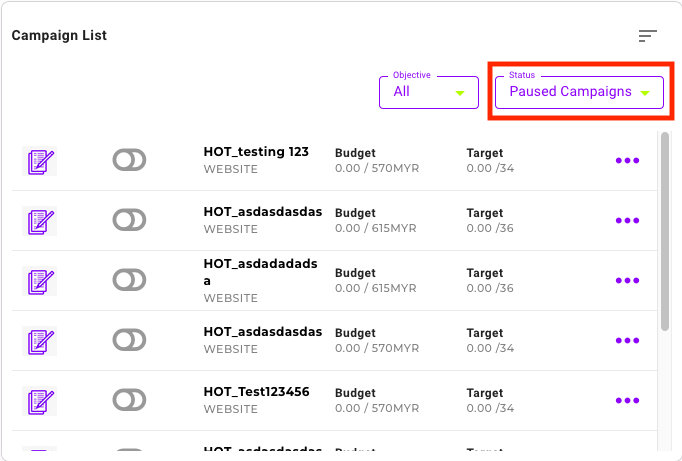
Common Error Message #
Something went wrong when fetching the campaign data. Please try again #
- Try refresh the page. If you’re log out, you need to login again.
- Check your ad account connection with Peasy. To do so, please check setting > connection setup > choose your ad account as video below. If your ad account banned or have problem with Facebook, switch to other ad account.
It seems your facebook connection is no longer active. You will need to reconnect your Facebook again #
- Check setting > connection setup > ad account as per video above.
- Check whether your ad account appear there.
- If it is appeared, them pull the toggle bar to the right to activated it.
- If your ad account does not appeared, then check your the ad account in Facebook Business Account. Check whether the ad account connect with your Facebook Business Account. If connected, check the level of authorization you have in the ad account. Minimum authorization required to use Peasy is the user able to manage campaign.
Oops! An error has occurred. #
- Refresh the page.
User unsupported for this functionality #
- Check your subscription level.
Opps something went wrong while fetching the Business Profile, please refresh the page #
- Refresh the page.
- Check your ad account connection with Peasy. Please go to setting > connection setup > ad account as shown in video below:
Connect your Facebook advertising account to start using Peasy. If you don't have a Facebook advertising account or want to learn more #
- Refresh the page.
- Check your ad account connection. Please go to setting > connection setup > ad account as shown in video above.
Your email is invalid #
- Please fill in with the correct email you use when registered with Peasy.
- It is much easier if you login with Facebook.
Email address belongs to another registered user. If you have lost your password, please use the recover password function #
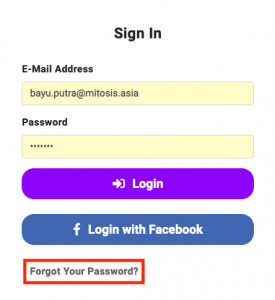
- Try login with another email or login with your Facebook.
- To reset your password, please click Forgot Your Password? button.
Passwords does not match #
- The password that not much with email registered with Peasy.
- Please login with other password or try login with Facebook by clicking the “Login with Facebook” button as highlighted in the image below: