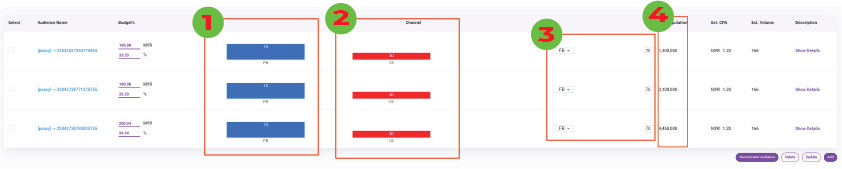
Channel Budget Allocation (Item 1 & 2) #
The budget split between differing channels is displayed as bars, the numbers shown within the visual bars is the budget split between channels.
- Facebook Budget Split
- Instagram Budget Split
- Google Budget Split
Channel Split Change (Item 3) #
To change the channel split, click on the drop down menu and select the channel you would like to change. The box to the right is the percentage (%) allocation to the channel.
Estimated Population (Item 4) #
The estimated population is the estimated available population of all those within the audience segment. However it does not tell you that this is what will be achieved by the campaign as it is an estimate of total population. Reach is dependent on budget and duration of the campaign. Given that there is infinite budget and infinite duration, total population can be achieved.
FAQ #
How does Peasy recommend the channel split? #
The budget split is based on various data points and the Peasy’s analysis of various other campaigns such as yours, based on the findings it determines that this is the best budget split in order to achieve optimum results.
Why I can't find Facebook/Google/Instagram in the channel mix #
You won’t find either of one or the other if
- Facebook Ad Account is not connected to Peasy
- Google Ads is not connected to Peasy
- Instagram Account is not connected to the Facebook Business Manager
Should I change the budget split or budget? #
It isn’t recommended to do so, but if you have specific requirements then it can be done to meet your requirements.
Common Error Messages #
Total budget split must be 100% #
Budget split between all channels must equal or totals to 100%



