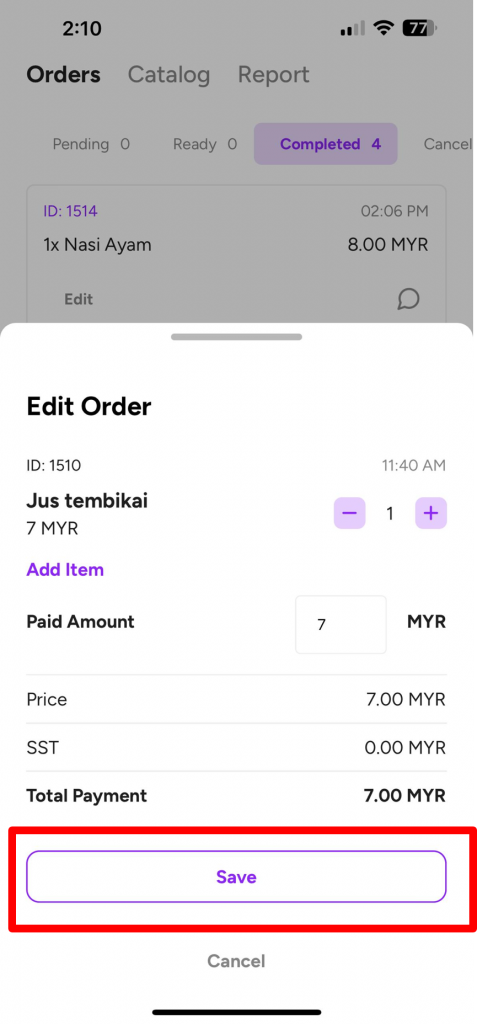How is the workflow for restaurant delivery services and in-dining? #
Delivery service Workflow
1. Customers order from your Peasy online menu.
2. Before customers click on “Submit Order”, they need to place their delivery information such as their name, phone numbers, and delivery address.
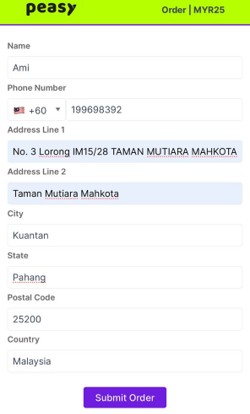
3. Once customers click on “Submit Order”, you will be notified and able to check your customers’ details thru your Peasy Sales app using their Order ID on the Pending Orders list.
Every new orders will be recorded under “Pending” order list on Peasy Sales app, as shown below.
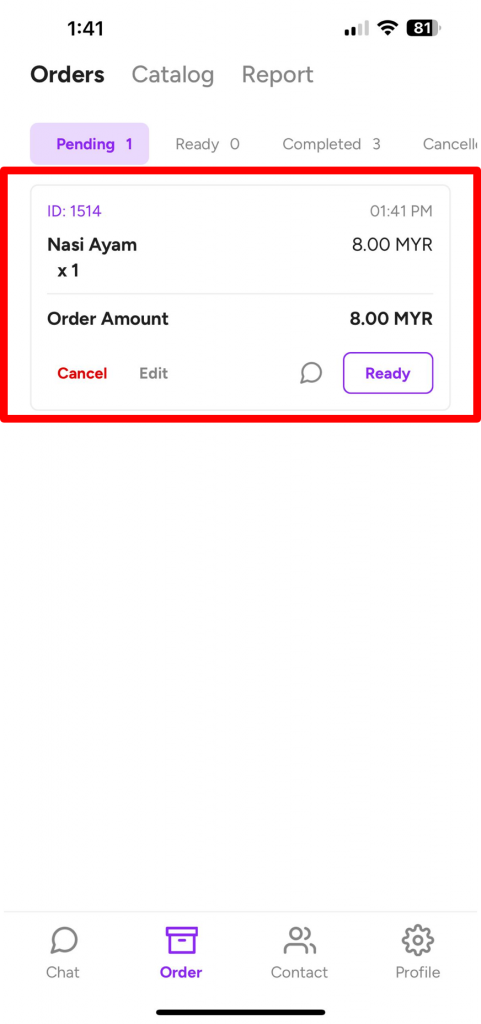
4. Once the order is ready for delivery, you can contact customers for the delivery arrangement.
In-dining workflow
1. Customers order from your Peasy online menu.
2. Before customers click on “Submit Order”, they need to place their contact information (name and phone number).
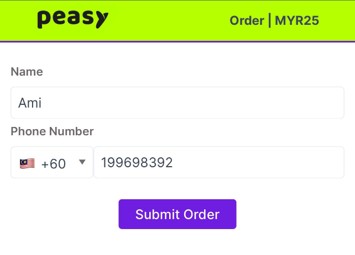
3. Once customers click on “Submit Order”, you will be notified and able to check your customers’ details thru your Peasy Sales app using their Order ID on the Pending Orders list.
Every new orders will be recorded under “Pending” order list on Peasy Sales app, as shown below.
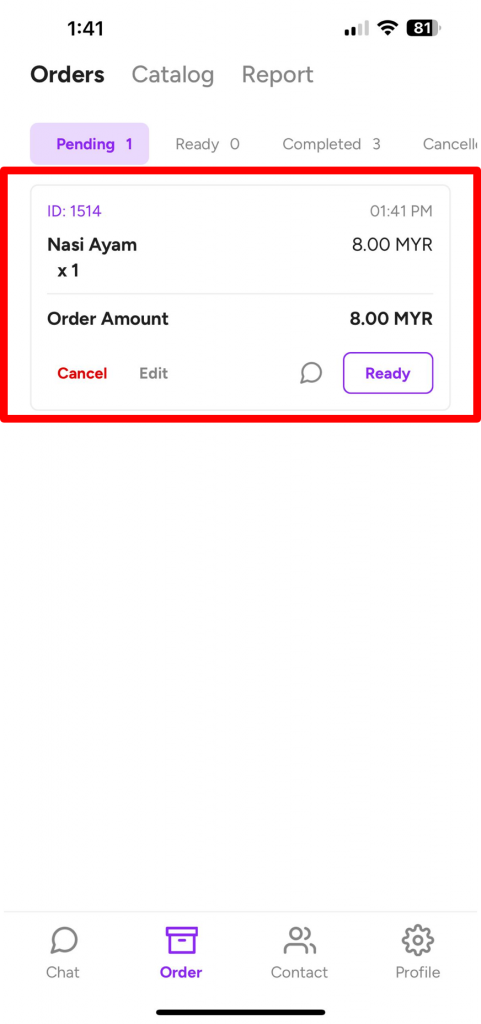
4. Once the order is ready, you need to change the order status to “Ready”.
Our system will notified customers thru their browser to collect their orders.

How to edit customer's orders after their order confirmation? #
Customers need to contact you to make changes to their order after it has been confirmed.
Then, you can make changes to the order through the Peasy app. Please follow the steps below:
1. Select “Edit” on the chosen order list that requires amendment.
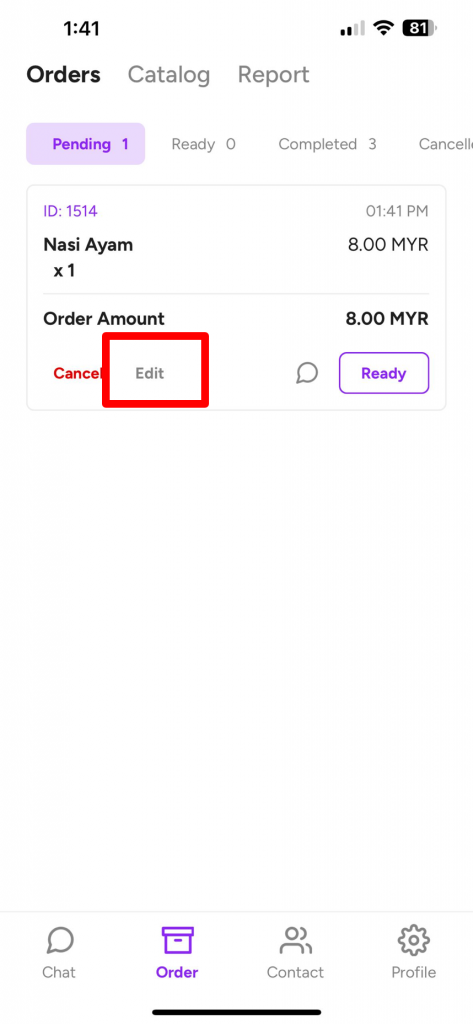
2. Amend the order. Below are options of available amendments:
a) Click on the “+” or “-” symbol to change the item ordered by customers.
b) Select “Add Item” to add on more item into the existing order.
c) Click on the box next to the “MYR” to key in the payment amount made by customer.
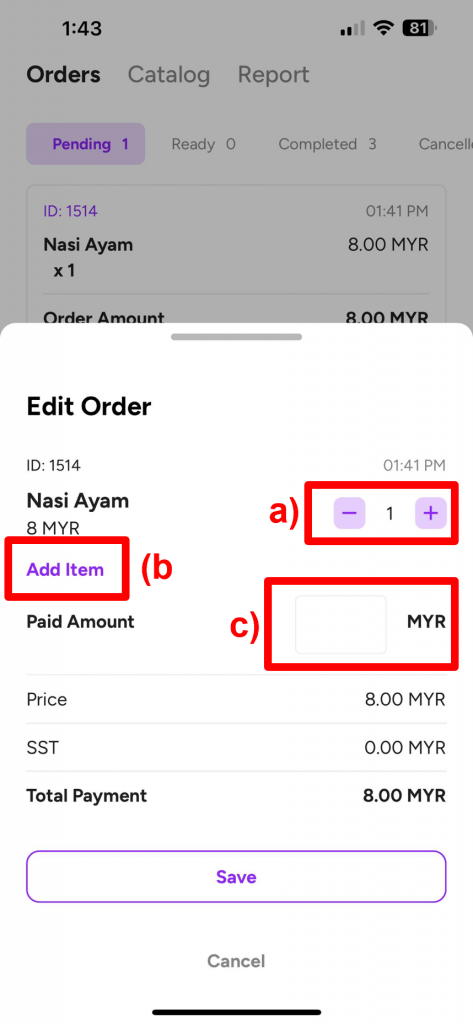
3. Once amendments/updates done, click on “Save”.

How to activate geolocation feature? #
You can activate the “Geolocation” feature to prevent scammers.
- The grey button indicate the feature is deactivated.
- The purple button indicate the feature is activated.
1. For activation, click on the button located on the left side of the wording “Restrict order by geolocation”.
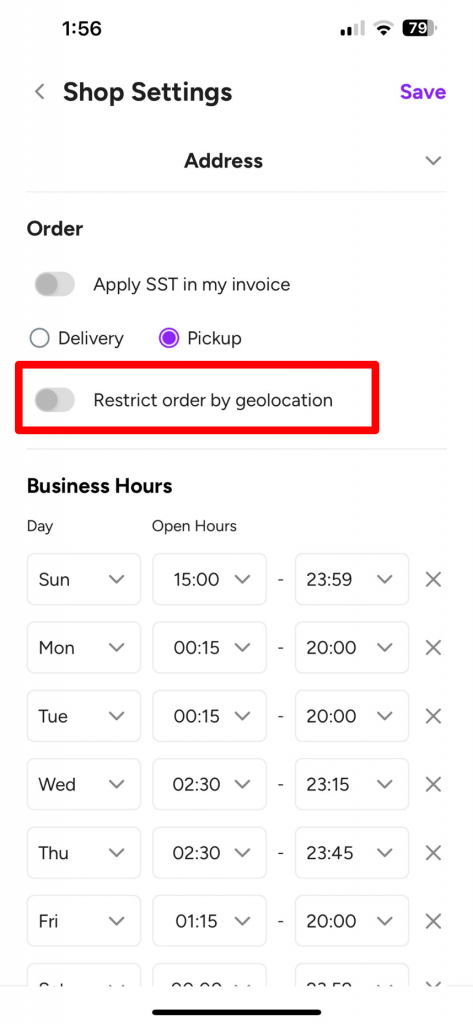
2. Input your restaurant’s location (either by type-in your restaurant’s address or amend the red pin). Once done, click “Add location”.
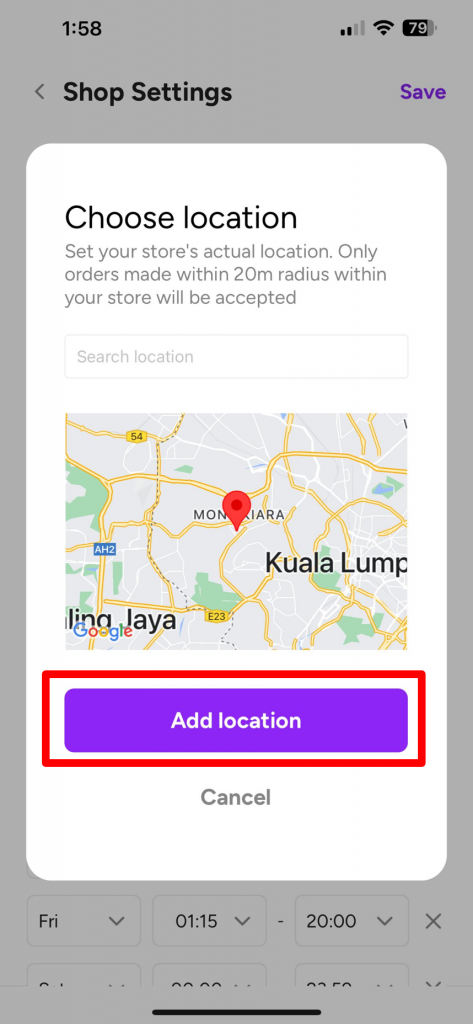
3. Click “Save” on the top right corner of the screen.
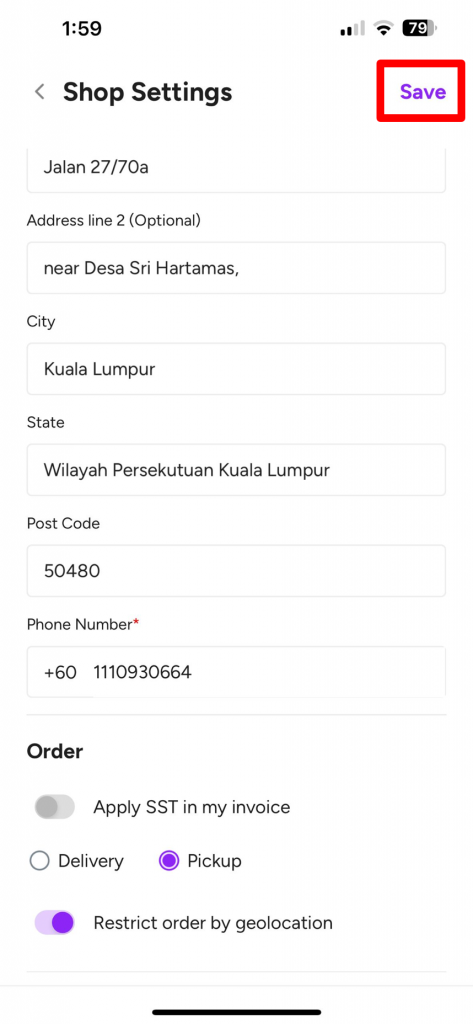
The geolocation feature ensures that only customers within a 20m radius of your physical restaurant address can receive the “Pending” order status.
For new orders outside the 20m radius, the status will be “Fresh.” In this case, merchant (You) will not be able to see customer’s orders that are outside the 20m radius in the app. You can only check “Fresh” order list via Peasy Sales web platform here.
These “Fresh” order status will change to “Pending” when the customer is within the 20m radius of your restaurant. For “Fresh” order status, the system will also prompt the customer to be at the restaurant, as shown in the image:
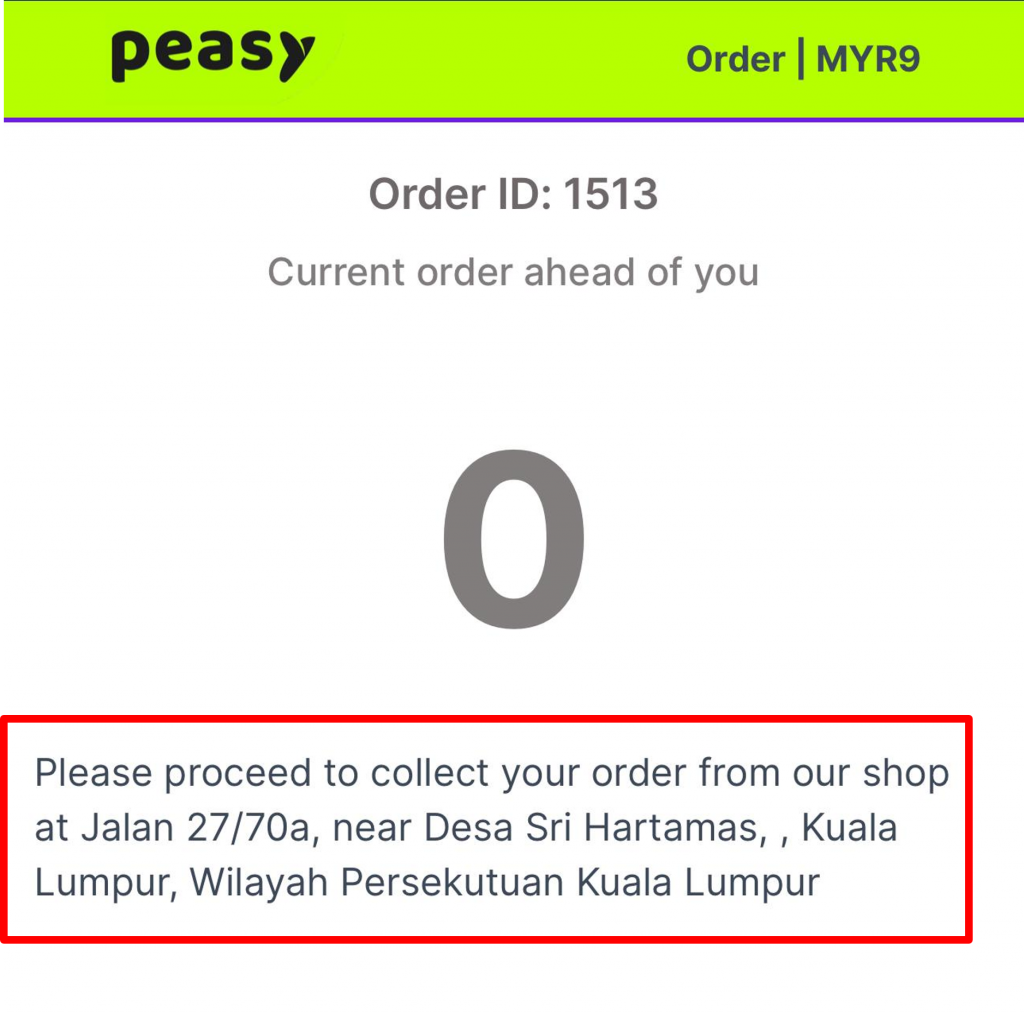
How to cancel an order? #
If you, as the merchant, want to cancel a customer’s order, you need to press “Cancel” on the customer’s order through the Peasy app.
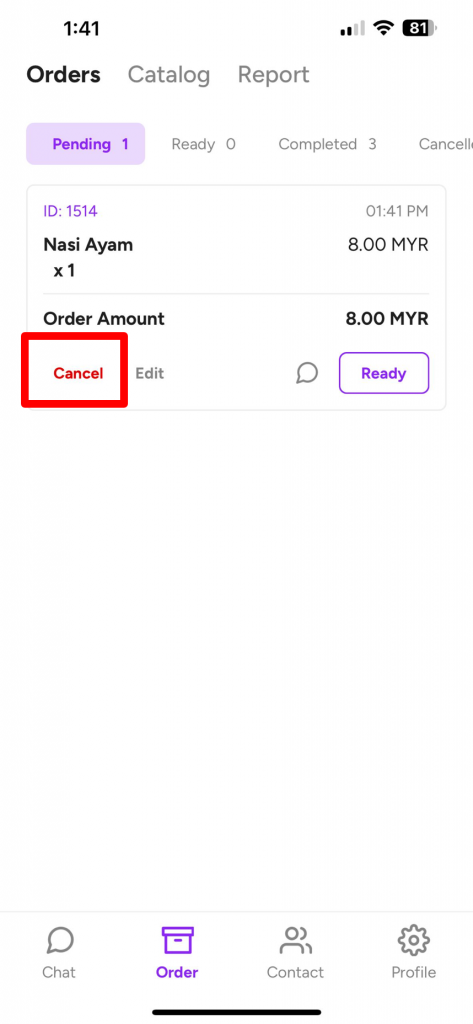
How to setup Payment Gateway? #
Payment gateway will need to be created on Peasy Sales web platform. Follow below steps for the payment gateway setup.
1. Select the “Setting” symbol on the left side of the web screen.
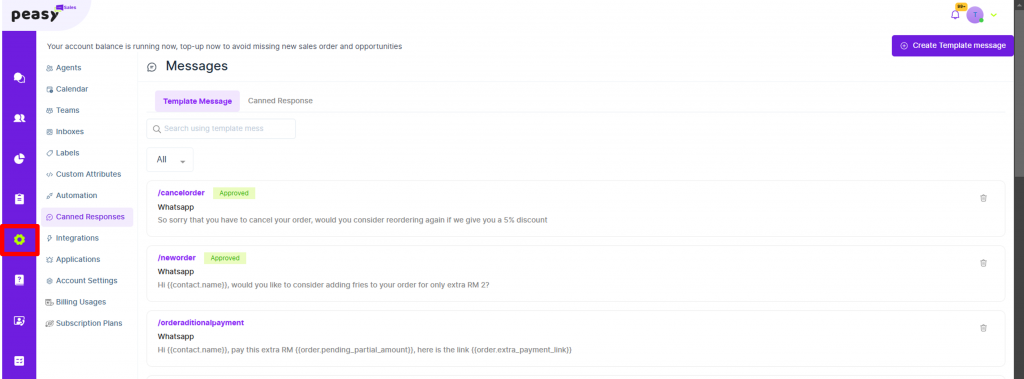
2. Select “Applications”.

3. Click on “Configure” on the right side of “Tekkis Payment”. In future, Peasy will add more payment gateway options for our users.
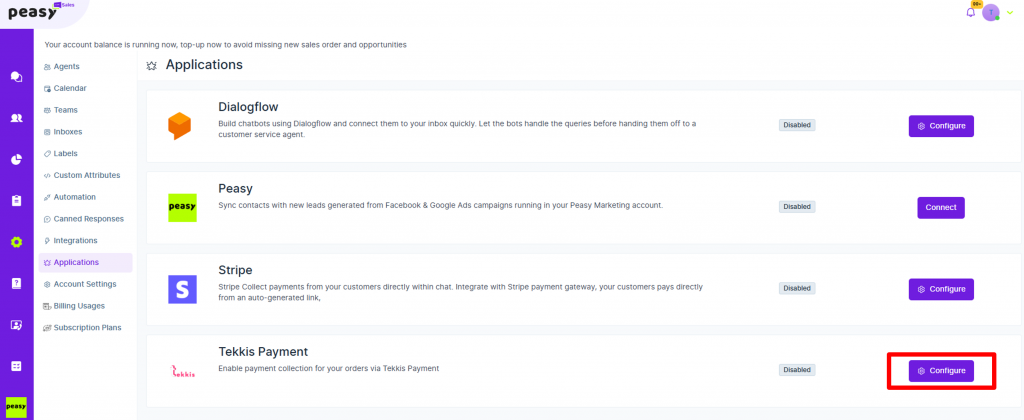
4. Click “Here” to start registering Tekkis payment gateway
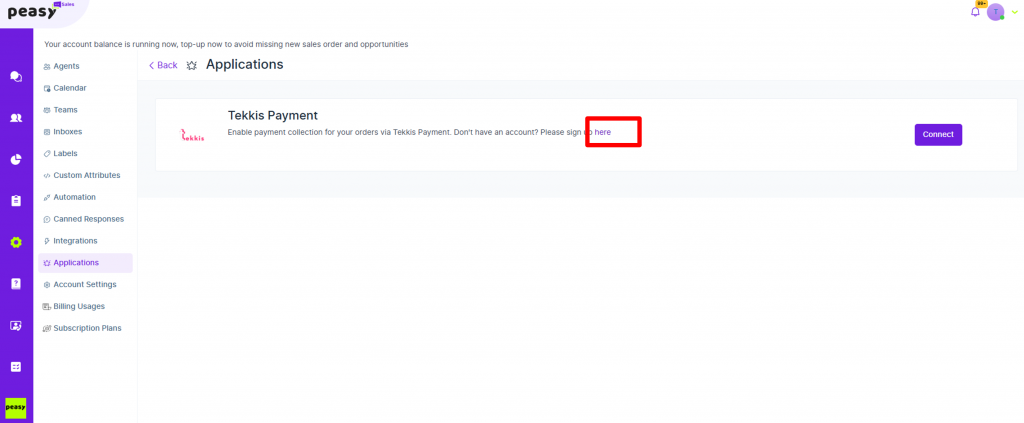
5. Once registered, follow the instructions given by the payment gateway provider.
If you have any questions or issues with payment gateway, kindly email to the chosen payment gateway provider. If you have chosen Tekkis payment gateway, you can email your questions/issues to support@tekkis.com.my.
Post payment gateway setup #
Pre-requisite: #
- Ensure you have completed above payment gateway account registration.
- Received email from payment gateway service provider for account activation.
- For example, for successful Tekkis payment gateway account registration, you will get an email entitled “t-Pay Service Activated”
- Make sure your email contains the information for the Merchant Key and Merchant Secret to connect the payment gateway account on Peasy Platform.
Connecting Payment Gateway Account on Peasy Sales platform: #
- Follow Step #1 until Step #3 from the above Payment Gateway setup.
- Click on “Connect” on your chosen Payment Gateway.
- Key in the Merchant Key and Merchant Secret information.
- Click on “Create”.
- The “Connect” button will changed to “Disconnect” and your Applications screen interface as shown on Step #2, will show “Enabled” for the selected payment gateway.
Congratulations! Now you have successfully setup your payment gateway on Peasy.
Activating your payment gateway for customer's order: #
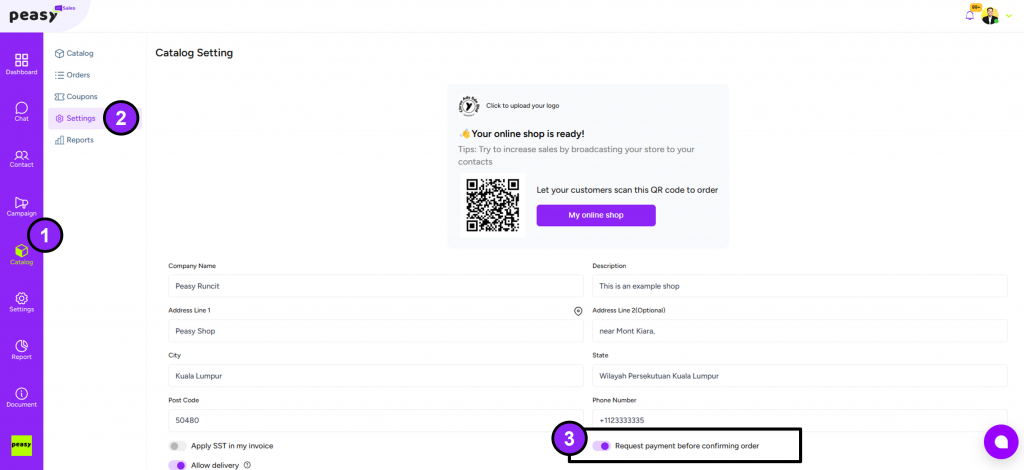
Referring above picture, on Peasy Sales web platform:
- Click on “Catalog” on the lefit side tab.
- Click on “Settings”.
- Turn on the “Request payment before confirming order” toggle until the toggel turned purple, as shown in picture.
Peasy system will not record the order status as “Pending” until customer has successfully complete the online payment.
Once customer complete payment, customer’s order status will be recorded as “Paid”.
How to update customer's payment on Peasy? #
You can record the payment from customers after they have gotten their orders. You can update their order details within the order list on Peasy Sales App.
Follow below steps:
1. Identify order ID that will require payment update.
2. Select “Edit” on the Order ID.
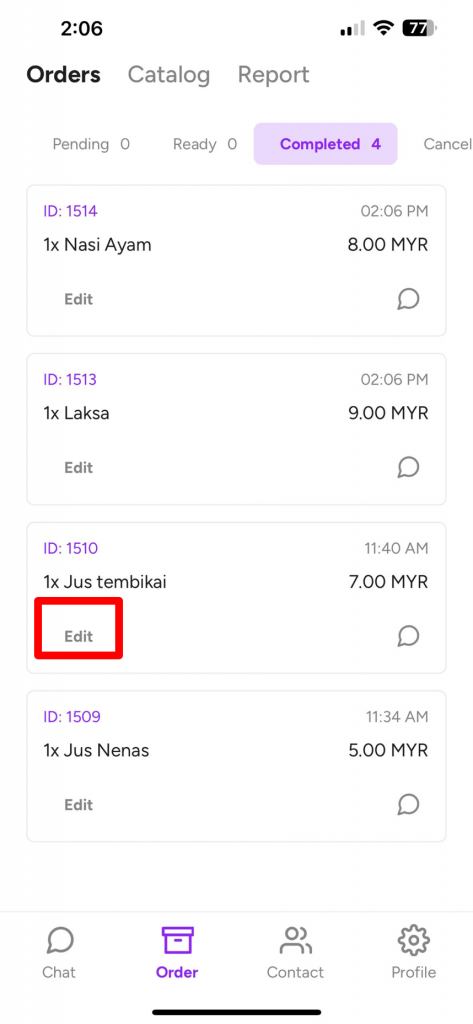
3. Click the box next to “MYR”. Type in the payment amount made by customers.
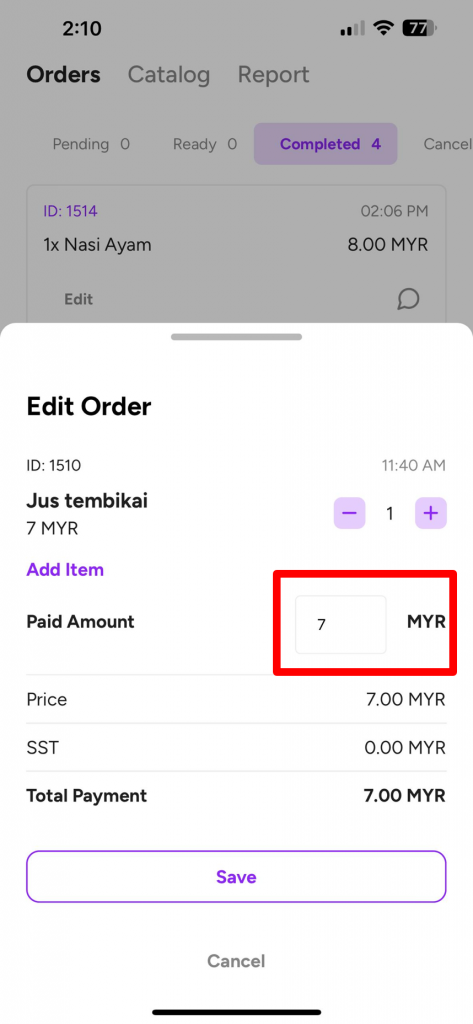
4. Click “Save”.