Broadcast Specification #
These instructions are valid for both Peasy Sales web and mobile applications.
| Supported Inboxes | You can schedule broadcast on WhatsApp and Email inboxes |
| Supported content type |
|
| Minimum schedule time | You must schedule a broadcast at least 3 days prior to delivery date |
| Daily message limit | 1,000-50,000 (depending on your account quality) unique recipient per campaign |
| Charges |
Messaging fee is only applied to sent messages, messages which fail to deliver does not incur any cost. |
Pre-requisite for WhatsApp Broadcast #
These instructions are valid for both Peasy Sales web and mobile applications.
1. Make sure you have at least 1 active WhatsApp inbox. Read here on how to setup a new WhatsApp inbox.
2. Check if you have sufficient credit in your account. Broadcast will consume credit. Read here on how to check and top-up your account.
3. Create a template message which you’ll use as your broadcast content. You can use rich interactive messages such as this in your broadcast. Read here on how to create template messages
4. Please wait until WhatsApp approves your template messages. A green indicator will appear once your message is approved
How to Create a Broadcast #
These instructions are valid for both Peasy Sales web and mobile applications.
Peasy Sales support two different types of broadcast:
- One-off broadcast. Suitable for sending promotions or non-repetitive notice. In one-off broadcast, you will set the scheduled datetime, choose the contacts segment – and Peasy will deliver the message once. Follow the instruction here to create one-off broadcast.
- Repeat broadcast. Suitable for follow-up, birthday greetings, reminders. Rather than scheduling a separate birthday greeting for every contacts in your phone book, you can use repeat broadcast to deliver repetitive message. You merely need to configure the repeat broadcast once, and Peasy will automatically deliver your message whenever the timing condition is met. Follow the instructions here to learn how to create repeat broadcast.
FAQ #
How to access Broadcast function on App? #
- From Peasy Sales Application Dashboard, Click on “Profile”.
- Click on “Broadcast”.
Refer below for visual step by step:
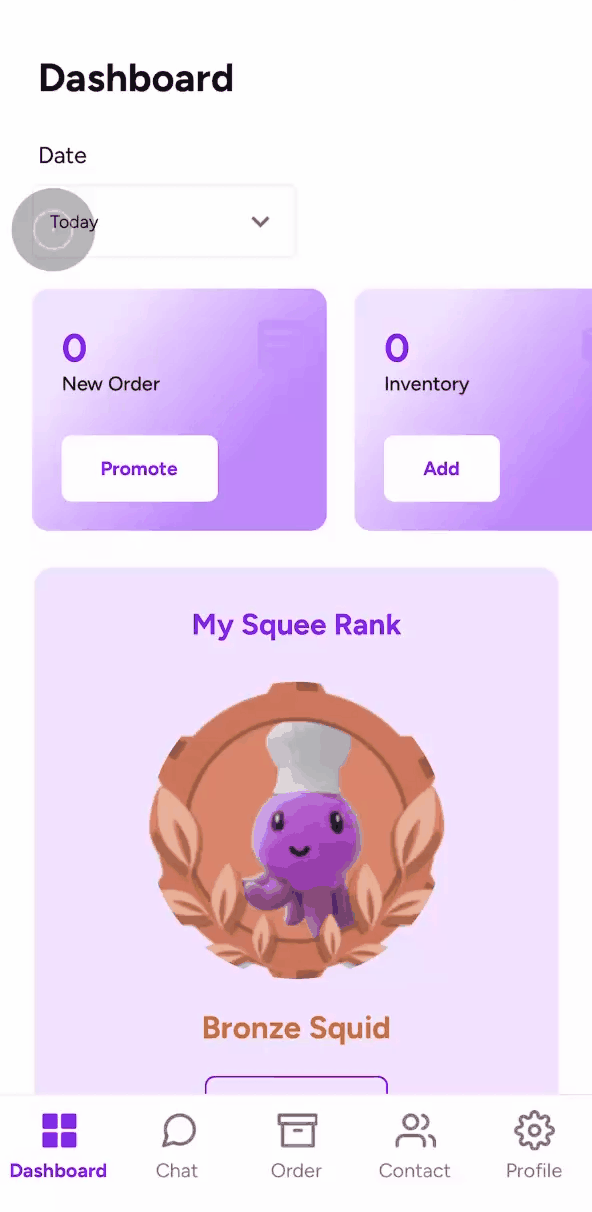
How are messaging fee calculated? #
These instructions are valid for both Peasy Sales web and mobile applications.
- Standard WhatsApp template fees for every delivered WhatsApp broadcast.
- Standard Messaging Fee for every delivered Email broadcast
Will there be charges for fail deliveries? #
These instructions are valid for both Peasy Sales web and mobile applications.
Peasy will make 3 delivery attempts. Credits for undeliverable messages will be refunded back to your account.
Why some delivery fails? #
These instructions are valid for both Peasy Sales web and mobile applications.
| The phone number is invalid | The email address is invalid |
| The phone number does not have a WhatsApp account | The email recipient spam’s filter have barred your domain |
| The recipient WhatsApp account was inactive during delivery time. Peasy will make 3 delivery attempt within 24 hours. | |
| If you are using communal WhatsApp, another user might be having an active conversation with the same phone number. You cannot start a new conversation until the previous conversation has become dormant. |
How can I clean my database? #
These instructions are valid for both Peasy Sales web and mobile applications.
Broadcast is an excellent way to cull and filter contacts within invalid phone number/email address from your contact. Before your broadcast, create an automation which will automatically set the contact status to “Disqualified” if a message fails to deliver. Read more on creating automation here.
How can I cancel a broadcast? #
These instructions are valid for both Peasy Sales web and mobile applications.
- Click on “Campaign” in the left menu bar.
- Select “Broadcast”
- Locate the Broadcast campaign you wish to cancel. You can delete campaigns which are “Active”. Completed campaigns cannot be delete.



