How to activate the Whatsapp order notification message? #
These instructions are valid for both Peasy Sales web and mobile applications.
1. Go to Shop Setting on your Peasy Sales platform:
- If using Peasy Sales Web, Click on “Orders” on the left hand side bar. Then Click “Settings”
- If using Peasy Sales App, From Peasy Sales Dashboard, Click “Profile”. Then, Click “Shop”.
2. Scroll until you are able to see interface similar to below (the screenshot used are from mobile app interface)
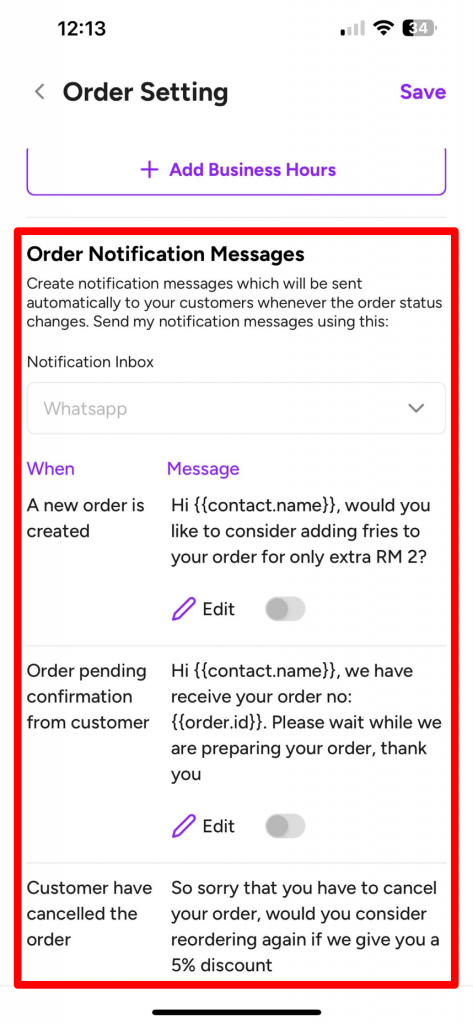
3. Click on the button next to “Edit” to activate the order notification messages system.
a) The grey button indicates the order notification message is deactivated.
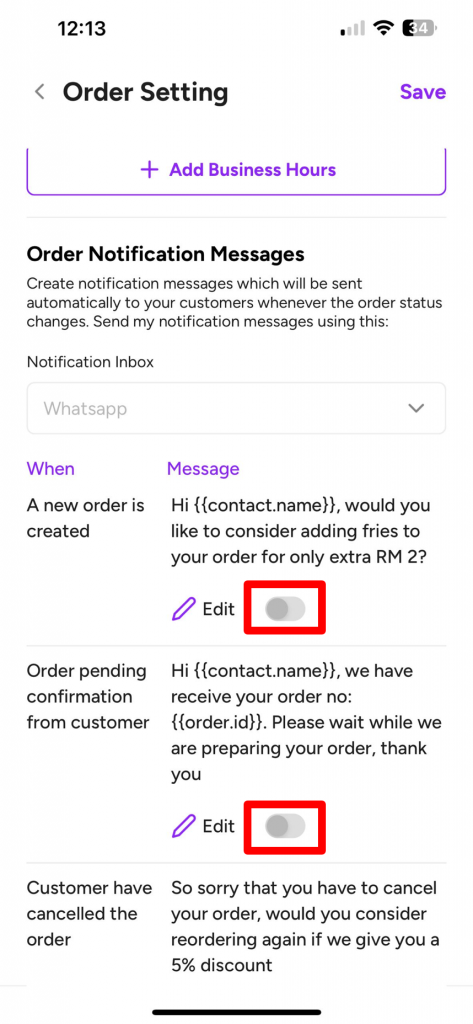
b) The purple button indicates the order notification message system is activated.
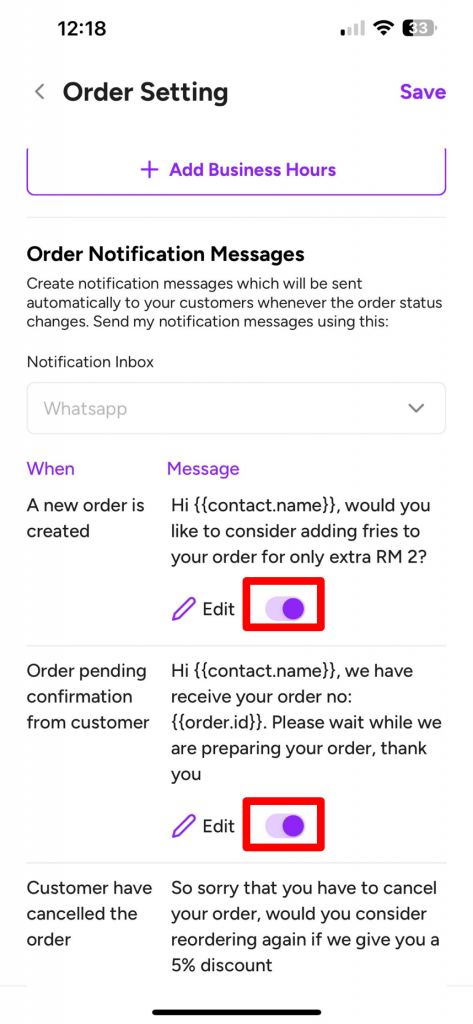
4. Save the changes by:
- If you are using Peasy Sales Web, click “Update Settings” button at the bottom left of the Settings screen.
- If you are using Peasy Sales App, click “Save” at the to right corner of the Order Setting interface.
How to change or edit the Whatsapp order notification message? #
These instructions are valid for both Peasy Sales web and mobile applications.
Pre-requisite:
- Create a template message to be used for the order notification message.
Make sure the selected template message has an “Approved” and “Ready” status.
For further reading on how to create template, kindly refer here.
Once your template is ready, follow below steps: (the screenshots used are from web interface. However the buttons and instructions are the same for mobile application)
- Follow Step #1 and Step #2 from above activation flow.
- Click on the pencil icon to change the template.
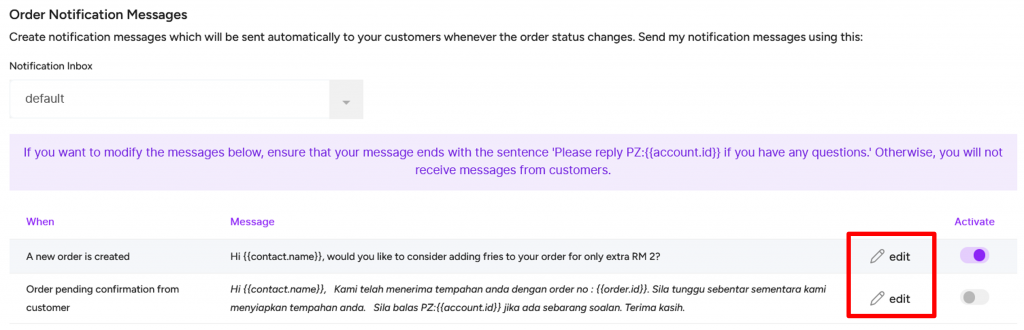
- Delete the existing message shown in the box. Select your new template by:
- Type your template name and start with “/”.
- Select and click on your template from the given list.
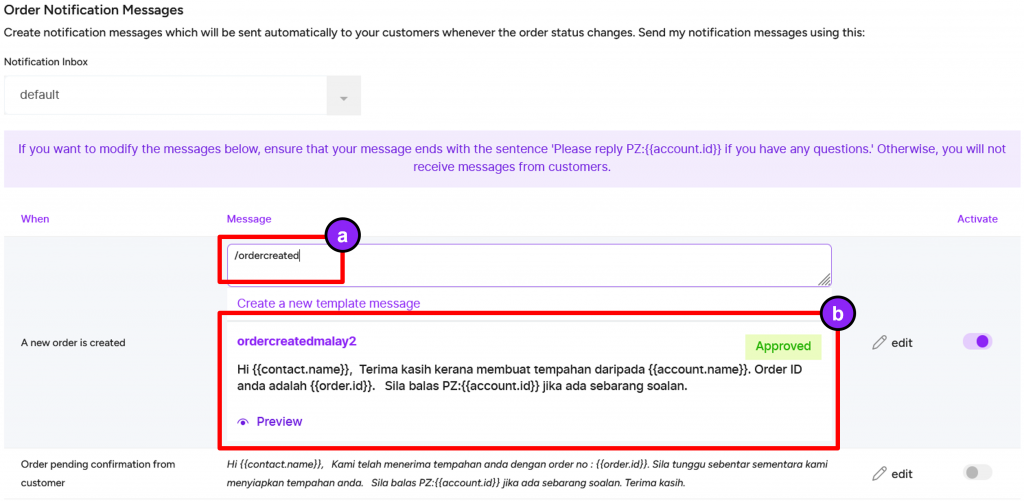
- Save the changes by:
- If you are using Peasy Sales Web, click “Update Settings” button at the bottom left of the Settings screen.
- If you are using Peasy Sales App, click “Save” at the to right corner of the Order Setting interface.



