For Web #
These are the instructions for importing contacts on Peasy Sales web application.
Peasy Sales Web platform allows you to import contacts on Web via 2 ways:
- By adding your contact details manually
- By uploading CSV File
Adding your contact details manually on Peasy Sales Web #
1. Navigate to Contact from the sidebar.
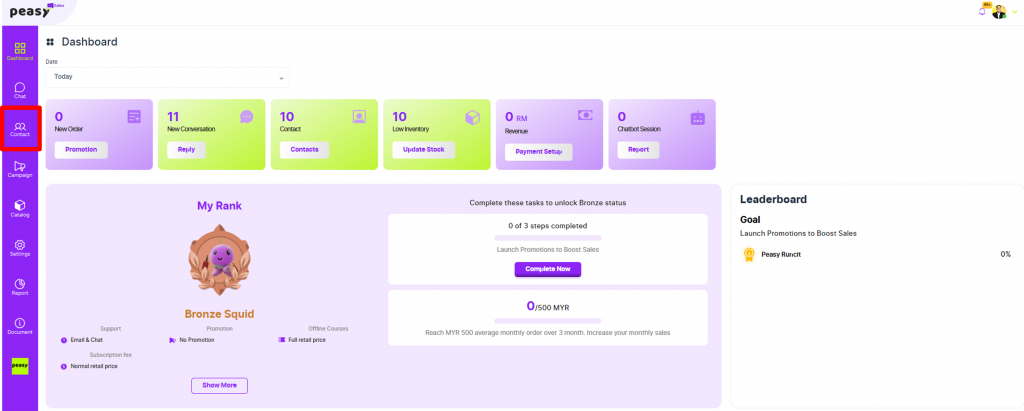
2. Click “New Contact” button
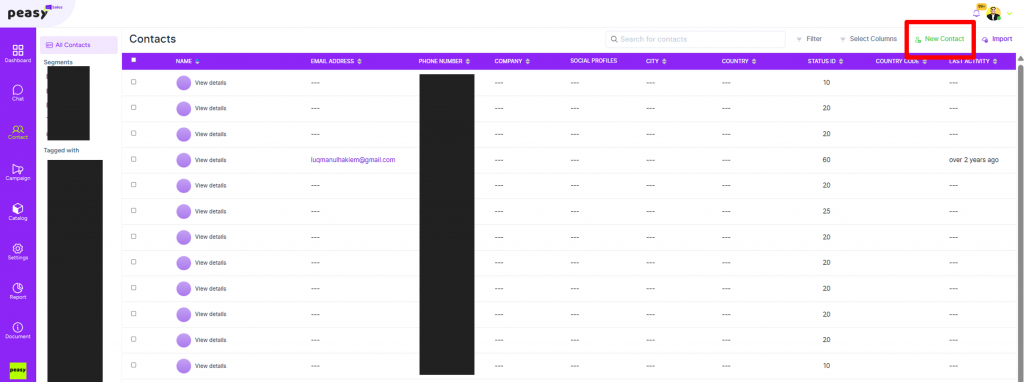
2. Complete the online form, and click “Submit”.
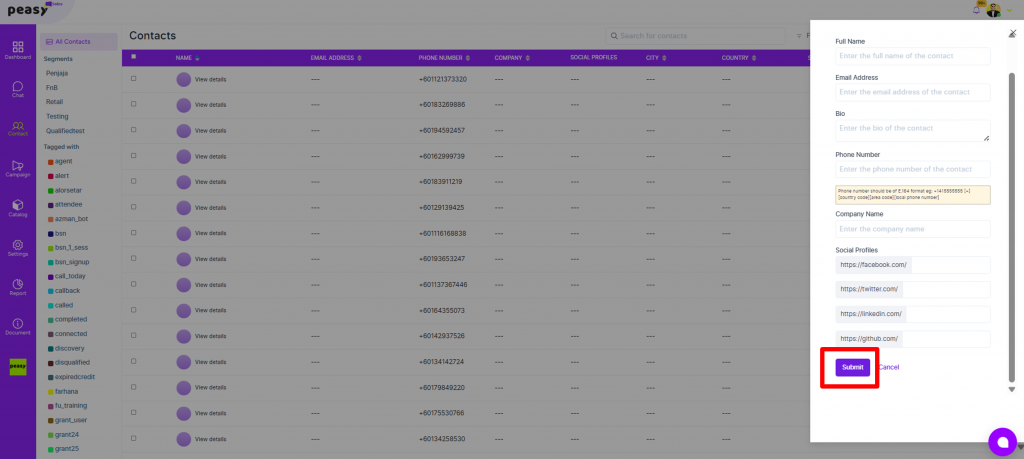
Uploading your CSV File on Peasy Sales Web #
1. Navigate to Contact from the sidebar.
2. Click on the Import button on the top right corner.
3. Click “Choose File” to select your CSV File. Otherwise, we highly suggest you to Click “Download a sample csv” to review the CSV file format and import your contact in bulk using the CSV file.
- Learn more about CSV File format and checking under below sub-topics.
Original Format Import Template Contact #
| Variables | State | Description | Notes |
| name | Mandatory | Customer Name | 1)No special Characters 2)Follow exactly variables name |
| Mandatory (if phone_number is empty) | Customer Email | 1)No special Characters 2)Follow exactly variables name 3)email format must be lowercase. | |
| identifier | Optional | Default Identifiers | Can be removed. |
| phone_number | Mandatory (if email is empty) | Customer Phone Number | 1) Make sure phone number format is correct. Eg: Start with ‘+601137777777 2)Follow exactly variables name. |
| status | Mandatory | Lead Status | Must be either New/ Reach/ Qualified/ Disqualified/ Negotiating/ Won/ Lost |
| custom_attributes_1 | Optional | Additional custom attributes | 1)Can be removed. 2)If you want to add custom attributes examples: t-shirts size you can added in while maintaining the variables name. |
| custom_attributes_2 | Optional | Additional custom attributes | 1)Can be removed. 2)If you want to add custom attributes examples: combo package A, you can added in while maintaining the variables name. |
Do's before Importing Customer Contacts #
2. Do check phone_number attributes format. Make sure the phone number is store in the correct format.
How to Check Template is in Correct Format (.CSV Format) #
1. Click Download Contact Location >Right Click >Properties>Open With> Notepad
2. Click Open with Notepad:
Finally!! Contact Can Be Uploaded.
For App #
These are the instructions for importing contacts on Peasy Sales mobile application.
Peasy Sales application allows you to import contacts on Web via 3 ways:
- By adding your contact details manually
- By uploading contact details from your phone book
- By uploading CSV File
You can import your contacts by access your customer database on Peasy Sales application as below:
- Open your Peasy Sales Application.
- From your Dashboard, go to “Contact”.
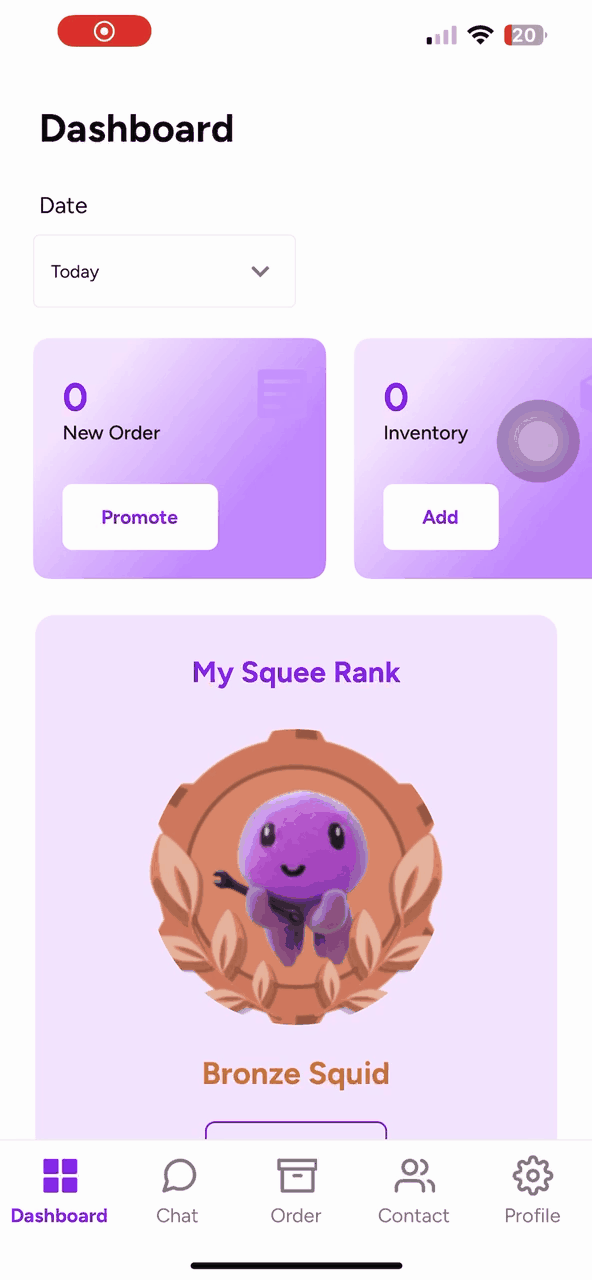
Adding your contact details manually on App. #
- From your contact App interface, Click the “+” icon on the top right.
- Fill in your contact details.
- Click “Save”
- You successfully upload the contact numbers once you see “Contacts Added” on screen.
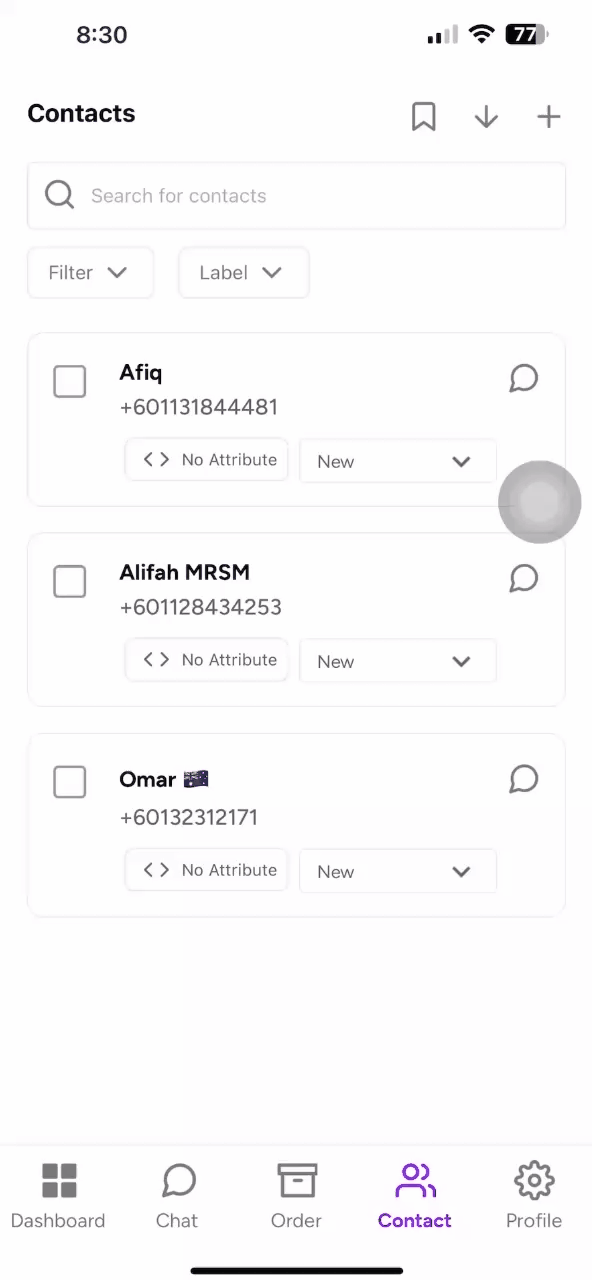
Uploading contact details from your phone book #
- From your contact list page, click the downward arrow at the top right corner.
- Click “Import Contacts from Phone Book”
- Give Peasy Sales permissions to access your phone book on your device.
- Select the contact numbers you wish to upload.
- Click “Allow Contacts”.
- You successfully upload the contact numbers once you see “Contacts Added” on screen.
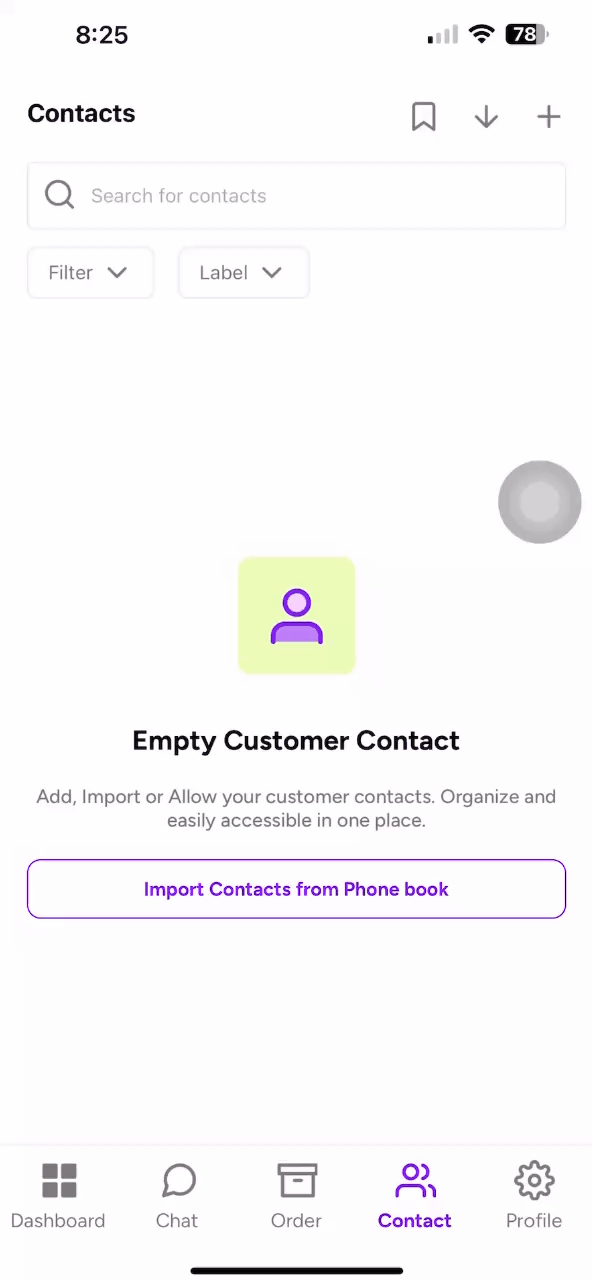
Uploading your CSV File on Peasy Sales Application #
- From your contact list page, click the downward arrow at the top right corner.
- Click “Upload CSV File”
- Choose the required CSV file to be uploaded.
- You successfully upload the contact numbers once you see “Contacts Added” on screen.
Kindly refer all tips and format for CSV file upload in the “Uploading your CSV File on Peasy Sales Web” section.
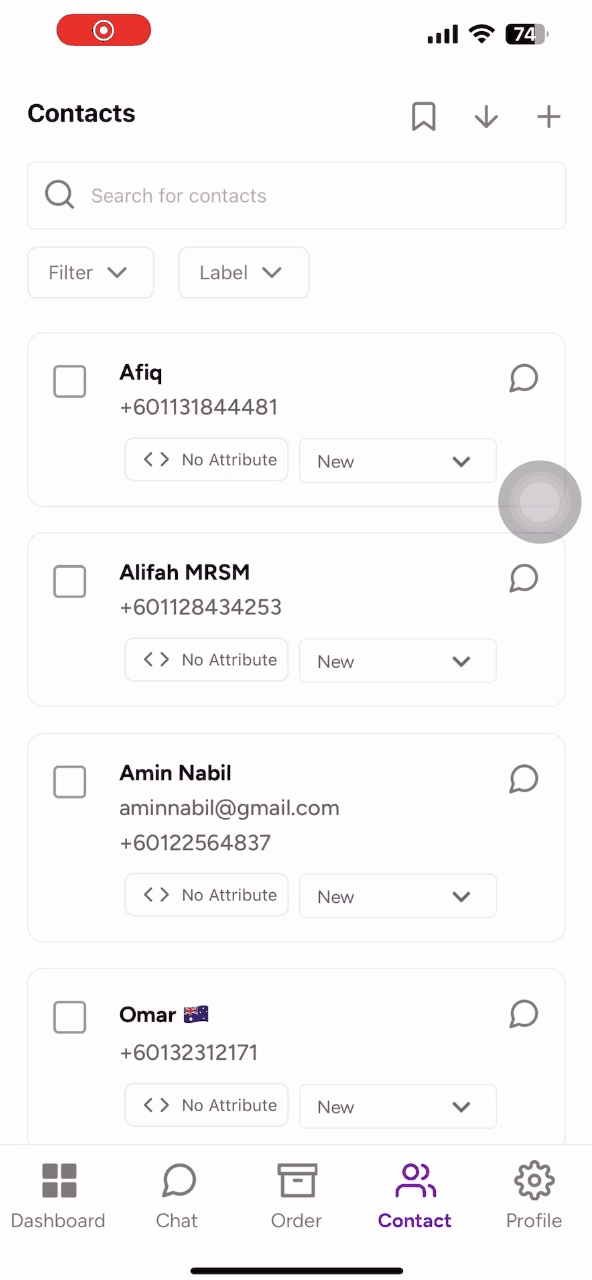
Common Errors #
My contact list is not updated after uploading the file #
Depending on the size of your contact list, importing contacts may take some time. As a general rule of thumb, every 100 contacts will take at least 10 minutes. Please check your contact list after some time.
My contact list is not updated after uploading the file after waiting several hours #
Please check:
- That you’re using the right file format. Peasy only accept CSV (Comma-delimited) UTF-8
- That you have all of the mandatory columns in your contact list (name, email/phone_number, status)
- That all of your mandatory columns header are exactly as specified (lower case, no space, ie “phone_number” and not “Phone_number” or “phone number”)
- That your custom attribute’s column headers does not contain spaces (ie “shirt_size” and not “shirt size”)
- That your custom attribute data value matches your custom attribute type definition. For example, if you have defined “height” as numerical in your custom attribute definition, if your contact list have a “height” column header, the values for that column must be numerical.
- That phone numbers in your contact list have a country code prefix.
What if I have duplicate contacts in my contact list? #
Contacts are identified by their email and phone number in Peasy. You can have multiple contacts with the same name, but never the same email and phone combination. Suppose you have an existing contact with these attributes:
- Name: John
- Phone number: 123456
- Email: empty
And if you try to import a contact list in this order:
| Name | Phone Number | shirt_size | Result | |
| Peter | 123456 | m | New name and shirt_size attribute will be saved | |
| John | 123456 | [email protected] | m | New name and email attribute will be saved |
| John | 123456 | [email protected] | m | Error. This row will be skipped since phone number 123456 is already matched to [email protected] |
| John | 123456 | [email protected] | s | shirt_size attribute will be saved |
What would happened if there are erroneous rows in my contact list #
- If your contact list has a missing mandatory column headers, the entire file will be rejected. Not a single contact will be imported. Please add the missing column headers before importing.
- If your contact list is saved in a different file format other than CSV UTF-8 Comma Delimited, the entire file will be rejected. Please save the file in the correct format before uploading again.
- Otherwise, Peasy will skip the errorneous row and continue to import the rest of the file.



