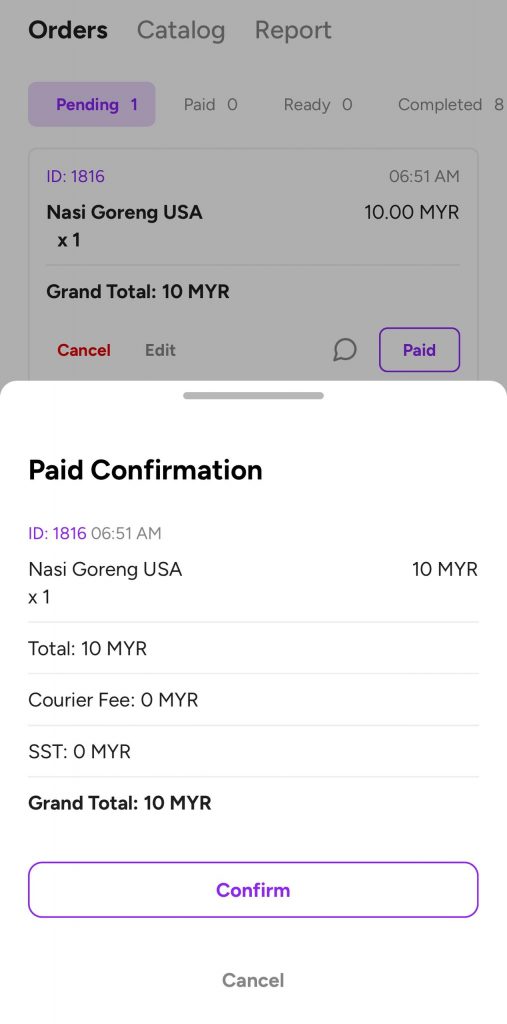For delivery service order #
How customers can order for my online shop's delivery service? #
These instructions are valid for both Peasy Sales web and mobile applications.
Pre-requisite:
- Turn on the “Allow Delivery” function on the Shop Settings.
- Set your delivery settings according to your business needs.
Refer here for more delivery order setup. Once you have the correct setting, customer will be able to view as below:
1. Customers order from your Peasy online menu. Customer Click continue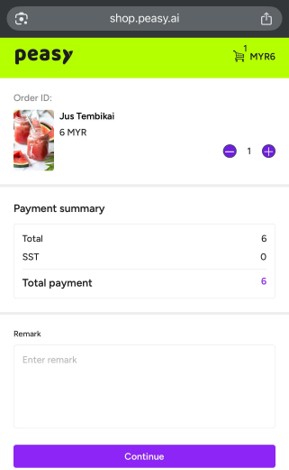
2. Next screen will require customer to choose between Delivery or Self-pickup.
For Delivery, customer need to click Delivery and fill in their details as shown below. Once completed click “Continue” button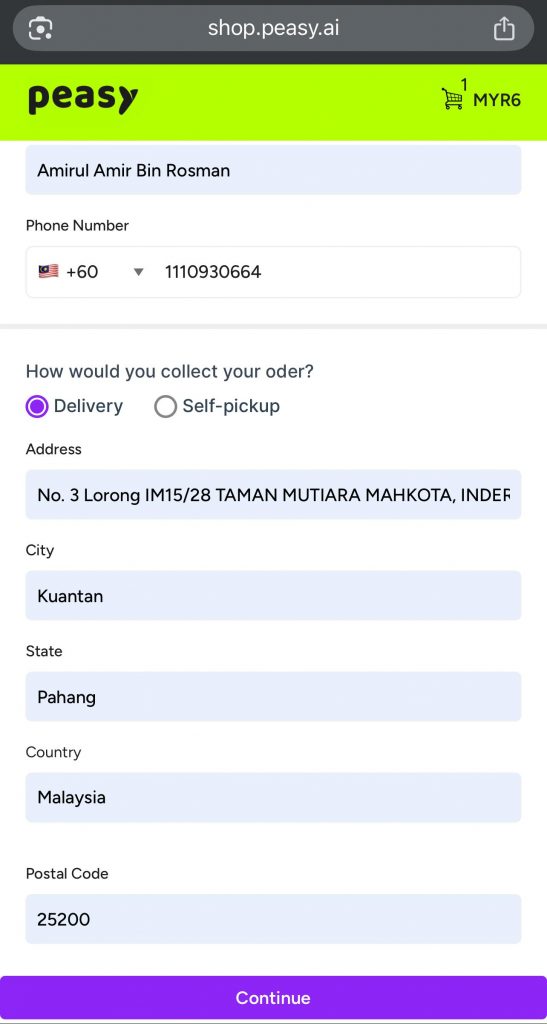 3. The system will automatically recommend the available courier services with the delivery price list. Here, customers can conveniently choose their preferred courier service along with their chosen delivery cost.
3. The system will automatically recommend the available courier services with the delivery price list. Here, customers can conveniently choose their preferred courier service along with their chosen delivery cost.
Customer need to select their chosen courier service and cost until the button turns purple and click “Submit Order”.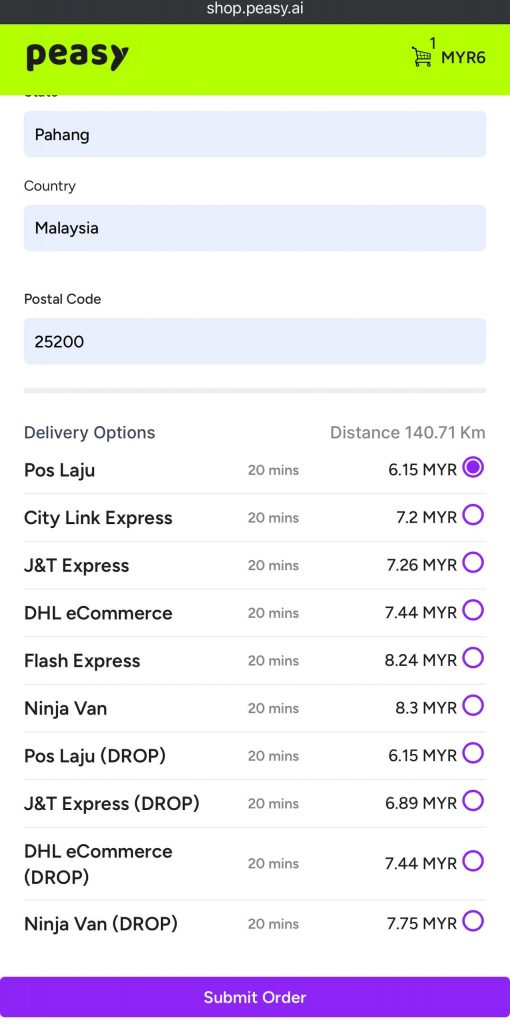 4. Next screen will require customer to double check their overall order details and total cost.
4. Next screen will require customer to double check their overall order details and total cost.
Once confirmed, customer click “Order” button.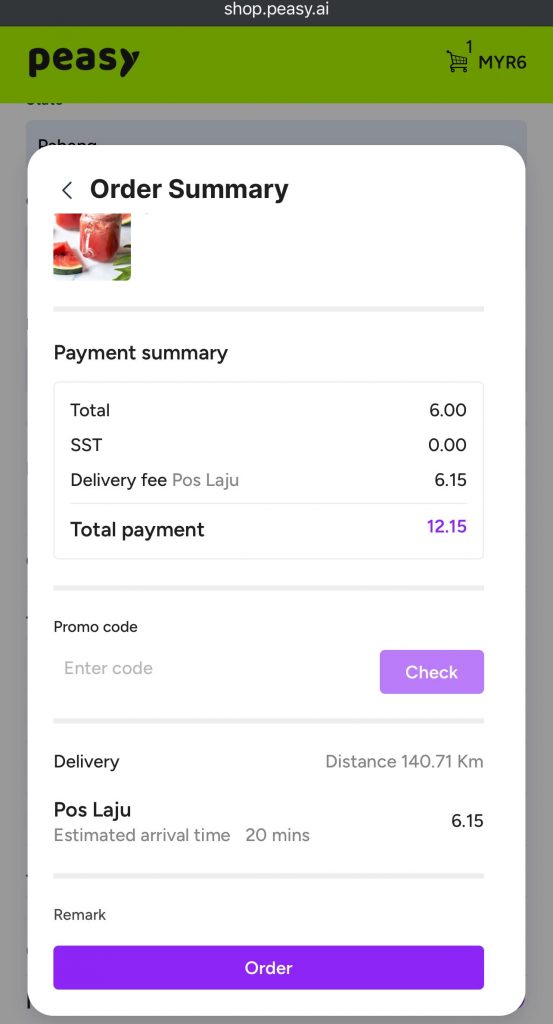
5. The order has successfully submitted once the customer’s screen changed, as below.
Customers should see their (a)Order ID, (b)number of orders ahead of theirs, (c)order status (d)“Cancel Order” button.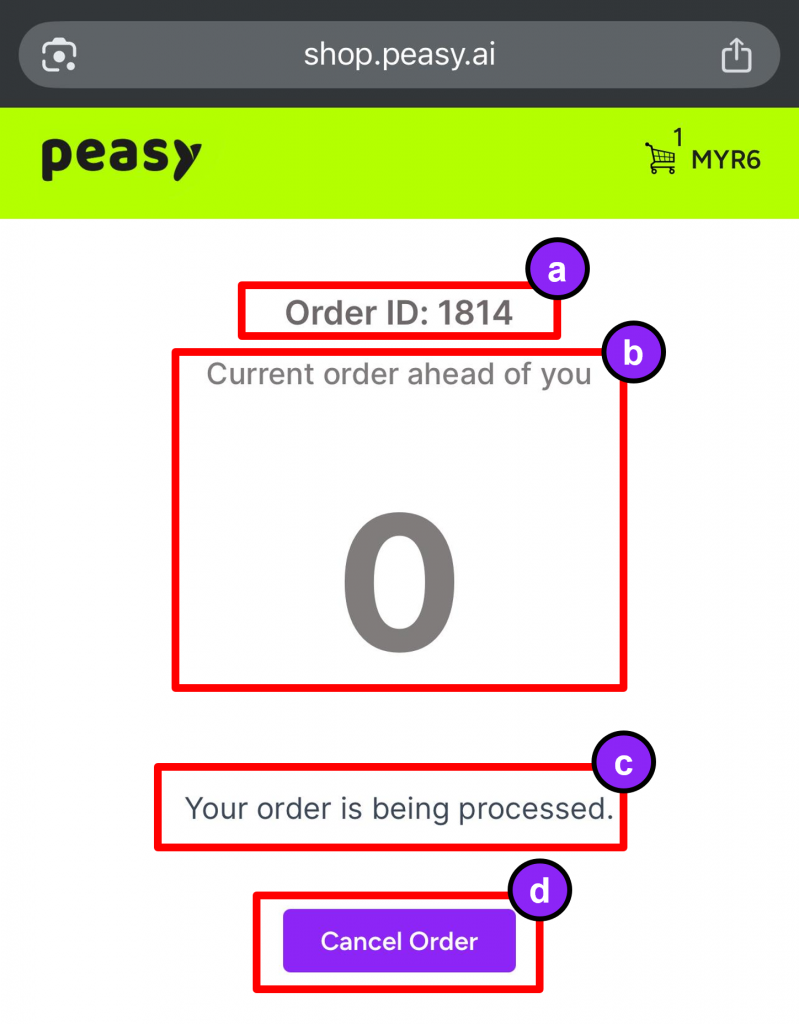
How to manage incoming delivery order? #
For Web #
These are the instructions for managing incoming delivery orders on Peasy Sales web application.
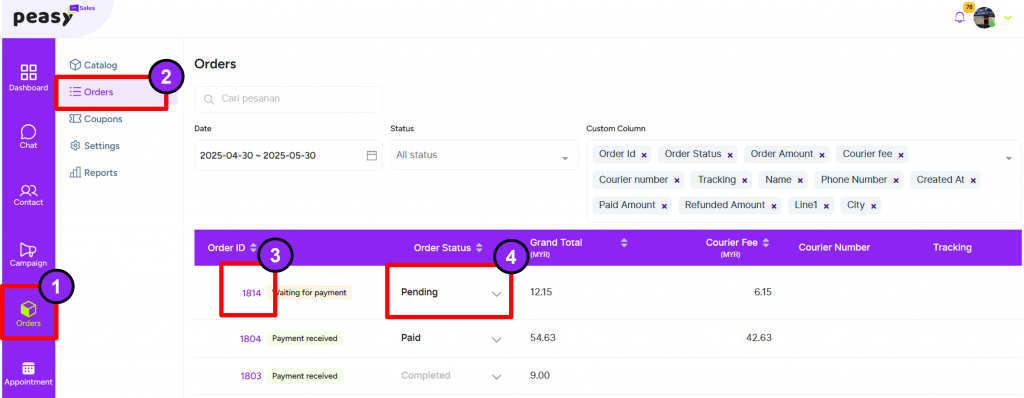
Referring to the picture above:
- Login to your Peasy Sales web here and go to “Orders” on the left side bar.
- Click “Orders”
- Click the Order ID to further check order details. Refer picture below for Order Details screen interface:
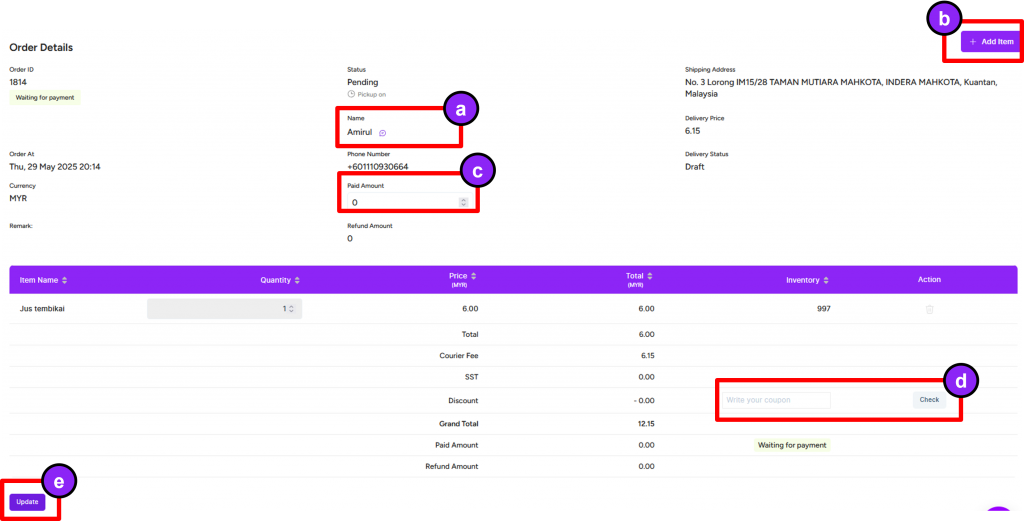
- Click on the purple icon on the right hand side of customer’s name to start conversation with customer.
- Click “Add Item” button to add any item to the existing order upon customer’s request.
- Click on the box and key in the payment amount made by customer. In the case where customer paid online using Peasy’s connected online payment platform, Order Status will be change from Pending to Paid automatically and you do not need to update the payment amount. Read more on how to setup payment online platform here.
- Click and key in any promotional coupon that you wish to apply for customer. Then click “Check”.
- Click “Update” button once every order details are correct and updated.
- Click the order status pending and select the order status to change the order status as per your order preparation flow.
- Every new incoming orders will have PENDING status.
- However, new incoming orders outside the maximum delivery range will have FRESH status.
- Change the status to PACKED when you are finished preparing the order and ready for courier pickup.
- A pop-up screen will appear and will require you to schedule for the pickup as shown below:
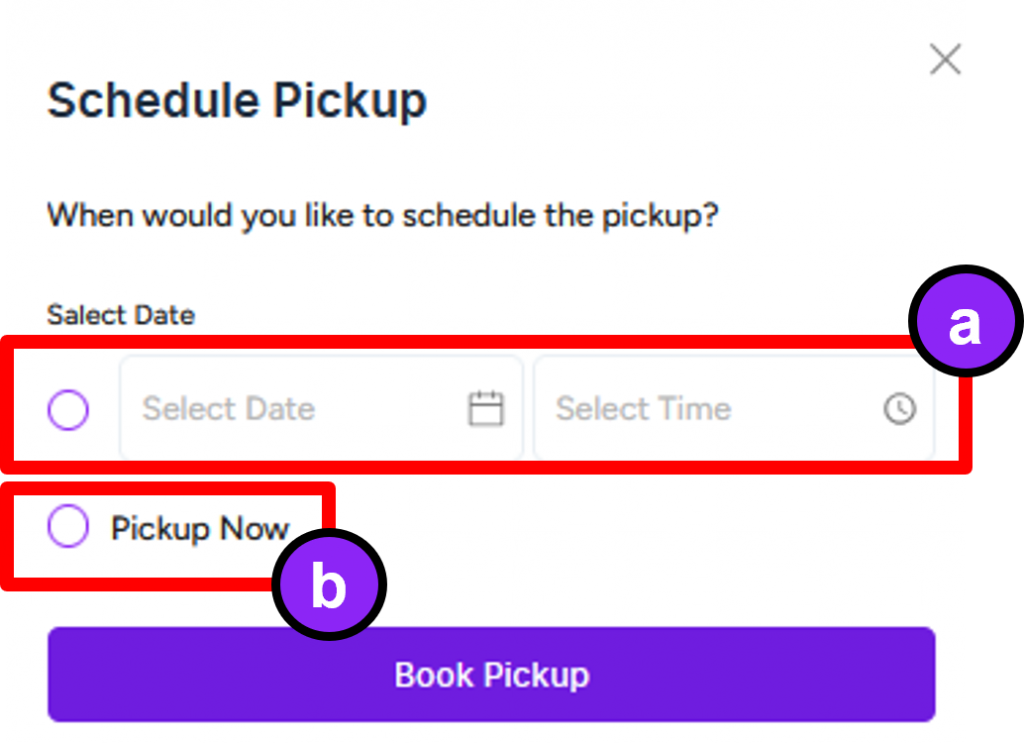
- Click on each Date and Time boxes to schedule a specific pickup date according to your business needs
- Click to request for the courier to pickup now
- The web screen will open a new tab for you to print the consignment note and apply to the order item.
- Once the courier has picked up the order, the system will automatically change the order status until COMPLETED.
- Hence, no further action required from you unless customer request for further assistance.
- Rest assured, customers will automatically received all order status update from the system.
For App #
These are the instructions for managing incoming delivery orders on Peasy Sales mobile application.
- From your Peasy Sales Application Dashboard, Go to “Order”.
- You will be able to see the order screen as below:
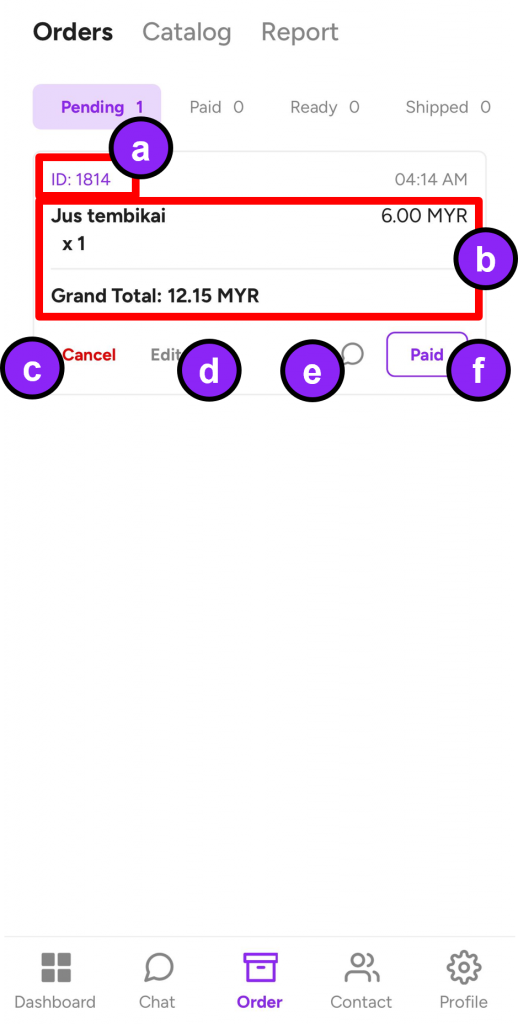
- Order ID. You can click on Order ID for customer’s full details (contact number and home address).
- Order Summary
- Cancel button for order cancellation
- Edit button to edit existing order
- Conversation button which directs you to the conversation screen with customer’s phone number. All conversation will be sent to customers as Whatsapp messages.
- Paid button for order status processing. You need to click this button to proceed the order flow accordingly until completion.
- Click “Paid” button once customer has made payment.
- A new popup will appear. Click “Confirm” once you have confirmed the payment made.
- Order will automatically shift to the next status.
- Click “Ready” button once the order has been prepared for delivery.
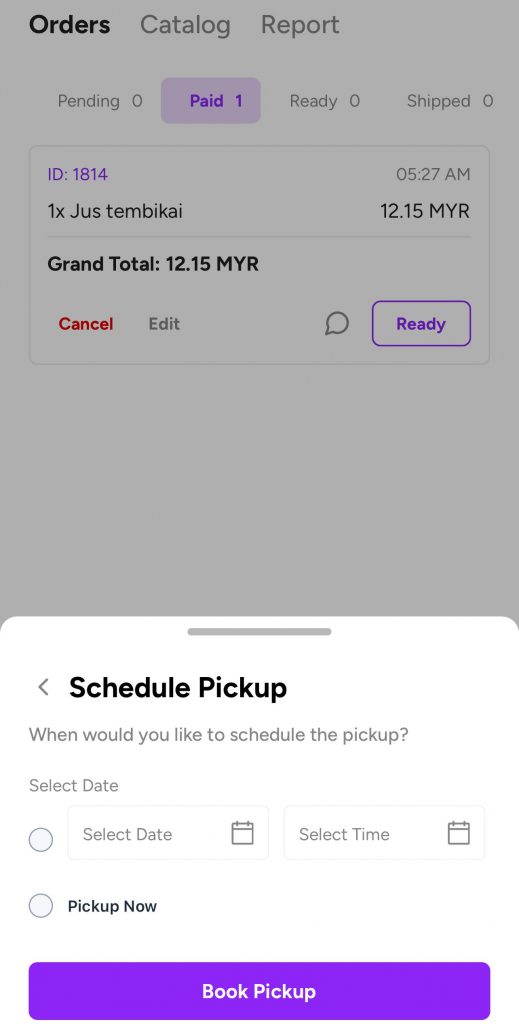
- Similar to the web interface for order status = packed, a new popup to schedule pickup will appear.
- You need to choose your pickup arrangement and click “Book Pickup”.
- Order will automatically shift to the next status.
- Under Ready orders interface, you can click Edit or the Order ID to view the delivery service details.
- The screen will show you option to track the delivery and print the delivery consignment.
- Similar with the web delivery order processing after you have scheduled the pickup, you no longer require to update anything, unless customer request for further assistance.
- The courier system will automatically change the order status until COMPLETED.
For in-dining or pickup #
How customer can order for my online shop's pickup service or in-dining? #
1. Customers order from your Peasy online menu.
2. Before customers click on “Submit Order”, they need to place their contact information (name and phone number).
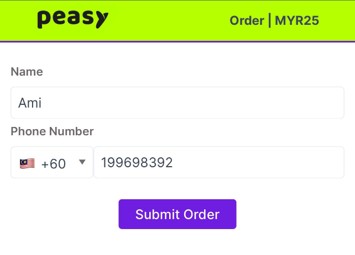
3. Once customers click on “Submit Order”, a new popup screen will appear where they are required to verify their order details and total cost, as shown below.
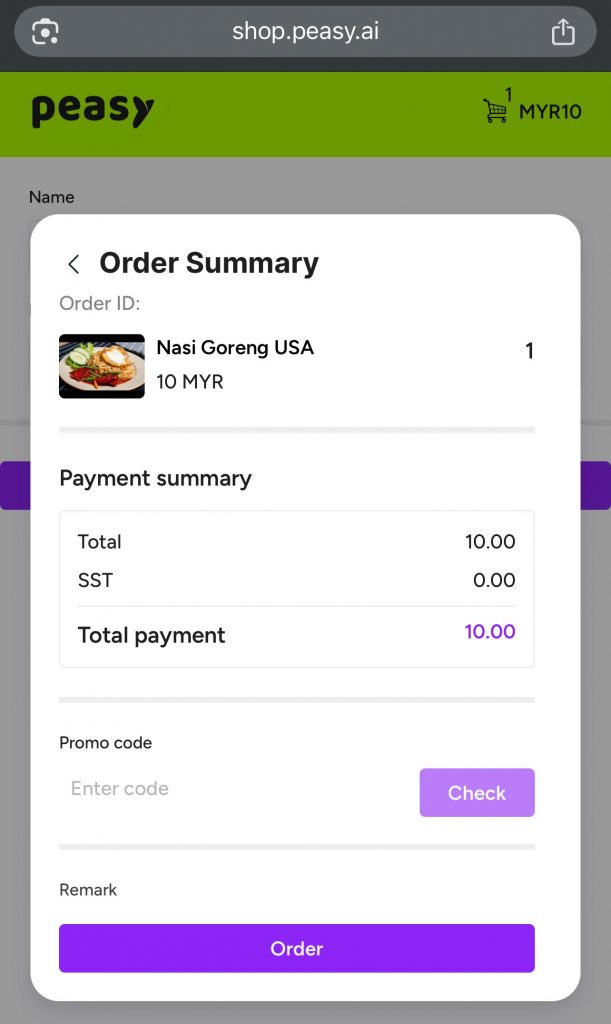
4. Customers need to click “Order” to submit the order to your end.
The order has successfully submitted once the customer’s screen changed, as below.
Customers should see their (a)Order ID, (b)number of orders ahead of theirs, (c)reminder to pickup their orders within the given time limit (d)“Cancel Order” button.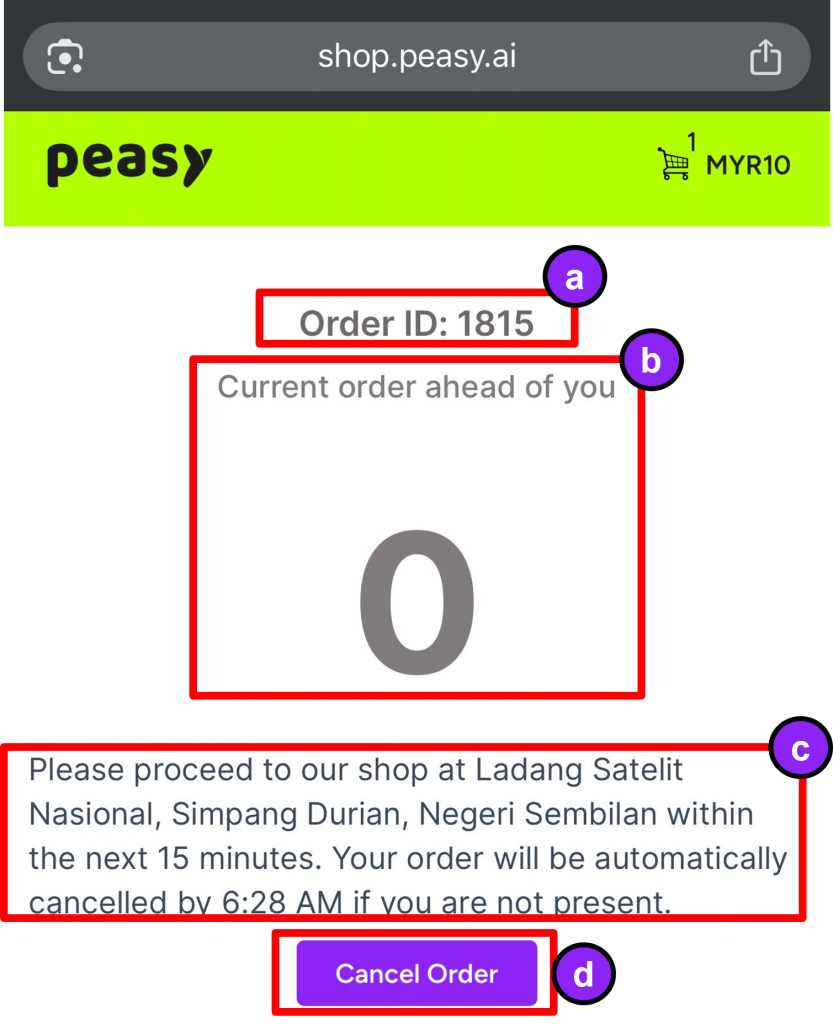
How to manage incoming pickup/in-dining orders? #
For Web #
These are the instructions for managing incoming pickup/in-dining orders on Peasy Sales web application.
The steps to manage incoming pickup/in-dining orders are similar to the steps shown for managing incoming delivery orders.
The differences are:
- You will not have popup to schedule courier pickup.
- You will need to change the order status manually according to your order preparation flow until completion.
For App #
These are the instructions for managing incoming pickup/in-dining orders on Peasy Sales mobile application.
The steps to manage incoming pickup/in-dining orders are similar to the steps shown for managing incoming delivery orders.
The differences are:
- You will not have popup to schedule courier pickup.
- You will need to change the order status manually according to your order preparation flow until completion.
How to cancel a customer's order? #
For Web #
These are the instructions for cancelling customer’s order on Peasy Sales web application.

Referring to the picture above, follow below steps:
- Login to your Peasy Sales web here and go to “Orders” on the left side bar.
- Click “Orders”
- Click the order status pending and select the order status to “Cancelled”.
For App #
These are the instructions for cancelling customer’s order on Peasy Sales mobile application.
- From your Peasy Sales Application Dashboard, Go to “Order”.
- Click “Cancel” on the customer’s order through the Peasy app.
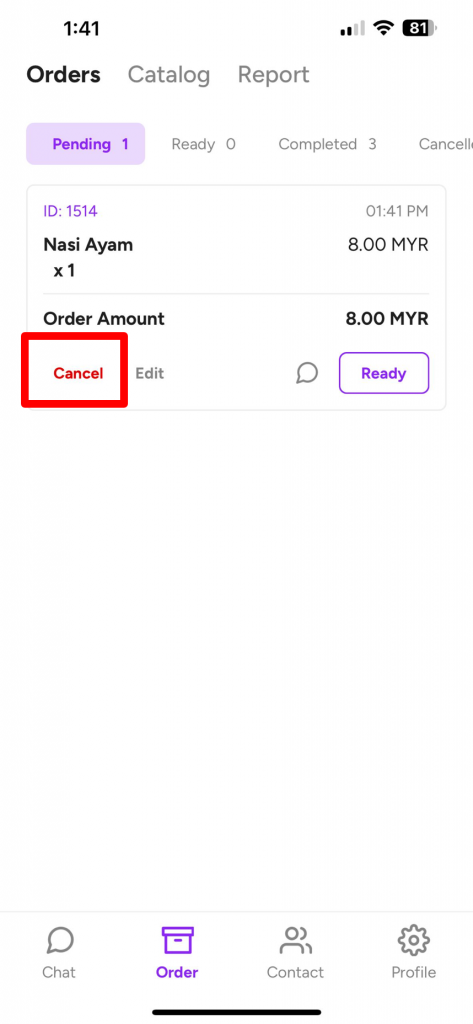
How to update customer's payment? #
For Web #
These are the instructions for updating customer’s payment on Peasy Sales web application.
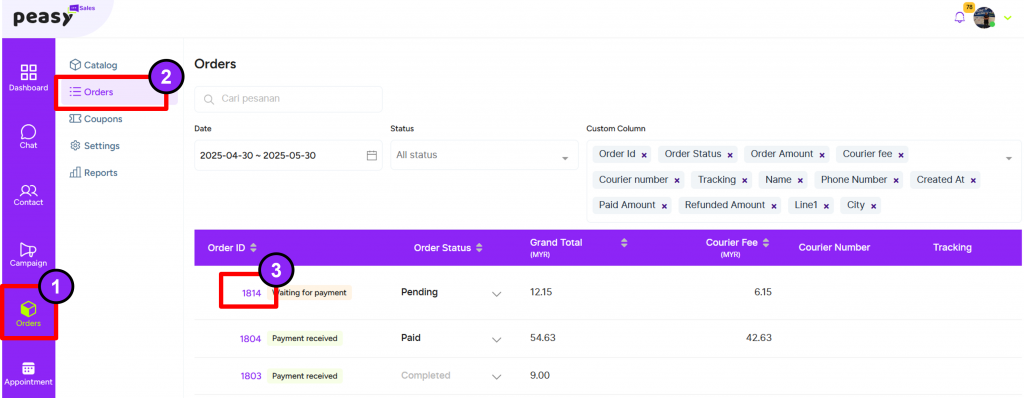
Referring to the picture above, follow below steps:
- Login to your Peasy Sales web here and go to “Orders” on the left side bar.
- Click “Orders”
- Click on the Order ID.
- On the order detail screen as shown below:
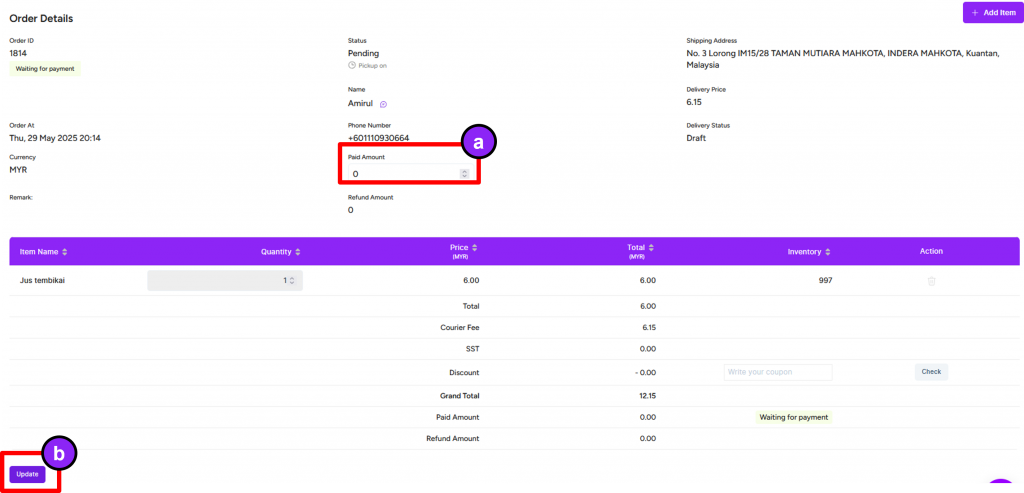
- Key in the payment amount from customer
- Click “Update”.
For App #
These are the instructions for updating customer’s payment on Peasy Sales mobile application.
Customer’s payment can only be updated before order completion (Order Status = Completed). Follow below steps:
- From your Peasy Sales Application Dashboard, Go to “Order”.
- Click customer’s order status.
- Click Edit button on the customer’s order
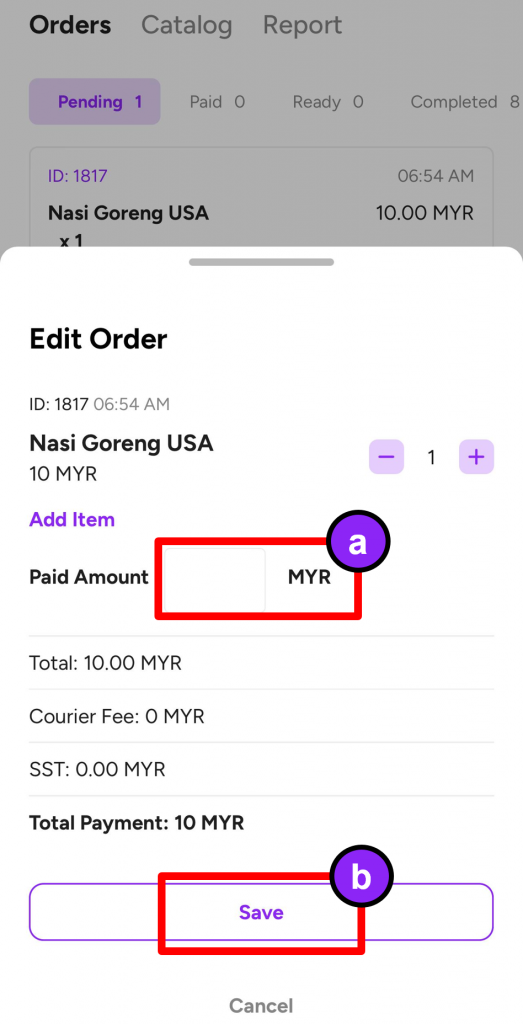
- Key in the payment amount
- Click “Save”
Alternatively, if your customer is paying exact value as per their order value, you can:
- Click “Paid” button when the customer’s order status is PENDING
- Click “Confirm” on the Paid Confirmation popup screen, to automatically key in the full value of their payment.