For Web #
These are the instructions for adding contact attributes on Peasy Sales web application
Set attributes via contact side panel
After creating contact custom attribute, you will be able to add these attribute to the contact via conversation/contact sidebar.
It will open a attribute dropdown selector, then select the attribute that you want to add
Enter a valid value, click on the Create button. If the request is successful, a message “Attribute added successfully” will be displayed.
Also you could able see the actions like edit/delete/copy by hovering on the attribute.
For App #
These are the instructions for adding contact attributes on Peasy Sales mobile application
Set attributes via contact details
After creating contact custom attribute, you will be able to add these attribute to the contact via contact details.
- On your Peasy Sales Dashboard, go to “Contact”.
- Click on your chosen contact details to add the attribute.
- Click “Select Attributes”.
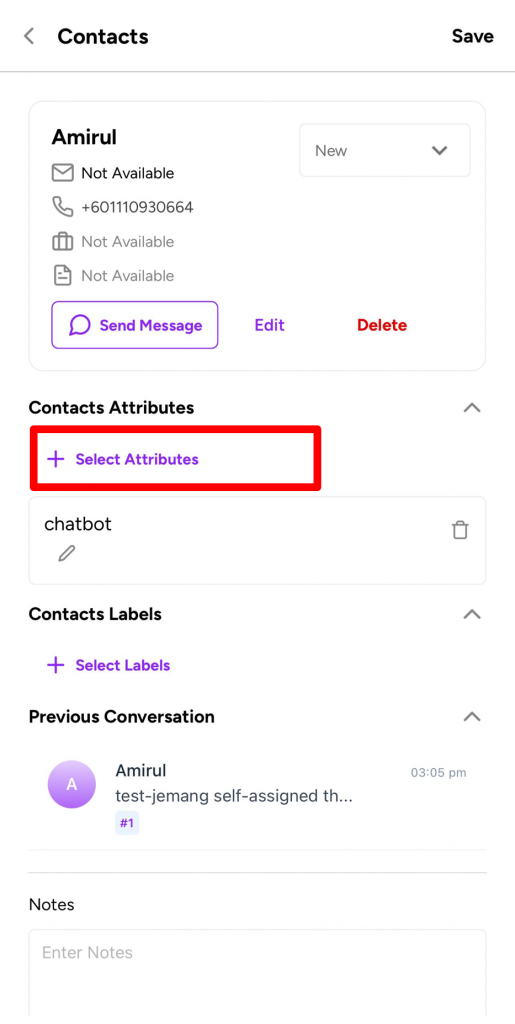
- Choose the attribute you wish to input for the chosen contact. Click “Next”.
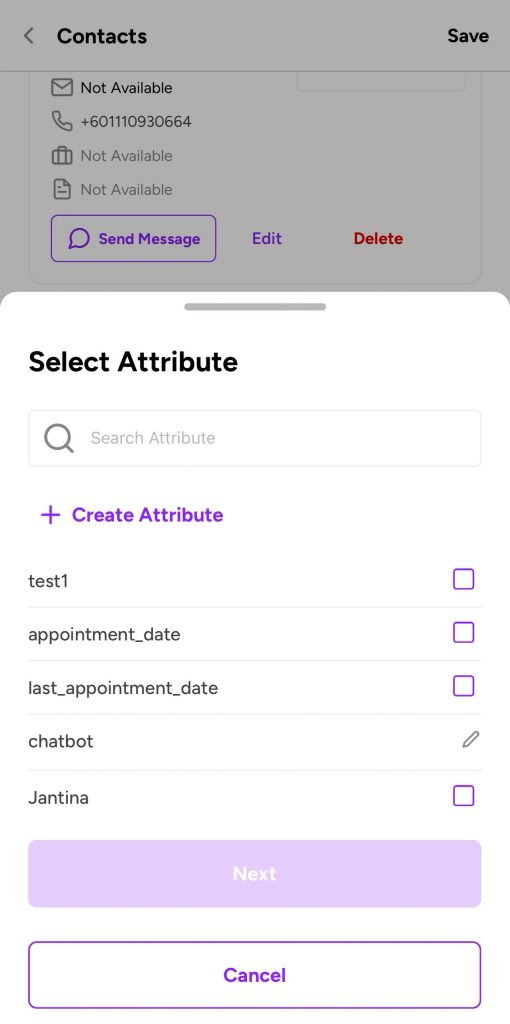
- Enter your attribute value accordingly. Click “Save”.
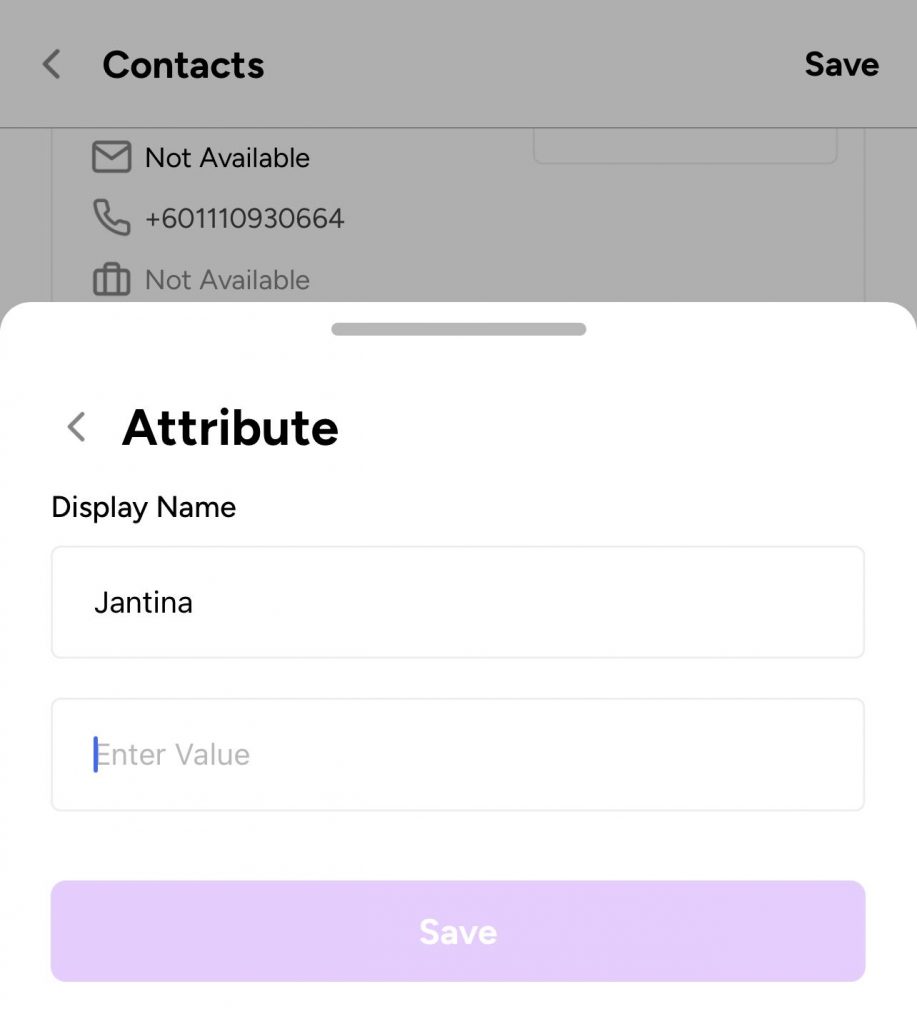
- You are successful when you see a notice”Attribute Updated”.
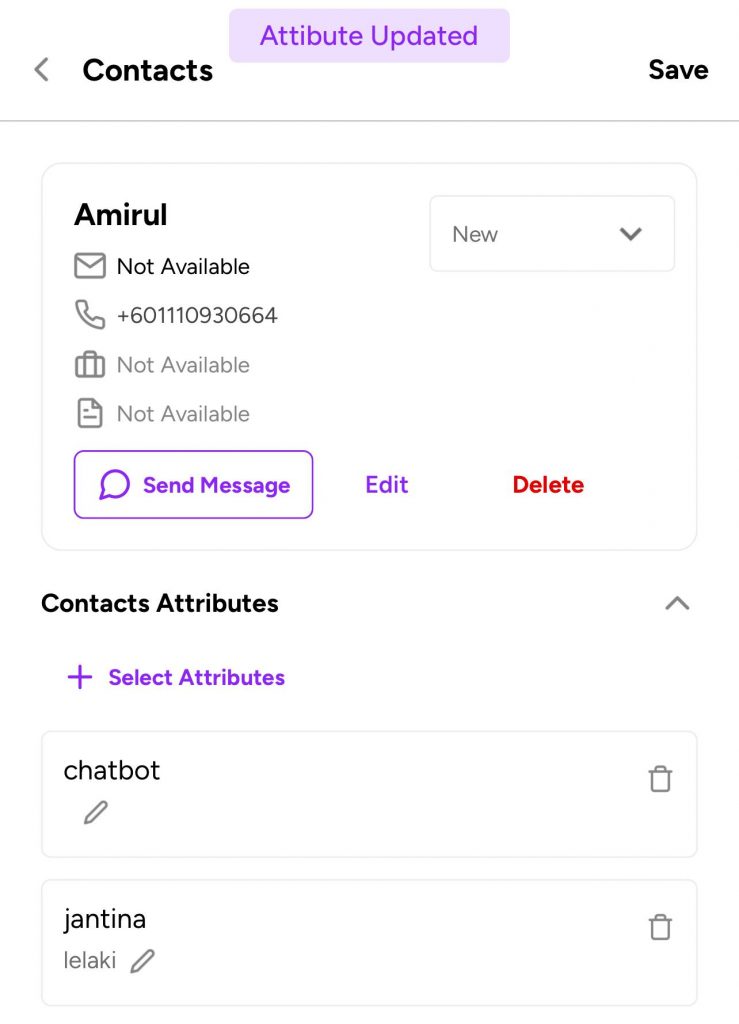
- You can also see icons to amend the attributes data or delete the attribute, a shown below:
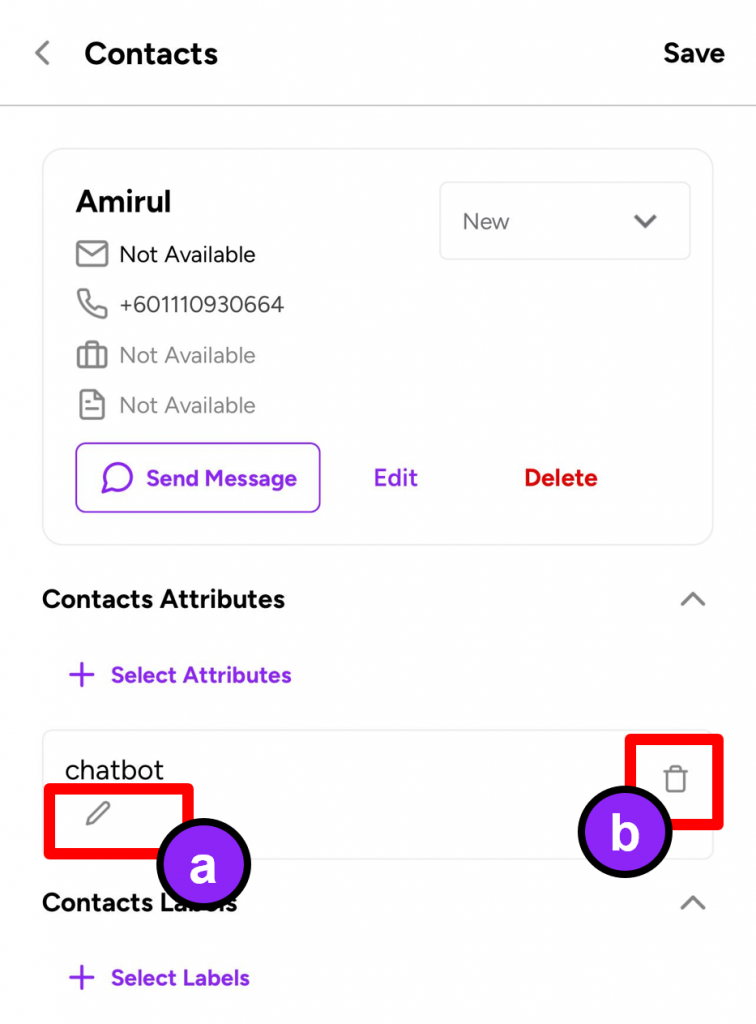
- To Edit
- To Delete



