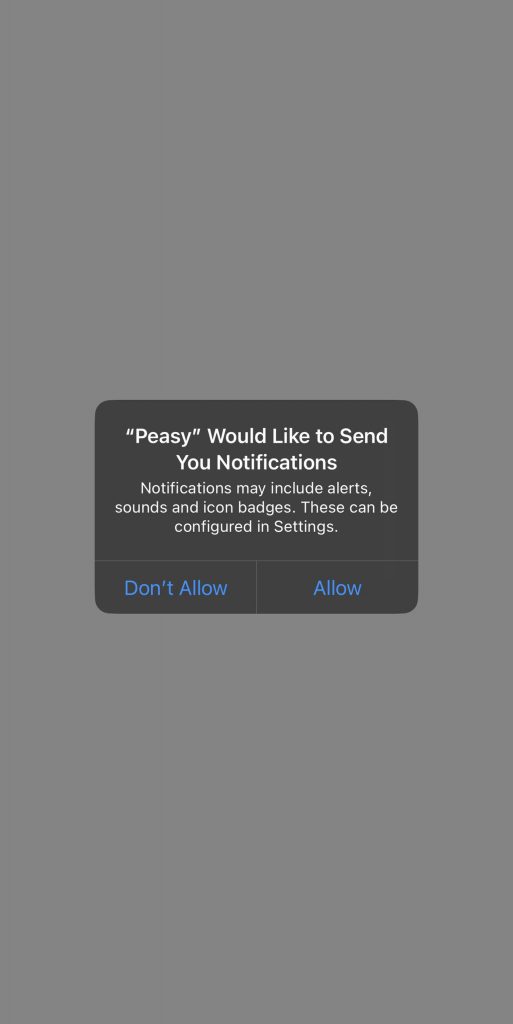Order Status Tracking: Why It Matters #
✅ Customers expect fast & accurate updates on their orders.
✅ Without proper tracking, order mix-ups and delays can happen.
✅ Staff can focus on packaging & delivery instead of handling order inquiries.
✅ Ensures seamless coordination between sales, stock, and logistics teams.
However, order status tracking only works if your staff diligently updates each order status.
Order Processing Flow in Peasy #
With Peasy, each department in your team receives correct order status updates, ensuring smooth coordination and timely preparation for incoming orders.
Pick-up services from shop #
Click here to learn more how to encourage more walk-ins customers.
| Order Status | Before Peasy | After Peasy |
|---|---|---|
| Pending | Staff manually notes down customer orders from walk-ins, calls, or messages. | Orders are instantly captured from the online store or WhatsApp, and logged into the system. |
| Paid | Staff checks payment manually via bank transfer or screenshot confirmations. | Payments are auto-verified through integrated payment gateways, and status is updated in real-time. |
| Ready | Staff calls or messages customers to inform them their item is ready for pickup or delivery. | Customers receive instant notifications when their order is packed and ready. |
| Completed | Staff manually updates the record when customers collect or receive their items. | System automatically marks the order as completed once pickup or delivery is confirmed. |
Delivery services from shop #
| Order Status | Before Peasy | After Peasy | Example |
|---|---|---|---|
| Pending | Call-in or walk-in orders require manual entry and confirmation. | Orders from the online store auto-sync into Peasy in real time. | A gift shop instantly receives online orders without needing phone confirmation. |
| Paid | Staff manually checks for bank transfers or proof of payment. | Payment status is automatically updated through integrated gateways. | A customer pays via FPX, and the system instantly marks the order as paid. |
| Ready | Staff manually contacts the delivery partner or customer when the item is packed. | System automatically notifies the customer or delivery partner once the order is ready. | The team finishes preparing a personalized gift box and marks it as ready. |
| Shipped | Customers repeatedly call to ask about delivery updates. | Customers can track delivery status in real time via the system. | A courier picks up the order, and the system updates it as “out for delivery.” |
| Completed | Staff must manually confirm delivery with riders or customers. | The system auto-updates the status once the customer receives the order. | The customer receives their order, and the system marks it as completed. |
Key Benefits of Departmental Order Tracking #
| Benefit | How It Helps | Example |
|---|---|---|
| Faster Service | No time wasted manually checking or confirming orders. | A clothing store speeds up order processing, reducing dispatch time by 30%. |
| Better Efficiency | Staff focus on packing and fulfilling instead of tracking orders. | A gift shop increases the number of packed orders per hour. |
| Fewer Mistakes | Customers select product variants themselves, minimizing errors. | An online electronics store reduces wrong item deliveries. |
| Happier Customers | Customers get real-time updates on order and delivery status. | A cosmetics retailer sees a 15% increase in returning customers. |
📲 Why You MUST Enable Phone Notifications for Peasy #
Even with the best system, you can lose customers if notifications are disabled.
🔹 If staff don’t receive order alerts, they might miss new online orders for items like gift boxes or clothing.
🔹 If customers don’t receive notifications, they won’t know when their order is ready for pickup or has been shipped.
✅ Checking Notification Permission Settings? #
📲 Go to your phone settings → Allow Notifications for Peasy App.
📲 Check Peasy’s in-app settings:
- From Peasy Dashboard, Go to “Profile”.
- Click “Notification”
- Select your desired notifications by ticking the check boxes.
By following these best practices, you can speed up order fulfillment, reduce mistakes, and create a seamless shopping experience for both your customers and staff!
✅ How to Enable Peasy Notifications? #
📲 During Peasy Sales App installation → Click “Allow” as shown on the screen below.
📲 After Peasy Sales App installation:
- Go to your phone settings
- Allow Notifications for the Peasy App