This article is only applicable to non-prepaid users. Prepaid users are using Peasy’s communal ad account.
Non-prepaid users have to connect Peasy to their own ad account.
Instructions #
FAQ #
How to check my Ad Account connection status? #
- Click on “Settings” button on left menu bar. An expanded menu should appear.
- Select “Connection Setup” in the expanded menu. You will be directed to the connection setup screen.
- Depending on your subscription plan; the screen will either just your Facebook Ad Accounts OR both Facebook & Google Ad Accounts.
- If your ad account’s connection is active, you should be able to see a green toggle, similar to the image below. You must have a valid Facebook Ad Account to use Peasy (green toggle)
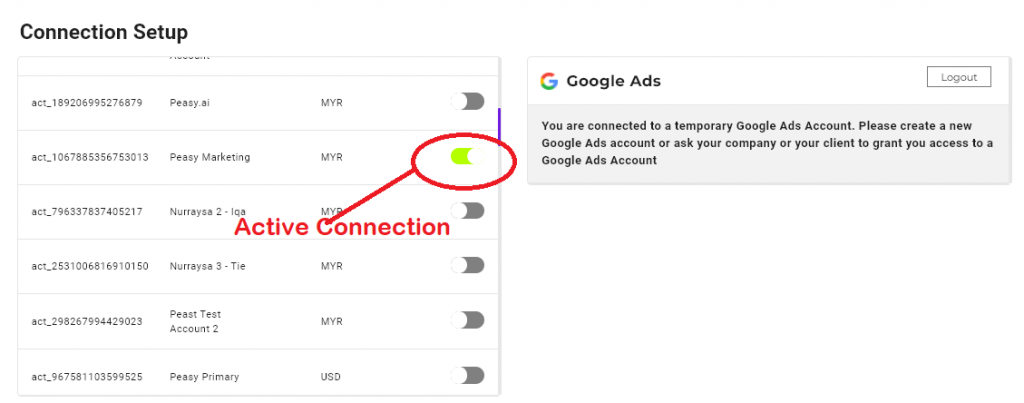
I do not see a list of ad accounts in my Connection Setup screen, or all of the ad accounts are deemed "not eligible" #
- Peasy could have been disconnected from your Ad Account. If you have recently changed your Facebook password, please click on the “Connect” button to re-establish connection to your Ad Account. After which, select an ad account.
- Your access to the Ad Account could have been removed. Please check at your Facebook/Google Business Settings, you’ll need “Manage Ads” access for the Ad Account.
- Your Ad Account might no longer be valid. Please check at your Facebook/Google Ad Managers, run a complete validity diagnosis to ensure that your ad account is usable.
How many Facebook and Google Ad Accounts can be connected to my Peasy Account? #
You can connect Peasy to only 1 Facebook Ad Account and 1 Google Ad at a time.
Can I change my connected Facebook/Google Ad Account? #
Yes. But all of your brand profile, campaigns, uploaded contacts, custom and lookalike audiences – together with all of the AI’s learning will be deleted when you switched to a new ad account.
Your campaign performance will take time to gradually recover after switching to a new ad account.
Common Error Messages #
Please refer to the Common Error Messages here. Most of the time, errors that occur within this screen and function happens because of Facebook and Google settings.
- Conduct a diagnosis following the instruction here.
- If your ad account is found to be invalid, please rectify at Facebook Business Settings or contact Facebook customer support. Our support team will not be able to help you, the error cannot be rectified within Peasy but must be resolved externally at Facebook or Google.
- If your ad account is considered valid after conducting the diagnosis, and you’re still facing problem connecting Peasy to your ad account – please contact our customer support for help.



