What is a Contact Report? #
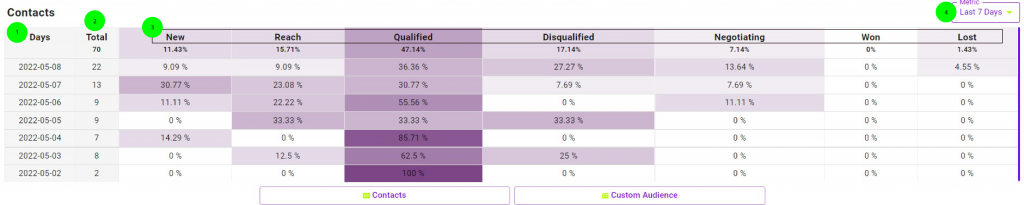
- Days
- Performance broken down by date, you will be able to see the performance of your campaign and team based on each day.
- Total
- Total amount of contacts to each respective day.
- Status Columns
- A representation of your sales pipeline, you will be able to see the total performance and day by day performance of your pipeline.
- Percentage (%) is a representation of the rates at which your leads turn to customers moving along each phase of the pipeline
- Range
- The date range which you can change accordingly for your monitoring purposes. It will show you performance within a 7 day, 15 day and 30 day window.
You would use the contact report to be able to monitor the performance of your marketing effort and the performance of your sales team. Effective marketing can only exist from effective sales and effective sales can only exist from effective marketing.
FAQ #
Why is my contact report empty? #
Your contact report will remain to stay empty until you run a lead generation campaign or until you start uploading contacts within Peasy. The contact report can be used outside of lead generation campaigns as well, but will require that you periodically upload contact information onto Peasy.
Why do I need to update my contact status? #
As per mentioned, effective marketing comes from effective sales and effective sales comes from effective marketing. Peasy uses the information that you provide in order to create highly accurate targeting for the use of your campaign. It is important to tell Peasy how each contact moves through the pipeline so Peasy knows how to curate and generate targeting segments. Peasy also uses this information to further optimise and scale on the cost of your campaign, much like anything data driven, data is imperative at lowering cost while driving higher impact.
How can I update my contact status? #
- Bulk upload
- You can re-upload contacts with updated status like how you would originally first upload contacts onto Peasy.
- Peasy will update the fields of existing contacts accordingly. Do ensure that the main fields such as phone number and email remains exactly the same as this is how Peasy matches and updates contact fields.
- Changing contact status
- In contacts, select the specific contact and within the Qualification column, click on the status of the respective contact and select the new contact status.
For more information, please refer to How To Optimize Lead Quality
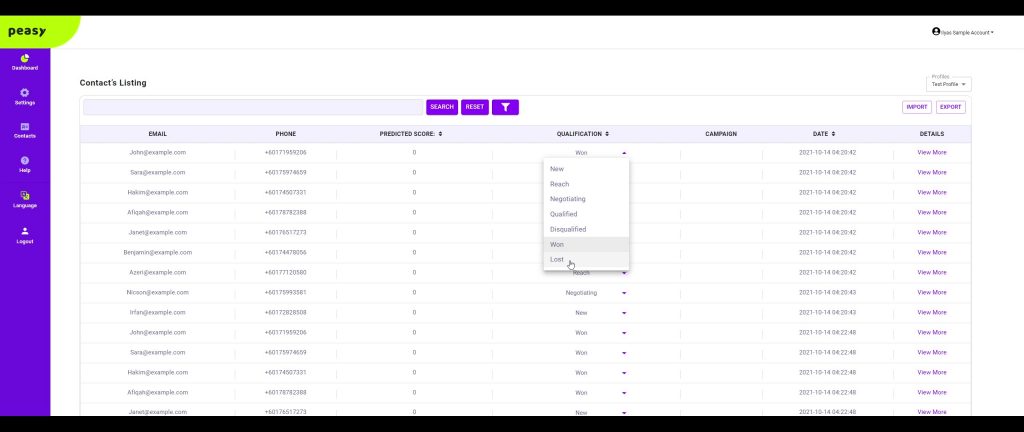
Common Errors #
Only CSV File is allowed #
Peasy only accepts .csv file format, please ensure that the contact list you would like to upload onto Peasy is in the csm file format.
File format or type not recognized. Please use comma separated CSV file or download our template #
The CSV file is missing the mandatory fields such as phone number, email and qualification status. Please ensure that the file includes these mandatory fields and try uploading again, do ensure that the format is in csv as well.
Duplicate contacts found. Not all contact are imported successfully #
Peasy will not import existing contacts, however it will update existing contacts. If you are trying to upload new contacts, ensure that the contacts you are trying to upload does not exist or the information is uniquely accurate.
Fail to import contact, please download the detail report from this email #
The information of a contact may be out of spec, please check you email for a detailed report and amend accordingly based on the detailed report provided by Peasy in your email.
Mandatory column headers not found. Please use our template #
The mandatory column header such as phone number, email and qualification status is not in the file that you are trying to upload. Peasy provides a template which you can download.
Empty Phone - Phone not present #
Peasy requires that you upload the phone numbers of your contact list if the email is not present.
Phone format is incorrect. Value must be "+" followed by "country code" and "phone number". Example +60119000000 #
Please ensure within the contact list that you are trying to upload, you include the country code. For example of Malaysian numbers, it should start with “+60” followed by the contacts phone number. Do note that only mobile numbers are accepted.
Status value is incorrect, please use either New/Reach/Qualified/Disqualified/Negotiating/Won/Lost #
The qualification status within the file is not to spec. Please ensure that your contacts is sorted according to the accepted Qualification status
- New
- Reach
- Qualified
- Disqualified
- Negotiating
- Won
- Lost



