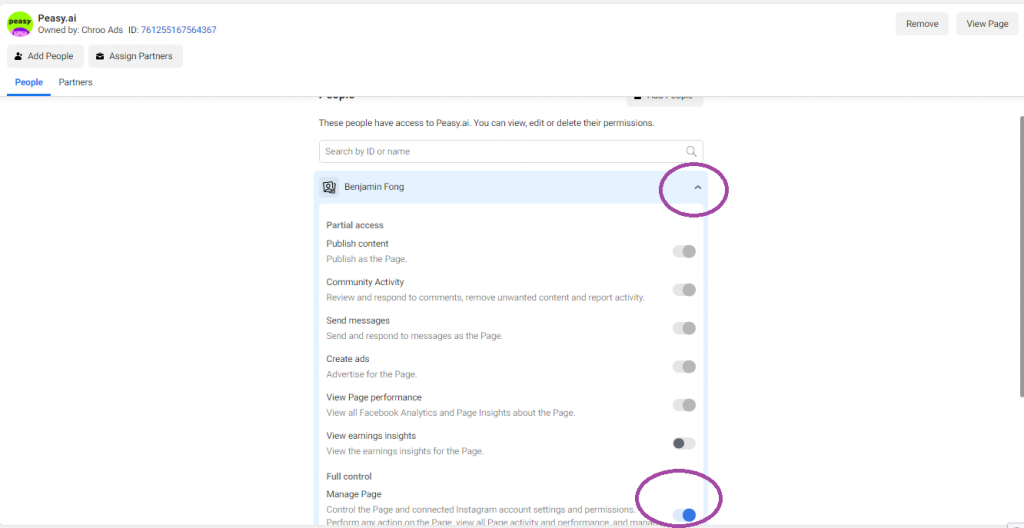Instructions #
- Go to https://business.facebook.com/settings on your web browser
- Click on “Accounts” on the left panel. The menu should expand.
- In the expanded menu, click on “Pages”. The right panel should show you a list of pages associated with this Facebook Business Account.
- Click to select the page which you want to add new admin. You should be able to see the list of people with access to the page in the “People” list.
- If the admin recipient is already in the “People” list, click on his/her name. The row would expand to show his/her access level. Ensure the “Manage Page” checkbox is toggled and click “Save”. Congratulations, you have added a new admin to the Facebook Page.
- If the admin recipient is not within the “People” list, click on the “Add People” button. A pop-up will appear.
- Find the admin recipient’s name within the pop-up. Click on his/her name, click on the “Manage Page” checkbox and click on the “Assign” button. Congratulations, you have added a new admin to the Facebook Page.
- If you can’t find the admin recipient’s name inside the pop-up, you’ll need to add the individual to your Facebook Business Account before you can grant access to your Facebook Page.
Complete step-by-step guide can be found in the video below
FAQ #
My Pages list is empty #
Your Facebook Business does not have any Facebook Page. You can either:
- If you other Facebook Business Account, change to a different Facebook Business Account that have Facebook Page. Go to https://business.facebook.com/overview to select a different Facebook Business Account.
- Otherwise, create a new Facebook Page.
How to check my permission/access level for a Facebook Page? #
- Go to https://business.facebook.com/settings/pages on your web browser
- Locate your name within the People list.
- Click on the arrow button (highlighted as red circle on the image below). The menu would expand.
- Ensure the toggle for “Manage Page” is turned on (highlighted as purple circle on the image below).