How to create a new Facebook Page #
https://business.facebook.com/settings/pages/You must have a Facebook page to advertise on Facebook and Instagram. To create a new Facebook Page:
- Go to https://business.facebook.com/settings/pages
- Click on the blue “Add” button. The menu will expand, please select “+ Create a new page”
- Choose a category that best describe your business
- Type in your page name and category.
- That’s it! You have now successfully created a new page. Please refer to the FAQ below to assign permission.
FAQ #
Can I buy Facebook ads without a Facebook Page? #
You can’t buy nor advertise on Facebook nor Instagram without a Facebook Page. Even ads which leads to an Instagram account or website must be associated to a Facebook Page.
What are the minimum access levels I will need for my Facebook page to run ads? #
- For Reach, Awareness, Click, Traffic, Conversion campaigns: “Create Ads” access level
- For Lead, Messaging and Engagement campaigns: Full Control – “Manage Page” access level
- Further explanation can be found on the video within this article at 09:20 onwards.
How can I check if I have an existing Facebook page? #

- Go to https://business.facebook.com/settings
- Click on “Accounts” on the left menu to expand the menu
- Select “Page”. If you don’t have an existing Facebook page, your screen will look similar to the image above. Follow the instructions in this article to create a new Facebook Page.
How can I know if I have the necessary permission to buy ads for my Facebook Page? #
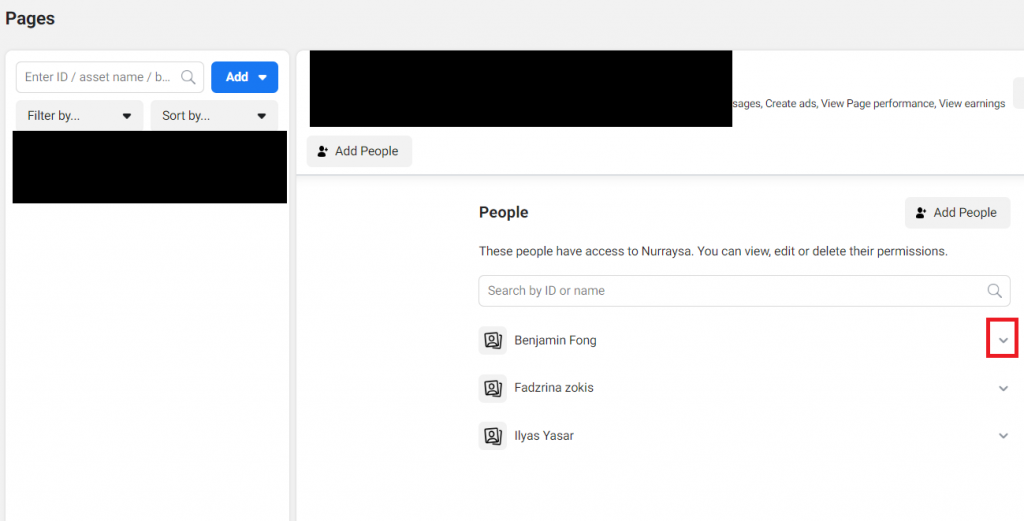
- Go to https://business.facebook.com/settings.
- Click on “Accounts” on the left menu to expand the menu
- Select “Page”. You should see a list of Facebook Pages on the right panel.
- Select the Facebook Page that you’re inspecting, your name should appear within the People list similar to the image above. If your name is not present in the list, click on the “Add People” button to add your name. If the “Add People” button is disabled, contact the Facebook Business owner/admin to grant you admin access.
- Click on the expand button (highlighted in red box) next to your name
- The tab will expand to show the list of permission granted to the user (similar to the image below). You must have at least “Create Ads” or “Manage Page” permission to buy ads.
- If not, please select “Manage Page”
- Click “Save”
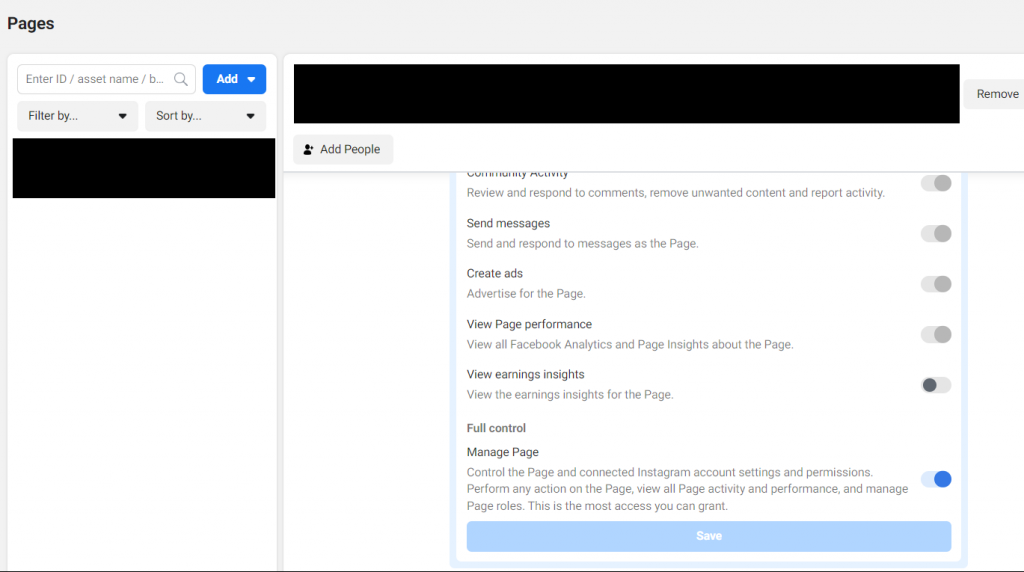
The "Add People" button or "Add" button is disabled when I click on "Pages" #
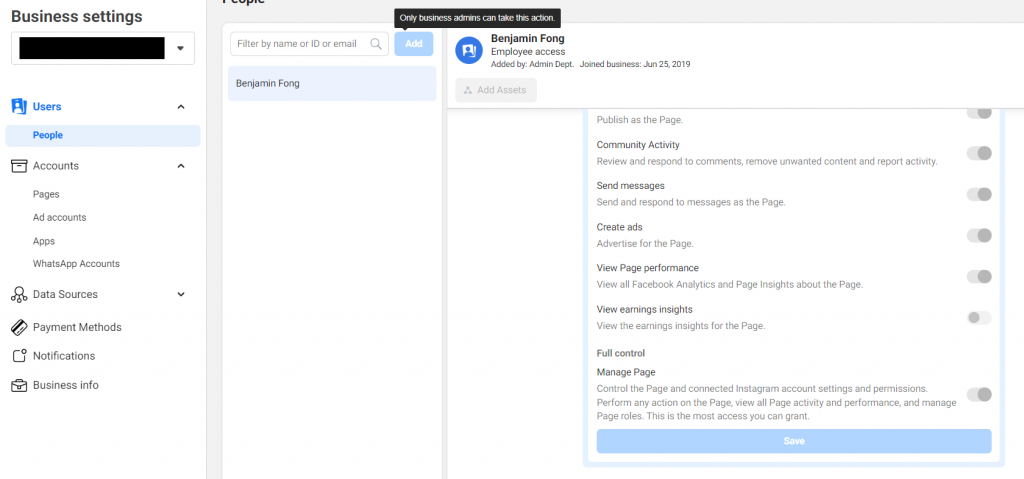
You must have “admin” access level in your Facebook Business Account to grant permission and create new Facebook Pages. Ask the owner of the Business Account to give you admin access. Learn more here.
What if I have an existing Facebook page? How do I link a Facebook Page to my Facebook Account Manager? #
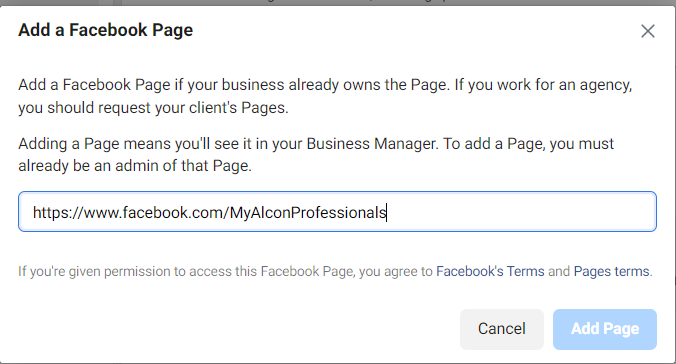
- Go to your Facebook Business Settings at https://business.facebook.com/settings
- Click on Accounts on the left menu to expand the menu
- Select “Pages” in the expanded menu
- Click on blue “Add” button, a drop down list with 3 options will appear.
- Select “Add a Page”, a pop-up will appear.
- Type in the URL of the Facebook Page that you want to link to the Business Account. You must be an admin/owner of the Page as well. If you do not have admin/owner permission, the “Add Page” button is disabled.
- Detailed instruction can be found in the video within this article, from 07:25 onwards.



