Pre-requisites #
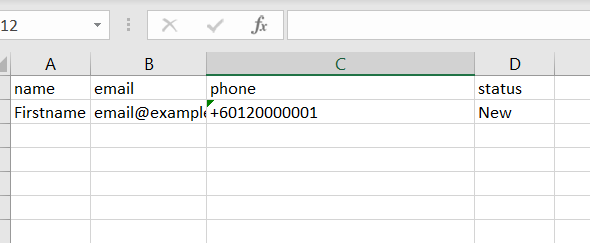
To create a custom audience on Facebook, you must have at least 100 contacts. if you do not have sufficient contacts to add into the spreadsheet, please skip this step for now.
Ensure that for each row:
- The “name” column is filled
- If you have a valid email address for the contact, fill in the email address. Email must be unique. You cannot have 2 or more contacts sharing the same email address.
- The “phone” column is filled. Phone number must contain the “+” and “country code” prefix. For example;”+60120000001″. Excel will automatically truncate the “+” character when you key in the phone number, add a ‘ as a prefix to prevent the truncation. For example, instead of +60120000001, type in ‘+60120000001.
- Status. Use “Qualified” if the contact is a prospect, “Won” if the contact is an existing customer.
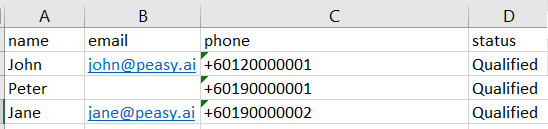
Instructions #
- Login to your Peasy account. Click on the “Contact” buttonAt the dashboard screen, click on the “Contact” button on the left menu bar.
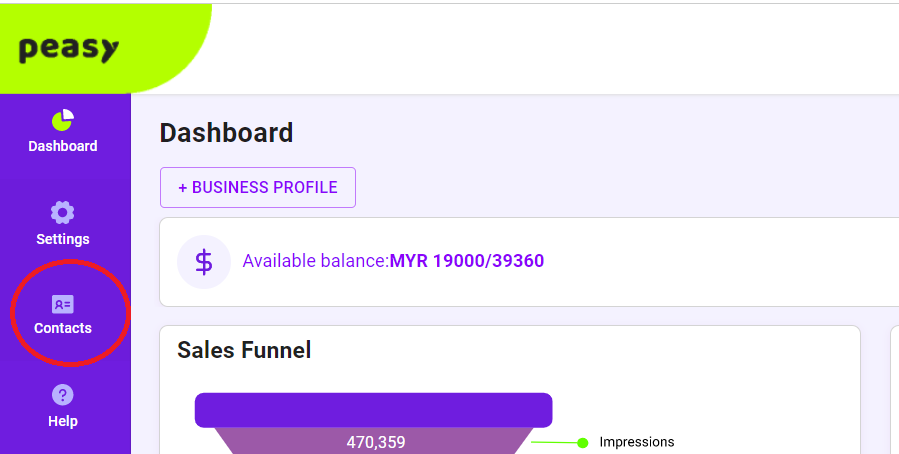
2. Click on the “IMPORT” button on the top left. The file upload popup will appear
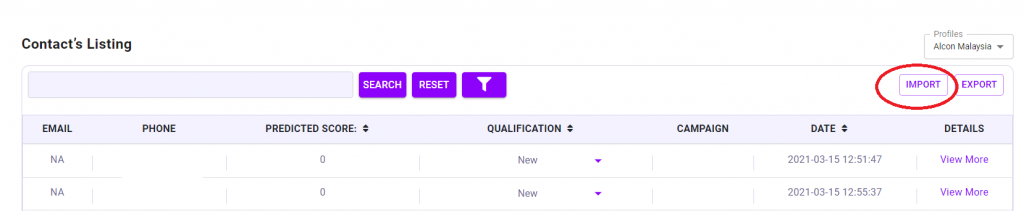
3. Click on the “Browse” button. Upload the CSV file you had prepared here earlier
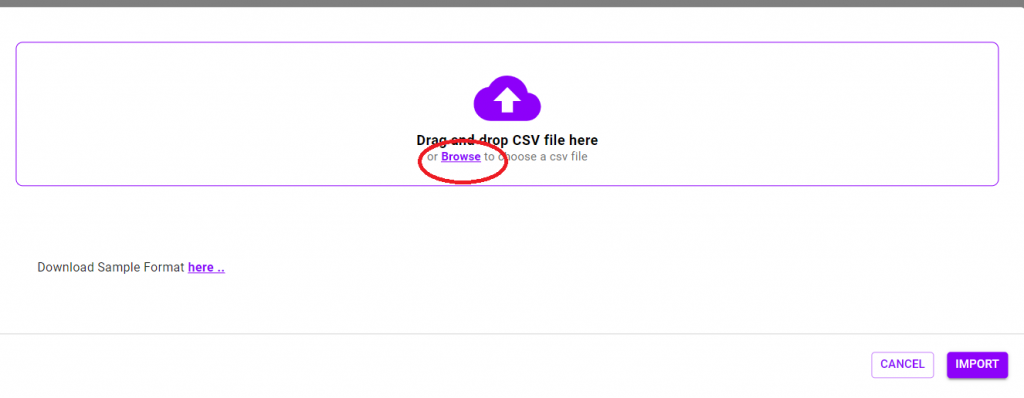
4. Click on the “Import” button. Peasy will take awhile to import the contacts.

5. Click on the “Import” button. Peasy will take awhile to import the contacts. Peasy will notify you via email (the same email address used during sign-up) when the import is completed. You should receive an email very similar to the example below. The email would specify the number of contacts successfully imported (green underline), and the number of contacts which couldn’t be imported (red underline). Download and open the detail report highlighted in the red circle to identify and rectify the erroneous contacts.
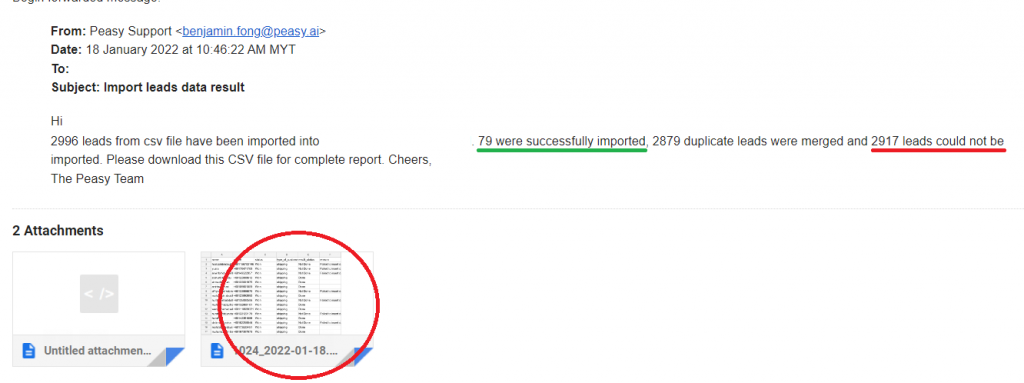
6. Please wait at least 24 hours before creating a new campaign. Facebook will need time to populate and match the custom and lookalike audience.
Full tutorial can be found in the video below.
FAQ #
What is a custom & lookalike audience and why are they important? #
Digital campaigns have been adversely impacted since Chrome and iOS imposed restriction on 3rd party data. To counter this restriction, Facebook & Peasy highly recommend advertisers to utilize Custom Audience and Look-alike Audience.
When you upload your list of qualified and disqualified contacts, Peasy use that information to:
- Create a lookalike audience to find new customers that have similar profile as your “Qualified”, “Won” and “Negotiating” contact.
- Analyze the common attributes of your “Disqualified” contacts and alter your campaign targeting to avoid these audience segment
- If your campaign intend to find new customers, Peasy will not remarket to your Won or Lost customers.
In short, campaigns utilizing Custom & Lookalike audience has been proven to produce 30%-200% better ROI. In other words, your campaigns will achieve more sales volume at lower cost. Further explanation can be found in the video below
Must I upload my customer list? I am concern about my data security #
No, it’s not mandatory. But as explained in answer above – your campaign performance benefit from 30%-200% better ROI when using custom and lookalike audience. Your data is protected by Facebook’s and Peasy’s Terms of Service and Privacy policy.
How many contacts must I upload to create custom audience? #
Facebook requires at least 100 match-able phone numbers. That means 100 phone numbers that Facebook can match to a registered Facebook users. We recommend that you upload more than 100. The most 2 important status are “Qualified” and “Disqualified”, try to upload more than 100 good leads as “Qualified” and more than 100 bad leads as “Disqualified”.
What if I have less than 100 contacts? #
You can upload these contacts nevertheless. When your lead generation campaign contribute additional leads, Peasy will automatically create custom and lookalike audience on your behalf.
What are status in the upload template? #
Status define the contact’s quality. Peasy will automatically gear your campaign to target new customers that are considered to be “Qualified”, “Negotiating” and “Won” while avoiding customers that deemed to be “Disqualified”.
Status is a mandatory field when uploading your contact. You must spell the word verbatim; ie “Qualified” and not “QUALIFIED” or “qualified”.
- New are leads freshly generated by Peasy. When a campaign generate a new lead, Peasy instantly recognize it’s status as “New”.
- Reach are leads that contactable. Their phone number is a valid phone number, or their WhatsApp is active (blue tick). Do not confuse reach with interest, if a prospect is contactable but is not keen to buy – the lead is still consider reachable.
- Qualified are leads that your sales team deem to have the ability and capability to buy. Every good sales team have their own qualification method, personally I prefer BANT (Budget, Authority, Need and Timing). Do not confuse qualified with lost. A prospect who choose your competition over your product should be considered as lost and not disqualified. You want more prospect similar to this prospect, but you might want to change your sales angle or approach him/her faster than your competition.
- Disqualified are leads that doesn’t fulfill your buying condition. Peasy will automatically configure your campaign to avoid leads with similar profile as leads deemed disqualified.
- Negotiating. A qualified lead that is close to purchase. Either they asked for a quote/RFP/invoice but have not confirm the sales.
- Won. When a lead becomes a customer. If you have set your campaign to target only new customers, Peasy will configure your campaign to exclude “Won” contacts.
- Lost are prospects that you’ve lost. Unlike Disqualified, Lost contacts are qualified leads who had choose to not purchase from your business.
What are the mandatory columns when filling in the CSV file? #

- name. Alphabetical value only
- email. Can be empty, if every row’s email is empty – please remove the column.
- phone. Please ensure the number has the country code prefix, ie “+601….”
- status. As per answer above.
Do not change the column name. Keep the column name verbatim, ie “phone” and not “PHONE” or “Phone”
How can I know if my contacts was successfully uploaded? #
You will receive an upload report on your email.
What if I don't receive an email report? #
- Please check the email registered with Peasy. In your Peasy dashboard, click on Settings. You should be able to see an expanded menu, select “User Profile”. You can find your registered email in the User Profile screen.
- Check your spam folder.
- If you checked both (1) & (2) and still can’t find the email, please contact our support team here
How can I know if Peasy manage to create a custom audience on my behalf? #
- In your Peasy dashboard, click on the “Custom Audience” button
- You will be directed to a list displaying all of the custom audience created by Peasy on your behalf, much like the image below.
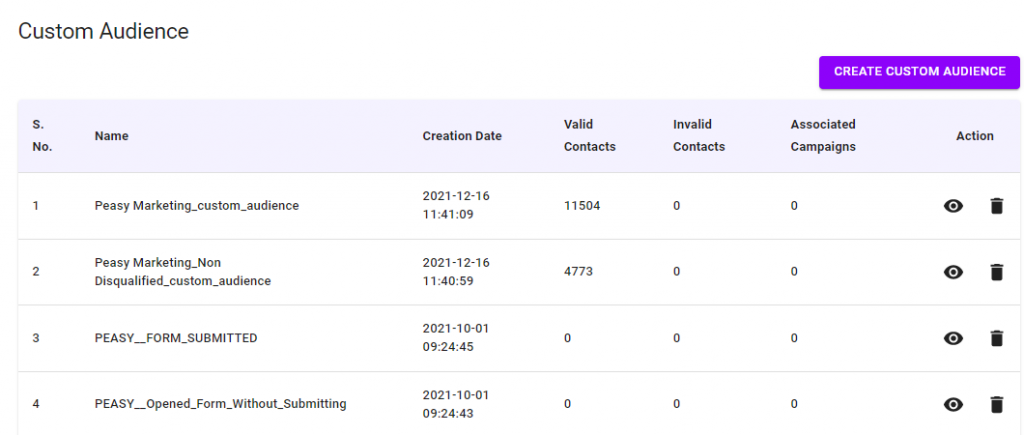
Can I add additional columns into the CSV file? #
Yes, in fact it’s highly encourage for several reasons:
- Add a “value” column, if you want Peasy to optimize your campaign’s Cost per Lead based on Customer Lifetime Value. For example, suppose you’re a real estate agent – you won’t mind paying Facebook RM 100 per lead for luxury condo prospect, but maybe only RM 10 per lead for lower-end property.
- Add additional columns to help further segmentize your audience. Suppose you’re selling after-market car accessories. You might want to target Honda and BMW car owners with separate ads. You can then create a “car_make” column in the CSV file.
Common Error Messages #
Only CSV File is allowed #
You have uploaded a non-valid file format and type. Please use the template CSV file from Peasy. Do not change the file format, Peasy only accept comma-separated CSV file.
Empty Phone - Phone not present #
You did not fill in the contact’s phone column in the CSV file. Phone number is a mandatory column.
Invalid Phone - Phone number is invalid #
Please ensure that the phone value has:
- country code prefix (ie “+601…”)
- proper length
- contains only numerical value
- only mobile number. fixed line number is not accepted
If you do not have the contact’s phone number, please remove the row. Facebook creates custom audience by matching the phone number that you had provided with user’s registered phone number
Duplicate Phone - Merged Data #
There’s another contact within the current file, or you have previously uploaded another contact with the same exact phone number. Data from both contacts will be merged.
Other - Failed to insert data #
Please check if the name and status value is accurate and comply with the required format.



