Create a new Facebook Business Account #
Follow these to create a new Facebook Business Account. If you have an existing Facebook Business Account, you can skip this step.
- To create a Facebook Business Account, first head on over to https://business.facebook.com/
- Click on “Create Account”
- Enter your business and account name, your name and email
- Click next
- Now head on over to business settings
- In business info, click on edit and enter the necessary information
- This is optional, but highly recommended to do so early on, in payments, click on “Add Payment Methods”
- Key in your payment details and click continue
- Your Facebook Business Account is now set up
Watch the video below for a detail step-by-step guide to create your own Facebook Business Account.
FAQ #
How can I know if I have an existing Facebook Business Account #
- Go to https://business.facebook.com/overview
- If you have a business account, your Facebook Profile will appear on top right corner
- Click on your Facebook profile on the top right. If you see a dropdown list similar to the image below, that indicates that you have existing Facebook Business Account. You do not need to create a new Facebook Business Account to use Peasy.
- If you don’t have any business account, click on the “Click New Business Account” button to create a new Facebook Business Account
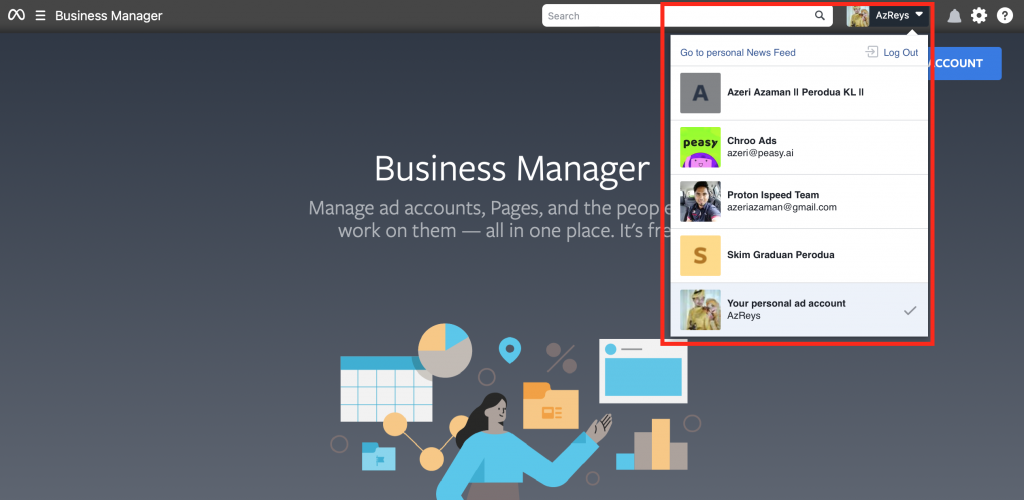
How can I know if I have admin access in my Facebook Business Account? #

- Go to https://business.facebook.com/settings/people. You should see a screen very similar to the image above. If you do not see a screen similar to the image above, you do not have a Facebook Business Account. Please create one.
- If the “Add” button (highlighted with a red circle) is disabled, you do not have admin access. Please contact the owner/admin of this Facebook Business Account and ask them to grant you the necessary permission.
What's next after creating or accessing my Facebook Business Account? #
- Go to https://business.facebook.com/settings on your browser.
- Follow the instructions here.
Common Error Messages #
My Facebook Business Account has been disabled or deactivated. Facebook states "Business Account restricted from Advertising" #
Head over to this link for help. If all else fail, please contact Facebook’s customer support to restore your account. Facebook’s appeal decisions are final. If your account cannot be restore, please create a new Facebook Business Account. And yes, you’ll lose all data in your disabled account.

I can't login to my Facebook Business Account without 2 Factor Authentication. How can I turn it on? #
Refer to this guide for more information.
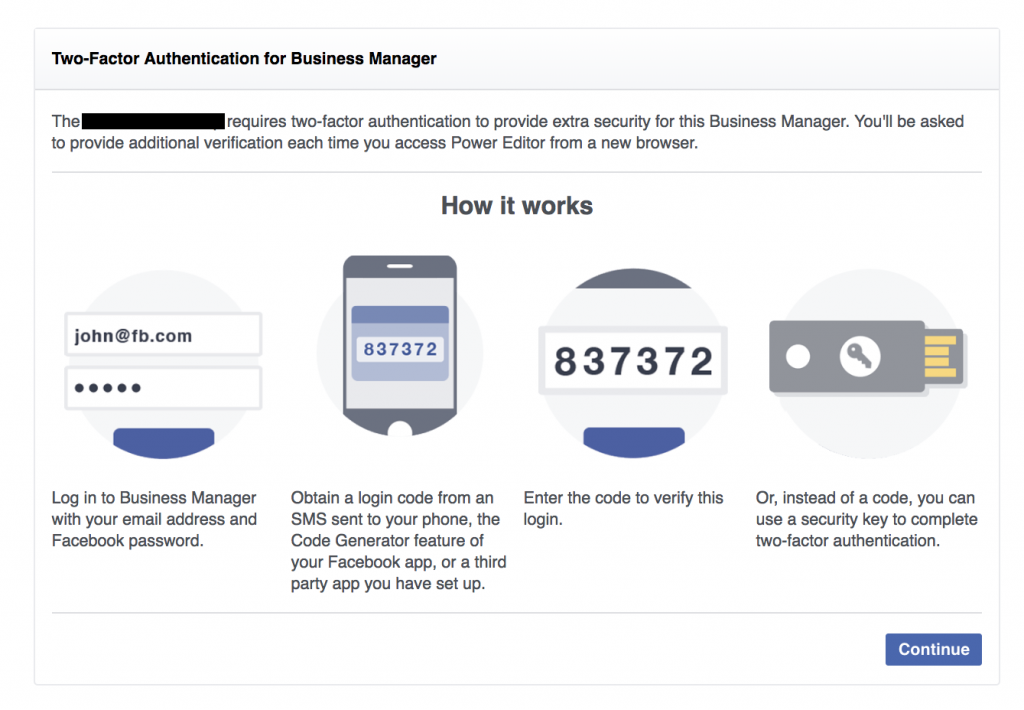
I cannot add new Ad Accounts, Page or People in my Facebook Business Account. The "Add" buttons are disabled. #
You do not have admin access to the Facebook Business Account. Contact the owner/admin to grant you “Admin” access.



