Instructions #
How to create your first Business Profile #
Upon successful registration, you should be able to see a screen very similar to the image below.
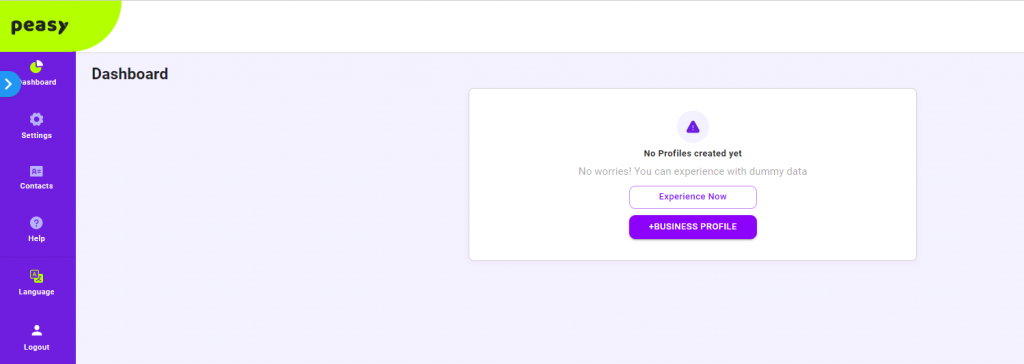
- In your Peasy Dashboard, click on the “+BUSINESS PROFILE” button.
- You will be asked to key in your business profile name.
- Next, describe your distribution method. Choose between Business to Business (if you are selling to other businesses), Business to Distributors (if you are recruiting agents, resellers, etc) or Business to Consumers (if you are selling directly to consumers). Peasy customizes your campaign’s strategy, optimization and recommendation based on your distribution method. If you happen to have more than 1 distribution method, create multiple business profile.
- Next, choose the category which best describes your nature of business. We have data and algorithm for 26 different industries. Our AI will customize your campaign’s targeting, bid and strategy based on your industries. Your campaign’s performances will be benchmark against other peers in the same category. Again, if you happen to have more than 1 category, please create multiple business profile.
- Next, key in your website URL. If you don’t have a website, feel free to key in your competition website. Peasy will scan through the website’s content for keywords. The keywords will then be used to identify the right audiences for your campaign.
- Next, select your Facebook page. If your Facebook page is not available within the list, please check in Facebook Business Settings that you have sufficient access for the page. The list is populated directly from your Facebook Account.
- Depending on the selected distribution method and category, you will be asked to select a pixel as well. If Peasy determines that your ideal marketing funnel is conversion driven, you’ll need to implement a Facebook pixel on your website or marketplace to gain optimum performance.
For the complete instruction, please watch the video below.
FAQ #
What's a business profile? #
Peasy assign an individual AI to every business profile that you create. Since every business profile is meant to target different market segments, sell different product sets and have their own unique customer journey – our AI is able to learn and personalize recommendations and adapt optimization strategies unique to the business profile based on the information you fill in.
How many Business Profile can I create? #
Depends on your subscription plan. Prepaid users can have only 1 active Business Profile. If you like to run a campaign for a different business profile, you’ll need to edit and reuse the existing business profile. Paid subscription users can have up to 10 Business Profiles.
How can I know if I have successfully created my business profile? #
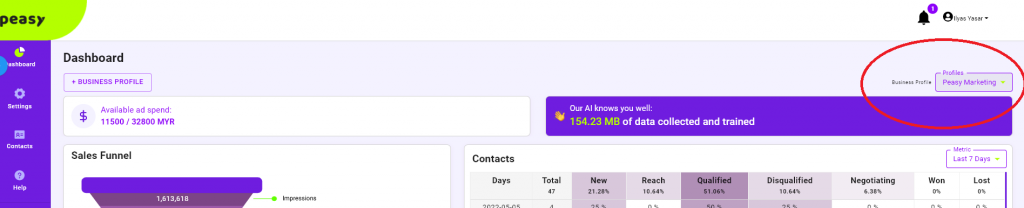
- Click on the green Peasy logo at the top left corner, you will return to the main dashboard.
- At the dashboard, look for your business profile’s name. It should be located at highlighted area in the image above.
What's next after creating my first business profile? #
- If you’re using Peasy on a prepaid plan, or the connected Facebook Ad Account has never been used for advertising; you can either continue to upload contact list to create custom audience OR you can immediately create your first campaign.
- If you’re using Peasy on a paid subscription plan and you have previously bought ads using the connected Facebook Ad Account; please wait at least 24 hours before creating your first campaign. Our AI need time to download and analyze your past campaign data. The analysis will help to improve the accuracy of our AI’s prediction and recommendation. While waiting, please upload contact list to create custom audience. Once our AI has completed it’s analysis, you should be able to see an increment to the training data counter, similar to the image below.

Can I edit my Business Profile? #
Yes, but all of your past AI learning and data will be completely erased. Our AI will need to re-learn everything from scratch. Your campaign’s performance and cost will be adversely affected.
How to edit an existing Business Profile? #
In your dashboard, click “Edit Funnel” button as per shown in the below image under Sales Funnel section.
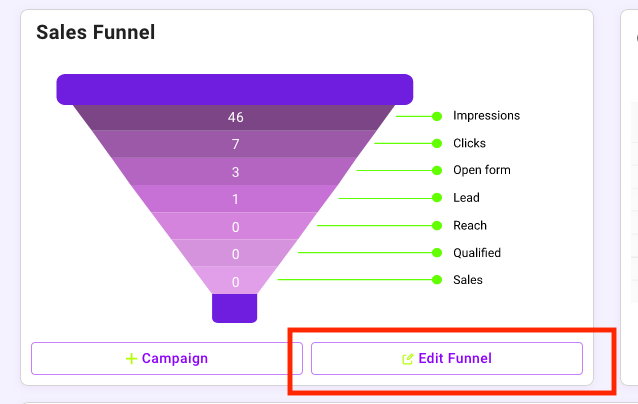
You will be directed to Question 1 screen in the business profile as per below image. Continue answering the question as per usual. You can refer to steps shown above on How to create your first Business Profile.
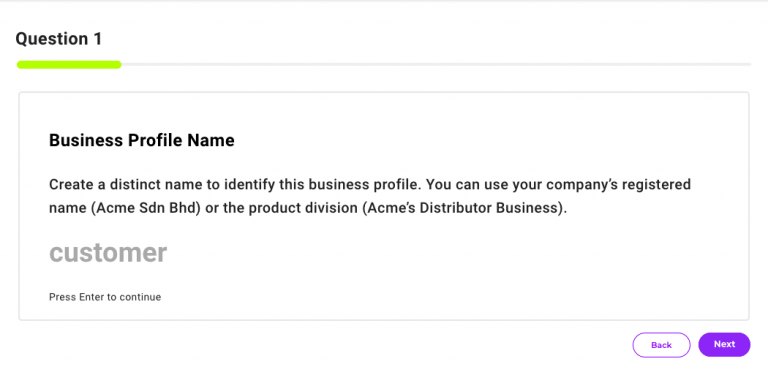
Which distribution method should I choose? #
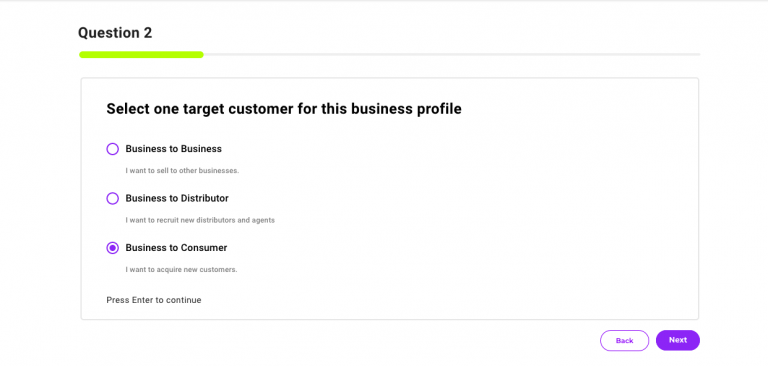
Peasy give you three choices to choose:
- Business to Business (B2B)
- Business to Distributor (B2D)
- Business to Consumer (B2C)
If you’re selling services or product to other businesses such as marketing software, provide raw material to manufacture and others, then choose Business to Business (B2B).
If you’re selling services or products using agent, dropship or stockis system and you intend to find more sales agent, you may want to choose Business to Distributor (B2D).
If you’re intend to sell services or products directly to consumer, please choose Business to Consumer(B2C). For example insurance, car, furniture and others.
If you’re not sure which to pick, don’t worry much. End of the day, Peasy AI personalize the strategies based on the data its learn. If you’re targeting direct consumer in your ads but you choose B2D, it still build up strategy to target consumer.
Which category should I choose? #
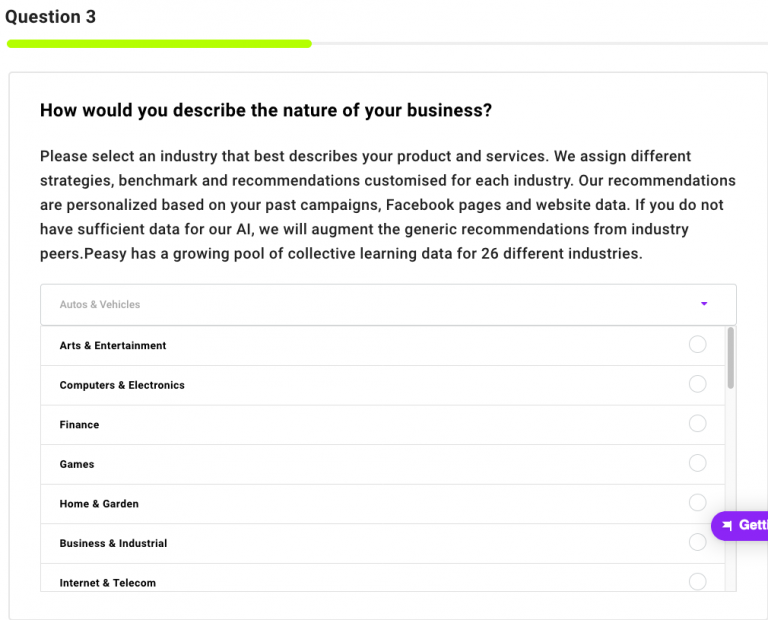
Peasy has a growing pool of collective learning data as large as 30tb of data for 26 different industries. Please choose industry that is best describe your product or services.
If you’re unsure which industry you’re in, you can always google search it.
Which website URL should I use? What if I don't have a website? #

If you do not have a website, you can either use the parent website of your product or a website with a product or service similar to yours.
Besides that, you can also use your Shopee page, Instagram Page or Linktree.
Peasy uses this URL in order to scan keywords from the website. These keywords are used later on in the audience recommendations, by associating these keywords to relevant interest targeting criterias.
WhatsApp link and Facebook Page link cannot be use here.
Which Facebook page should I use? What if I don't have a Facebook page? #
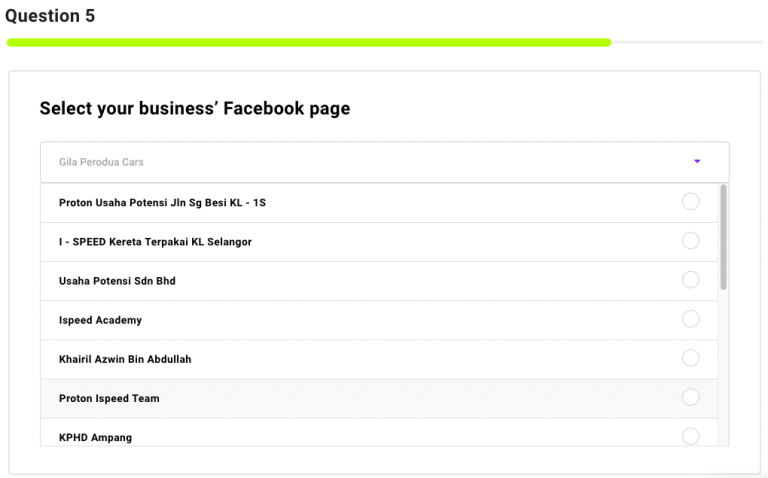
A Facebook Page is required when you want to advertise with Facebook Ads. You can only choose one Facebook Page for one Business Profile. Select the Facebook Page you want your ads to appear.
You may want to consider this criteria when choosing a Facebook Page:
- Number of likes
- Number of good reviews
If you don’t have a Facebook Page, you need to create one. Please click and follow the instruction here.
I have been asked to accept Facebook's Custom Audience Terms of Service, why should I accept? #
Digital campaigns have been adversely impacted since Chrome and iOS imposed restriction on 3rd party data. To counter this restriction, Facebook & Peasy highly recommend advertisers to utilize Custom Audience and Conversion API. Peasy will automatically create Custom Audiences on your behalf. But your Facebook Page and Ad Account cannot use Custom Audience until you have accepted Facebook’s Terms of Service.
Common Error Messages #
No Facebook Page Found #
Potential issue:
- Does not have a Facebook Page.
- Does not have minimum level requirement of authorization in Facebook Page to do ads.
- Business Account does not connect with Facebook Page.
Please check here to properly set up your Facebook Page.
This is not a valid URL #
- Check “https://” instead of “http://”
- Check whether the domain is still available and running.
- Facebook Page link cannot be inserted here.
- WhatsApp link cannot be inserted here.
- Recheck the correct spelling of the url.
You have not accept Facebook Custom Audience Terms of Service, please accept Facebook TOS from this link here before you can create custom audience. #
- Login to your Facebook Account.
- Accept Facebook Custom Audience Terms of Service here.
Facebook Pixel is required for a conversion funnel #
In order to use conversion funnel, you need to properly set up pixel and verified domain. The error indicate the pixel is not properly set up. To do so, please follow the instruction here.
Something went wrong when fetching the campaign data. Please try again #
- Please refresh the page and try again.
- Try logout and login again.
- Check your ad account connection with Peasy. Please go to setting > connection setup > ad account.
It seems your facebook connection is no longer active. You will need to reconnect your Facebook again #
- In your dashboard, click on setting > connection setup > ad account.
- If your account logout from Facebook, please login again.
- If your ad account not connect, click on the toggle to turn it green. You should see a message pop up “Account Activated”.
Oops! An error has occurred. #
- Please refresh the page.
- Try again to confirm what you are doing wrong.
- Change it accordingly.
User unsupported for this functionality #
Please check your subscription level. Certain features only available to certain subscription level.
Opps something went wrong while fetching the Business Profile, please refresh the page #
Please refresh the page. If it happen again, check your ad account connection with Peasy. To check please go to setting > connection setup > ad account.



