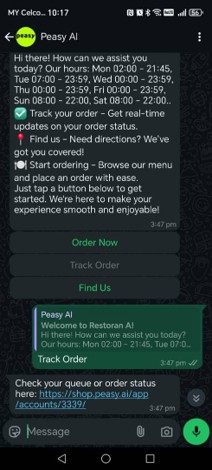How to create a pick-up and food delivery order whatsapp chatbot? #
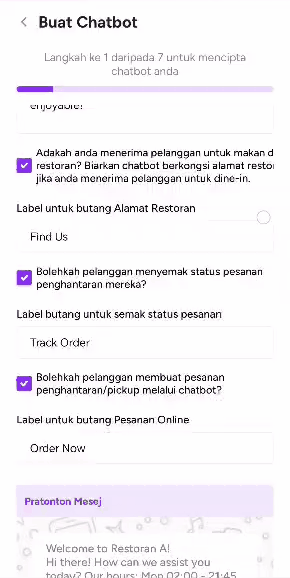
1. Greeting Message – First Impression Matters!
- The greeting message is the first thing customers see when they open your WhatsApp chat. It should:
Be clear & friendly – Set the right tone for your brand.
Provide simple instructions – Guide customers on what to do next.
Offer quick options – Reduce unnecessary typing.
Example Greeting Message:
“Hi! Welcome to [Restaurant Name]. How can we help you today?”
“Order Now | Order Status | Contact Support”
- The greeting message is the first thing customers see when they open your WhatsApp chat. It should:

2. Pick your best category to showcase your menu. Categories help organize your menu, making it easier for customers to browse.



Tip: Grouping food items into the right categories can increase the likelihood of your customer ordering by 33%, click here to learn more.
3. Help your customer check their order status. One of the most common customer inquiries is: “Is my food ready?”
Handling these messages manually takes time and slows down operations. Instead, let Peasy’s chatbot handle it automatically! Tip: Enable notifications so customers receive real-time voice updates on their order status. Click here to learn more.
4. What if your customer wants to talk to a human agent? You can turn on the Human Agent function on your chatbot. Learn how Peasy can automatically notify and delegate customer inquiries to the right person in your team here.
5. Empower your chatbot to encourage walk-in. Turn on “Directions” so that your chatbot can provide navigation.
Tip 1: Include parking directions to improve the dine-in experience.
Tip 2: Reduce your customer waiting time, include instruction for customers to check their queue status before visiting. Click here to learn more.
A WhatsApp chatbot can automate food ordering, improve response time, and increase customer satisfaction by reducing staff workload.
How to Order the Sequence in Your Chatbot #
Recommended Ordering Sequence:














Why Ordering Sequence is Important:


The way your chatbot displays menu categories can impact what your customers see first and influence their purchasing decisions. To ensure a smooth ordering experience, follow these steps to arrange your menu strategically.
- Go to express chatbot, in step no 2, place in your category according to first in first see.
- Depending on how you group your menu items, you can have different arrangements as shown in the example below.
FNB Type | Categories Example |
Restaurant & Casual Dining | Main Course Side Dishes Dessert Drinks |
Cafe and Coffee Shop | Breakfast Hot Drinks Cafe Specialities |
Fast Food | Burgers & Wrap Pizza’s & Pasta Beverages |
Interface for Whatsapp Message to customers:
Interface for Chatbot setting:
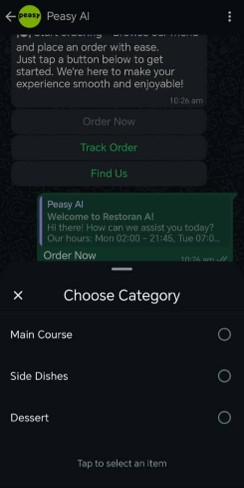
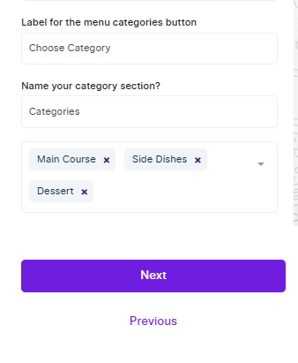





By optimizing these key parts of the Express Bot interface, your customers will have a faster, smoother, and more enjoyable ordering experience on WhatsApp
How can your chatbot automatically helps customer check their order status #
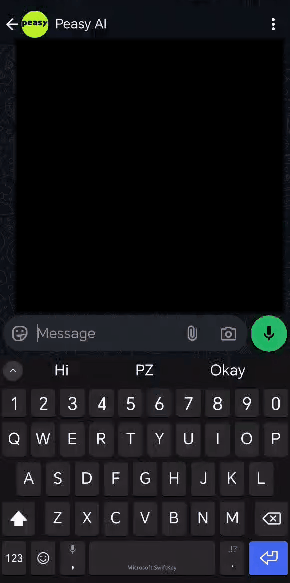
Whenever a customer asks about their order, Peasy’s chatbot will:

- See their queue number.
- Track order status in time.
If no order is found, send a custom “No valid order” message you’ve set up.
Learn more about all the different order status definitions here (link to KB)
Chatbot Flow #
- Customer selects: “Order Status”
- Chatbot checks their phone number:
- If order exists → Sends shop order link & current status updates.
- If no order exists → Sends “No valid order” message.
- Customer receives automatic updates & push notifications when their order status changes.
Example of Order Status Messages #






Improve Customer Experience by Connecting Them to the Right Staff #
If a customer has special requests, your chatbot should offer a ‘Contact Staff’ option instead of keeping them stuck in automated responses.
Chatbot Flow:

- Assign to a support agent (if available).
- OR Provides auto response saying staff is busy and gives the restaurant number.

- Before Peasy: Customers wait for staff replies (5-15 mins).
- After Peasy: Customers get immediate assistance options (0 mins delay).

Enabling Your Chatbot to Collect Payments Automatically #
Instead of collecting payment over the counter, or requesting payment manually – you can allow your customers to pay directly to your WhatsApp chatbot or Online Menu; saving you time and labor cost.
How to integrate payment gateway with your online menu and chatbot
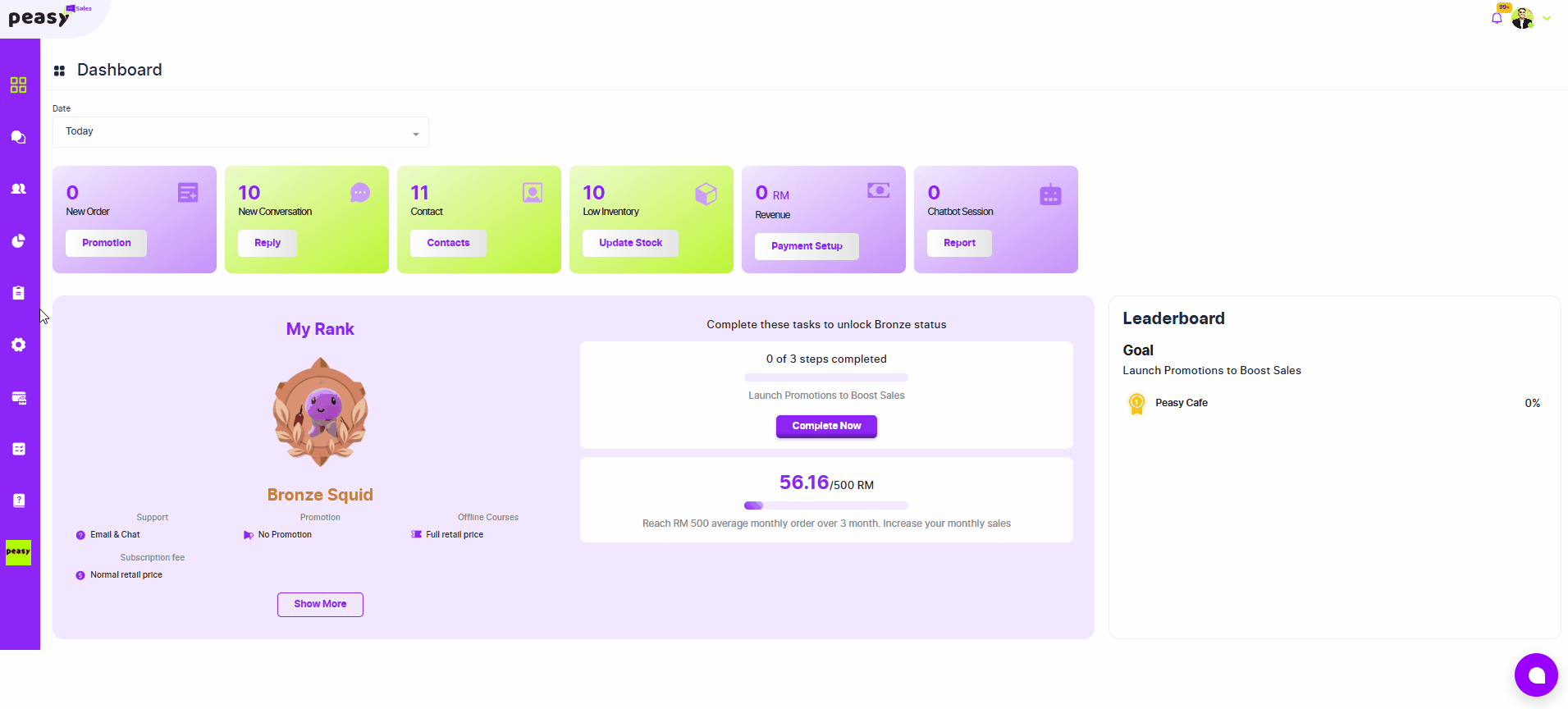
- Integrate your bank account with our payment gateway provider. Click here to learn more.
- In your shop setting, turn on the ask for payment
- Now your customers will have to pay after ordering.

How to provide my customers with map direction to my restaurant? #
A clear and accurate location setup helps customers find your restaurant easily. With Peasy, you can provide Google Maps directions, parking guidance, and real-time queue updates to improve the dine-in experience.
Provide Parking Directions
If your restaurant is in a high-traffic area, help customers by:



Example:
- A Steakhouse in a busy district includes: “Best parking at XYZ Mall, 5-min walk.”
- A Drive-Thru Coffee Shop provides: “Parking available for 10 minutes in front of the store.”
How to encourage dine-in customers to perform self-service orders? #
By pasting the QR code at every table, you can encourage customers to order by themselves instead of waiting for a waiter.
Best Practices for QR Code Placement & Visibility:

“Scan to Order & Skip the Queue! “

“Order from Your Table – No Need to Wait!”

“Feel free to order using the QR code—it’s faster!”

Urge Customers to Check Queue Status Before Dine-In #
How to check Queue in Peasy:
- In the Peasy Online Menu, the current queue number is prominently displayed at the top, allowing customers to check the wait time before placing an order.
- Once an order is placed, customers can conveniently track their order status on the Order Page, ensuring they stay updated on their food preparation progress.
- Alternatively, customer can send a whatsapp chat to your chatbot requesting order status
Customers can message your restaurant using PZ:[your shop code].
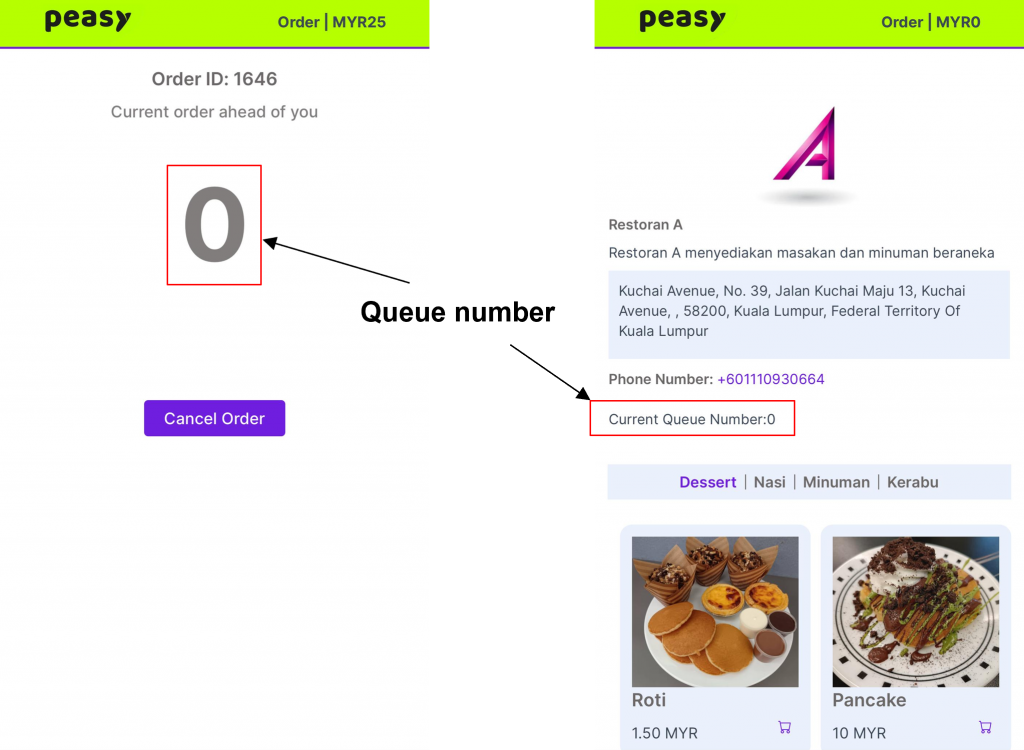

- Reduces long waiting times and frustration.
- Customers can decide whether to dine in or take away.
- Helps your staff manage peak hours better.
Example:
- A BBQ Buffet Restaurant shows queue status so customers can plan their visit.
- A Bubble Tea Shop offers pre-ordering to avoid long lines.