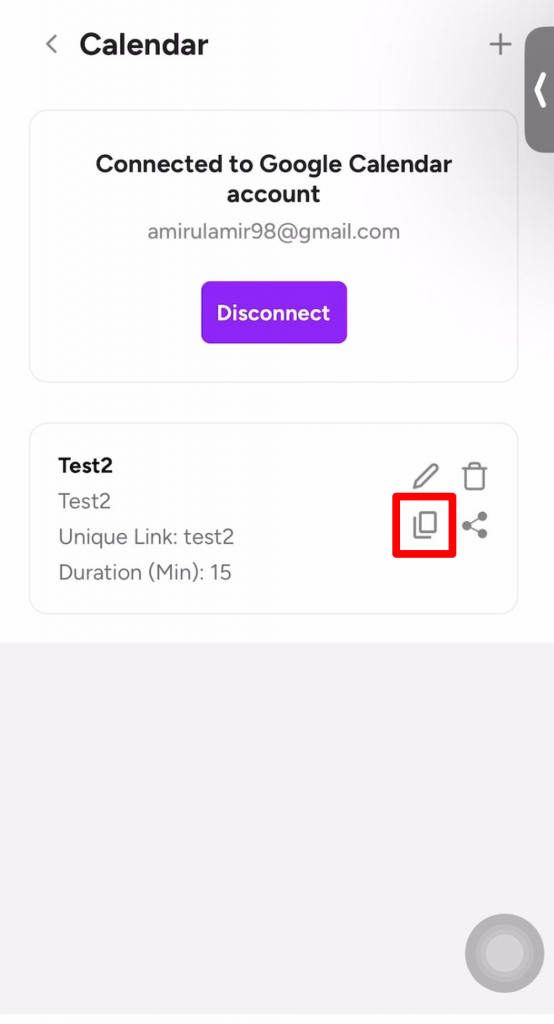Requirements to create an Appointment session. #
1. You have connected your Google calendar on Peasy platform.
2. Anda sudah mencipta peti masuk pada platform Peasy. You have created inbox on Peasy platform.
- For Peasy Sales application users who subscribed to free trial, the system has automatically created Whatsapp Communal inbox for your convenience.
How to create appointment session using Peasy Sales application? #
1. Log in to your Peasy Sales application.
2. Click “Profile”.
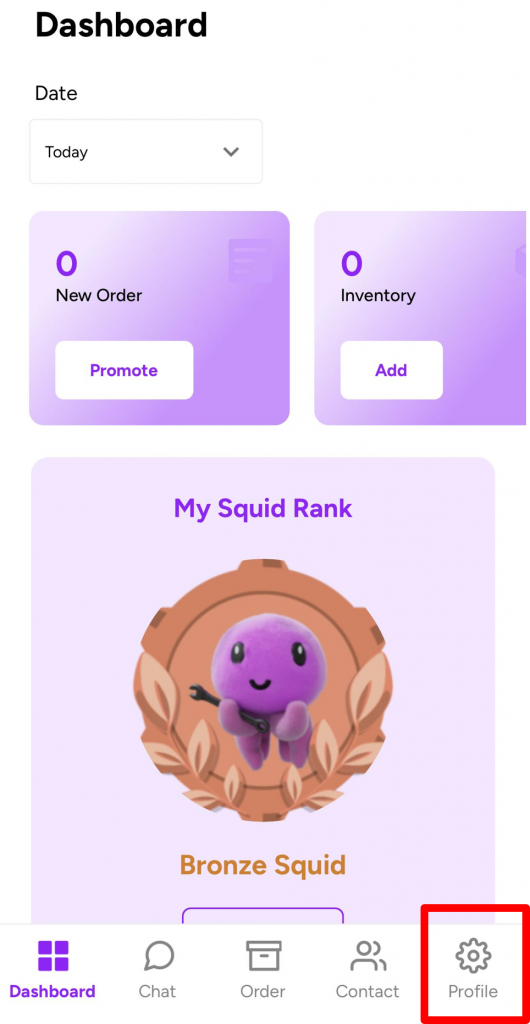
3. Click “Calendar”
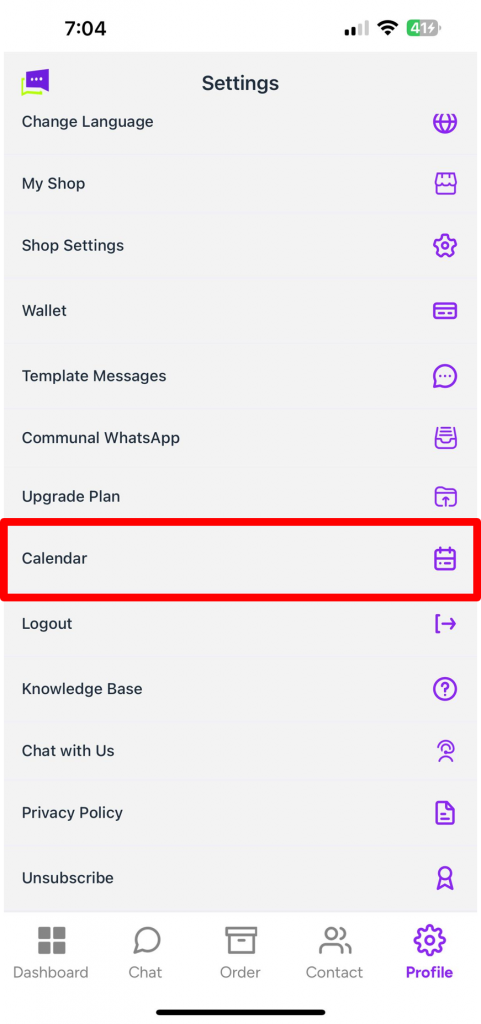
4. Click on the “+” symbol on the top right of the mobile screen interface.
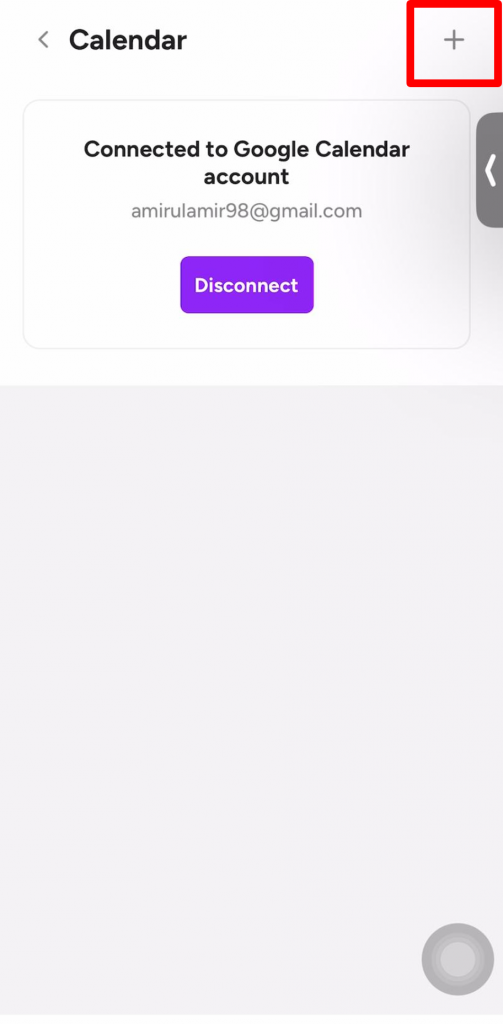
5. Click on each of the empty boxes and fill in the information accordingly:
a) Meeting Title and description
b) Insert the name of the appointment session.
c) Insert the value for the time gap (in minutes) in between the appointment sessions.
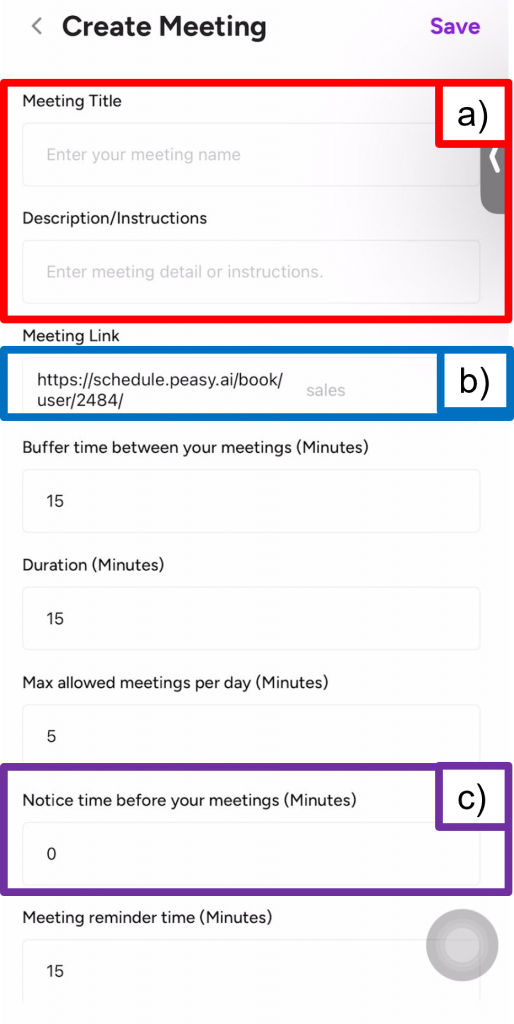
6. Click on the empty boxes and fill in accordingly:
a) Insert the outgoing confirmation message to customers once they have selected the appointment session.
b) Insert the outgoing reminder message to customers regarding their upcoming appointment session.
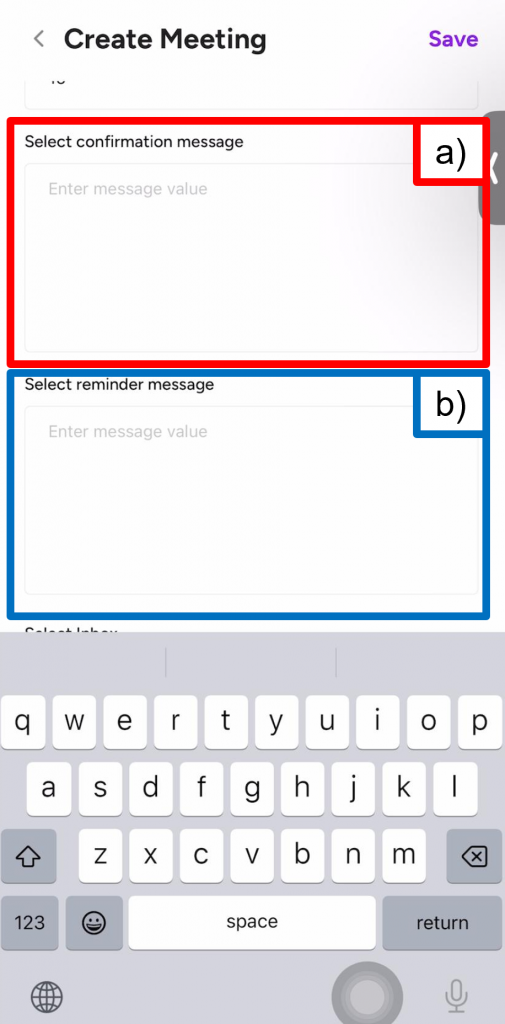
7. Fill in the information accordingly as below:
a) Choose the existing inbox from the drop down list. Click on the downward arrow and choose the existing inbox.
b) Insert your business hours information. Click on the “Add Hours” button.
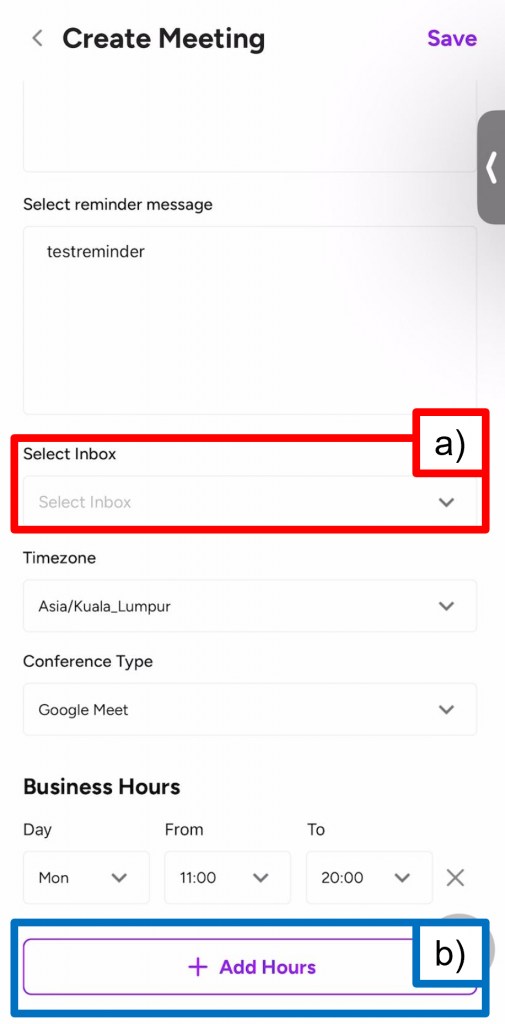
8. Click “Save”
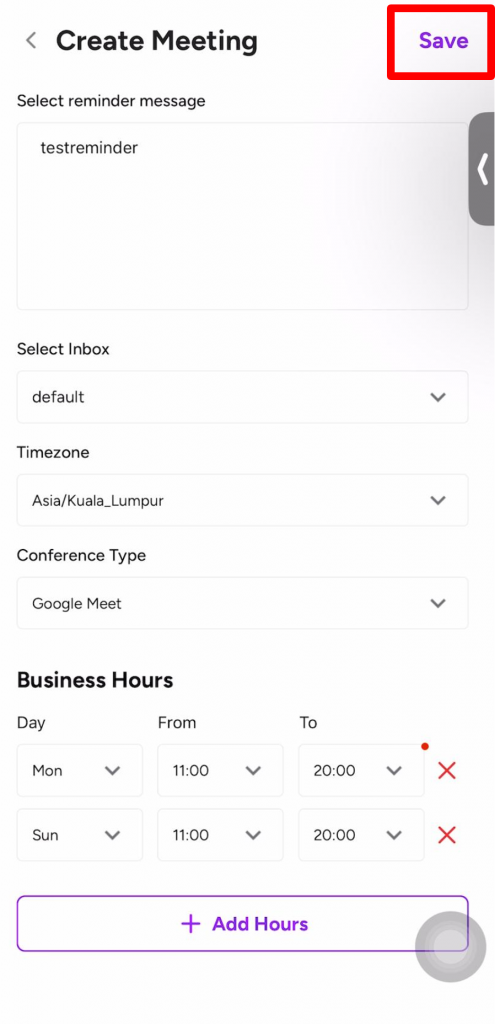
9. You have successfully created an appointment session when you can see the appointment session name under the calendar section as shown below:
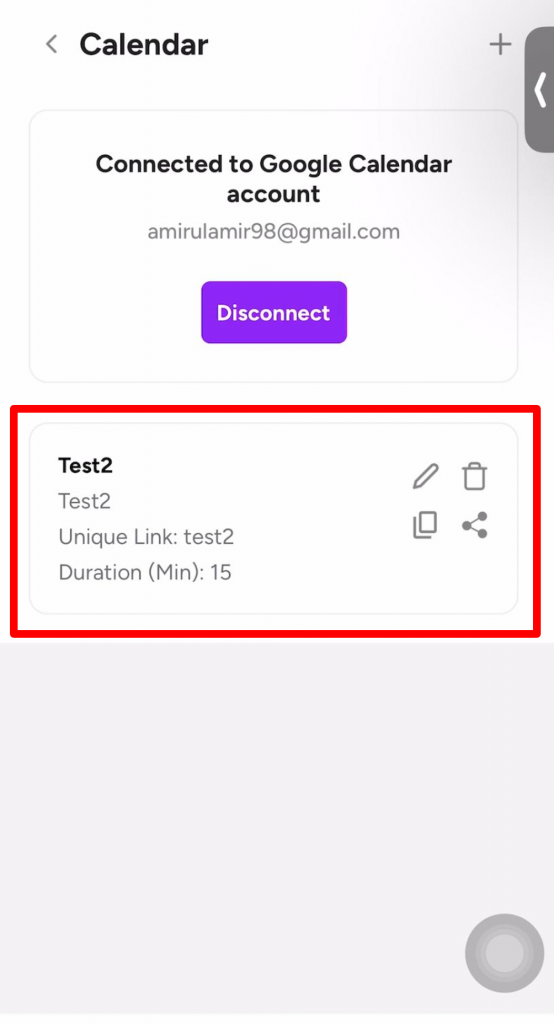
How to share the appointment session link with customers? #
1. Ensure that you are in the Calendar screen interface on your Peasy Sales application.
2. Click on the three dots icon located on the right corner as shown in image below.
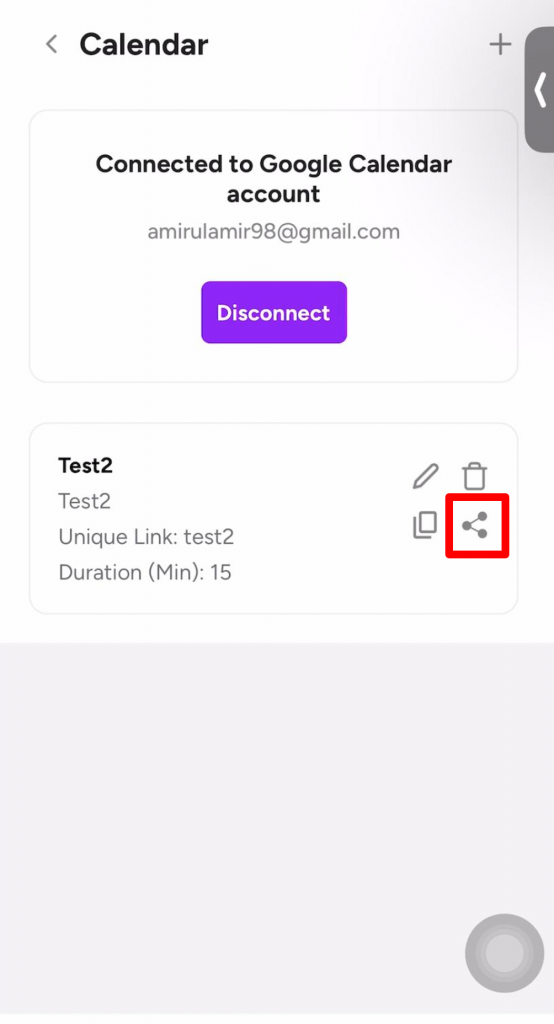
3. Select the customer’s platform to share the link and Click “Send”.
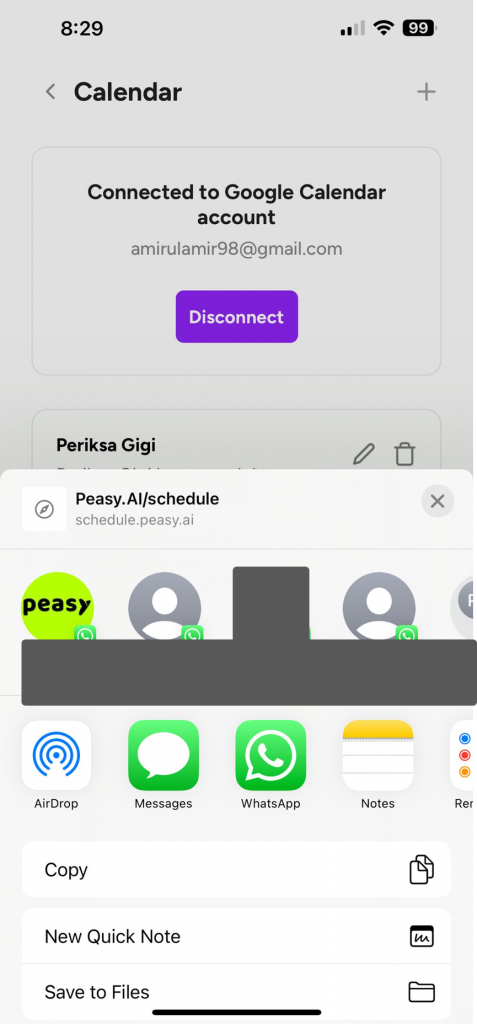
How to copy the appointment session link? #
You can copy the appointment session link by clicking on the rectangle icon in the top right corner, as shown in the image: