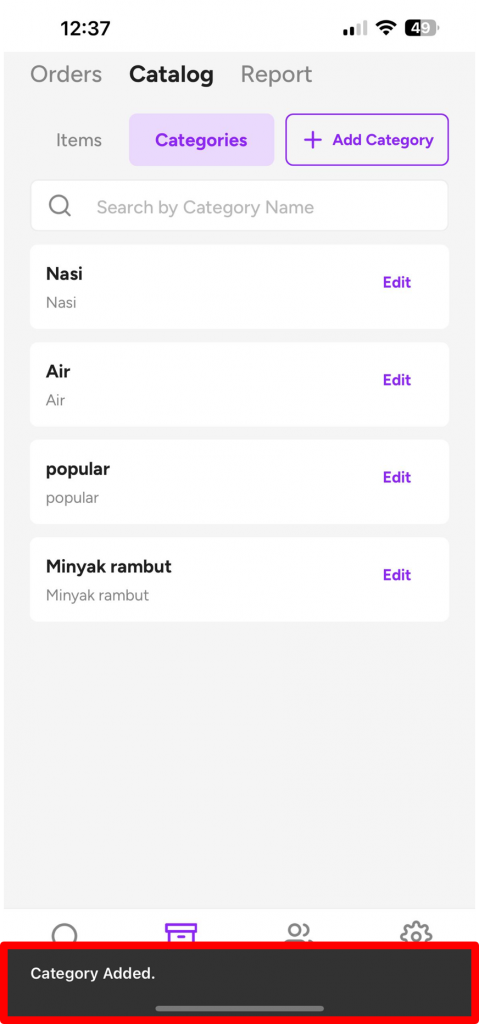How to create category? #
Category can be created via 2 ways:
FIRST: Directly create from the menu item addition.
1. Ensure you are on the right screen. Select the “Order” icon, located at the bottom part of the screen, second from the left.
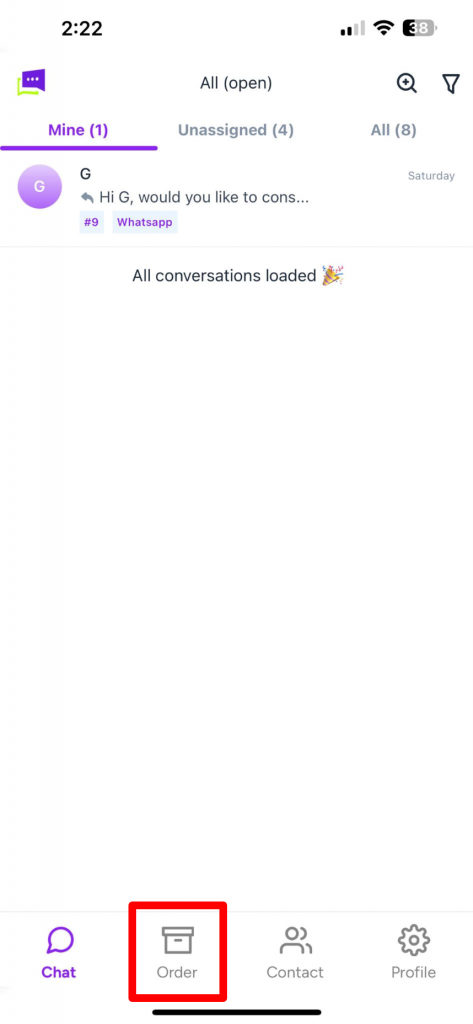
2. Select “Catalog” at the top region of the screen, second from the left.
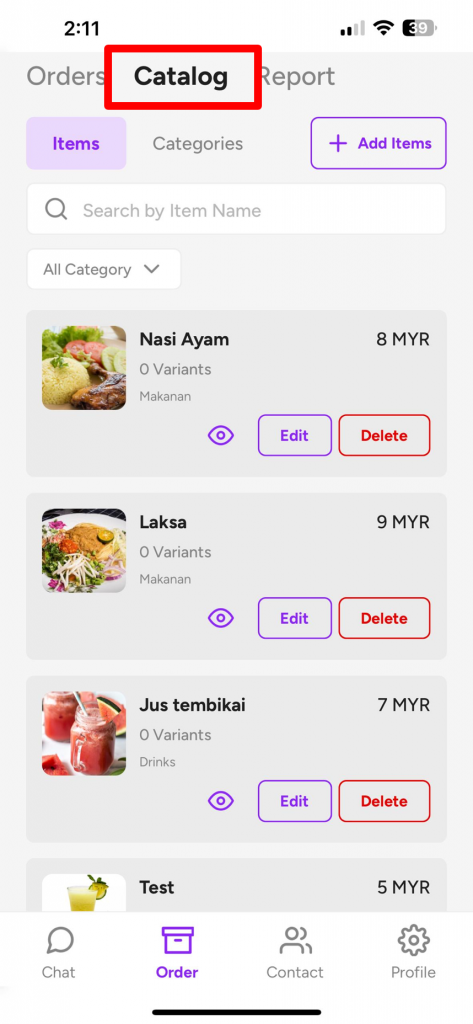
3. Select “Items”.
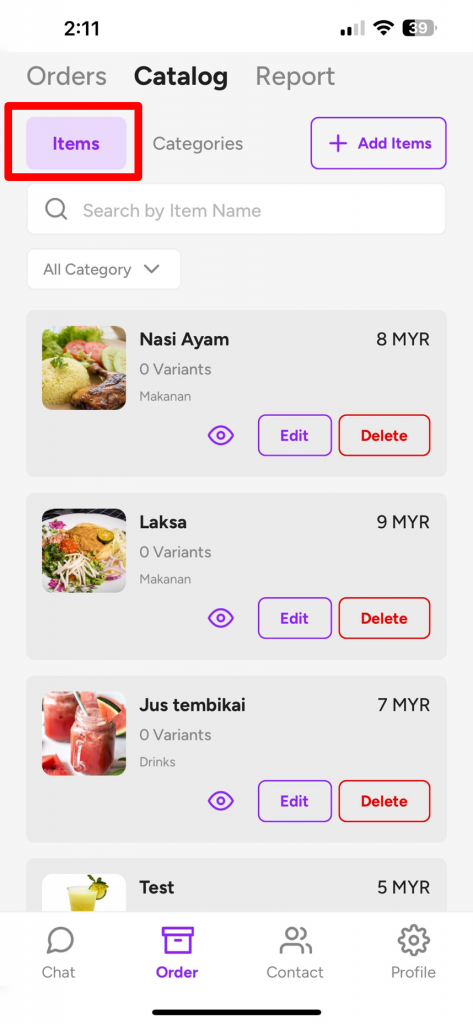
4. Click “Add Items” on the left side of the screen.
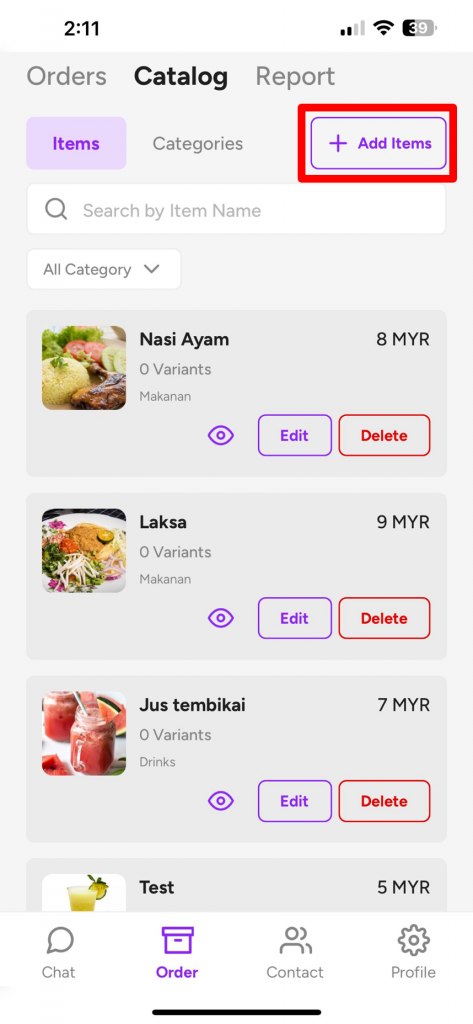
5. Fill in the required item information until the “Category” part. Click “Select Category”.
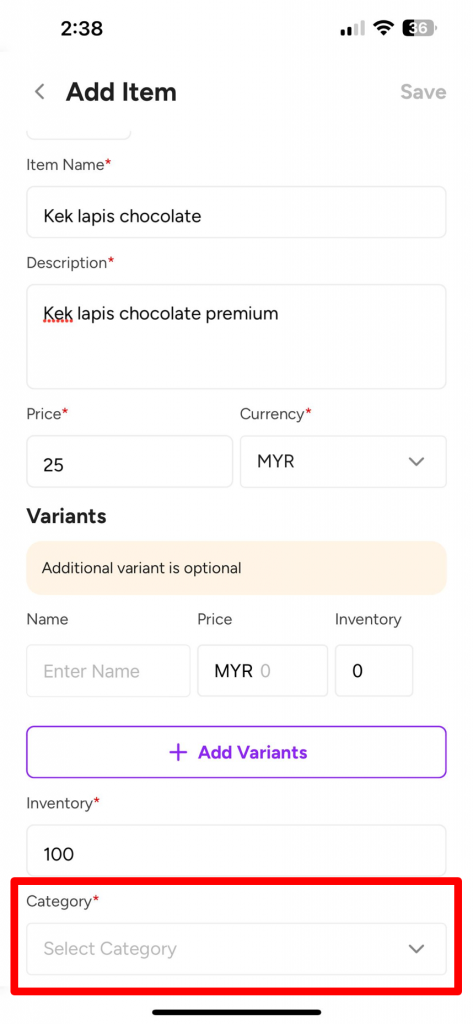
6. If the chosen category is within the shown list, tick on the mini box located on the right side of the category name.
If the desired category is not listed, click “+Add Category”.
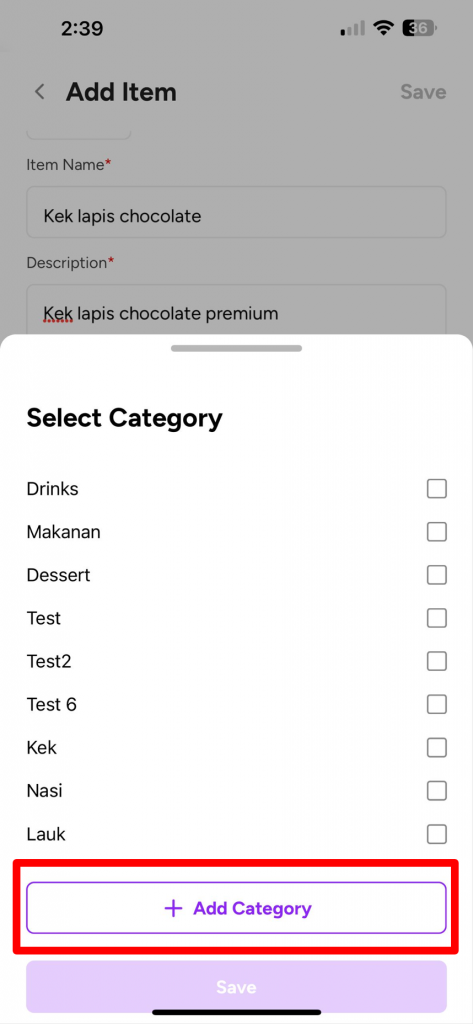
7. Click on the “Enter Category” box. Type in the category name.
Once done, click “Save”.
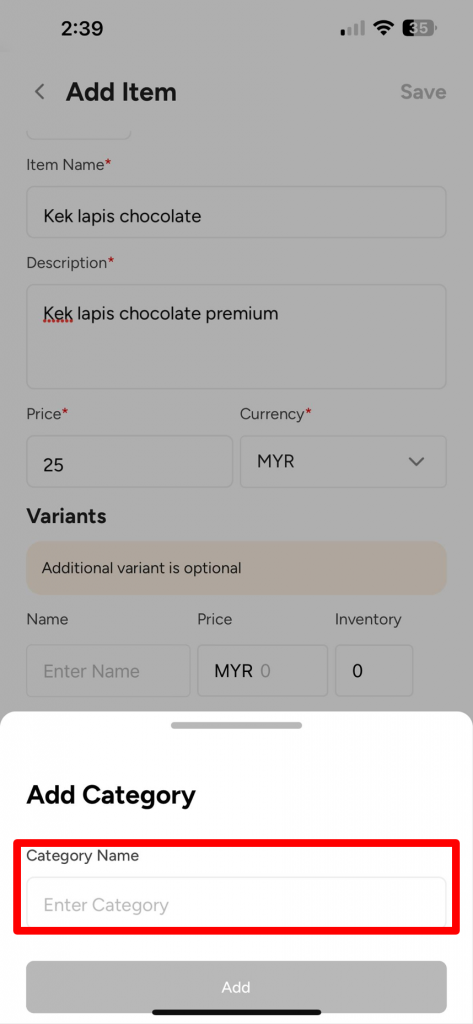
8. Click “Add”. Wait until your app screen shows “Category Added”.
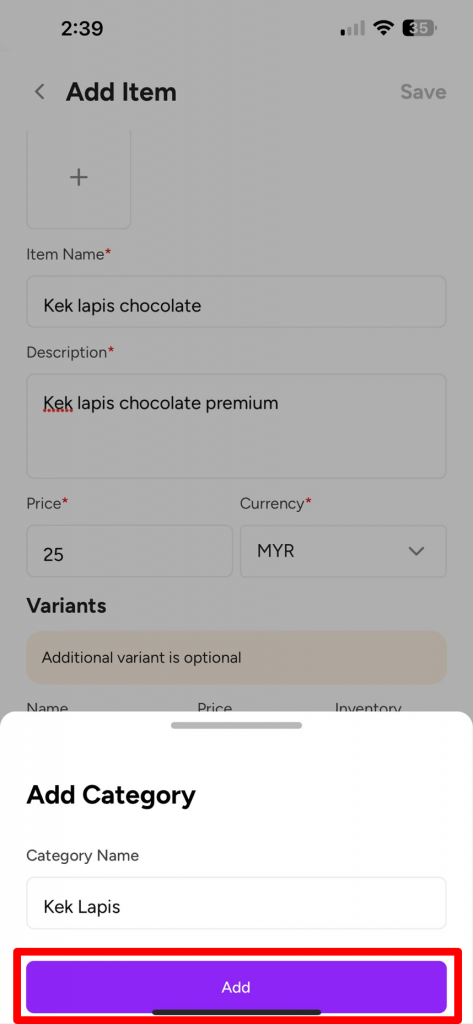
9. Then, tick the mini box located on the right side of the selected category name. Click “Save”.
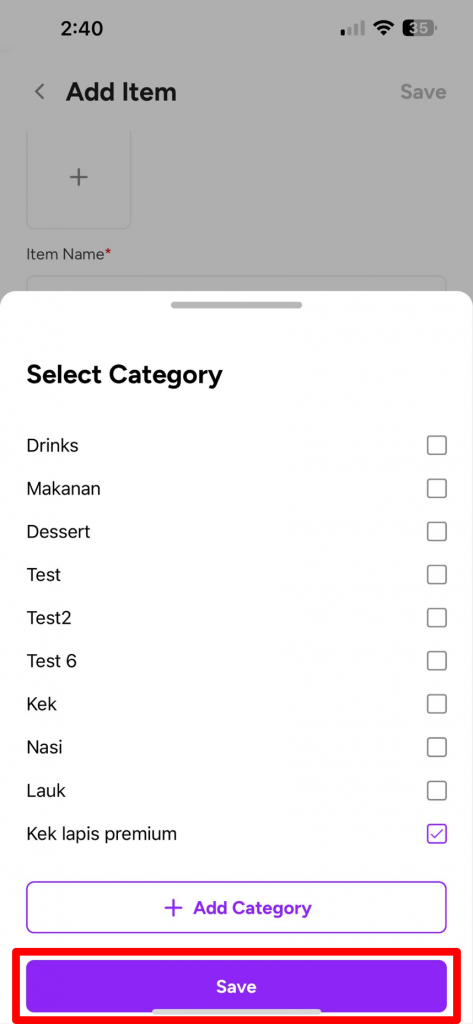
SECOND: Create from the “Categories” screen interface.
1. Select “Categories”.
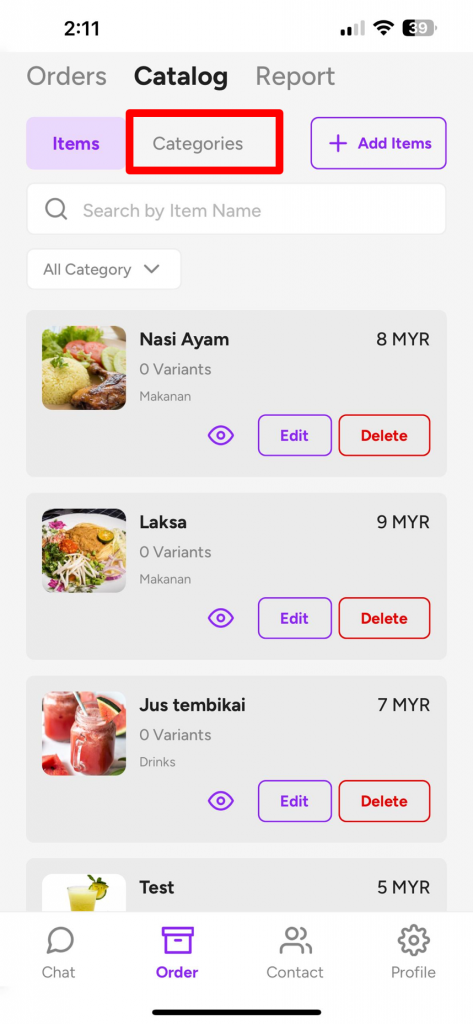
2. Click on “+ Add Category” located on the right side of the app screen.
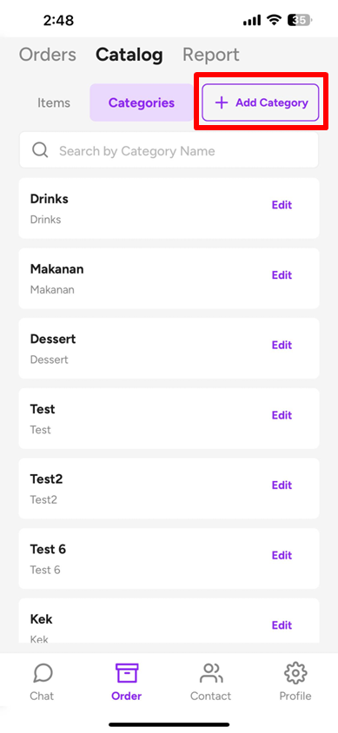
3. Type in your category name inside the “Category Name” box.
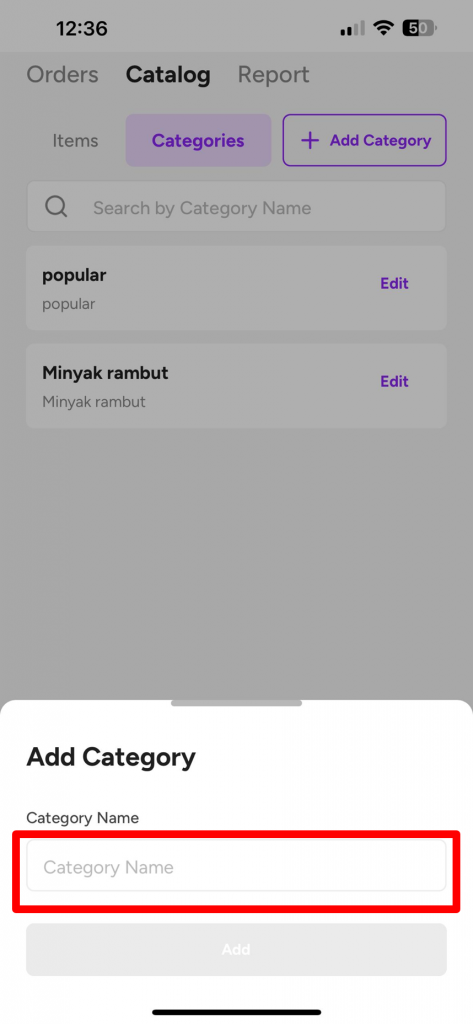
4. Once done, click “Add”.
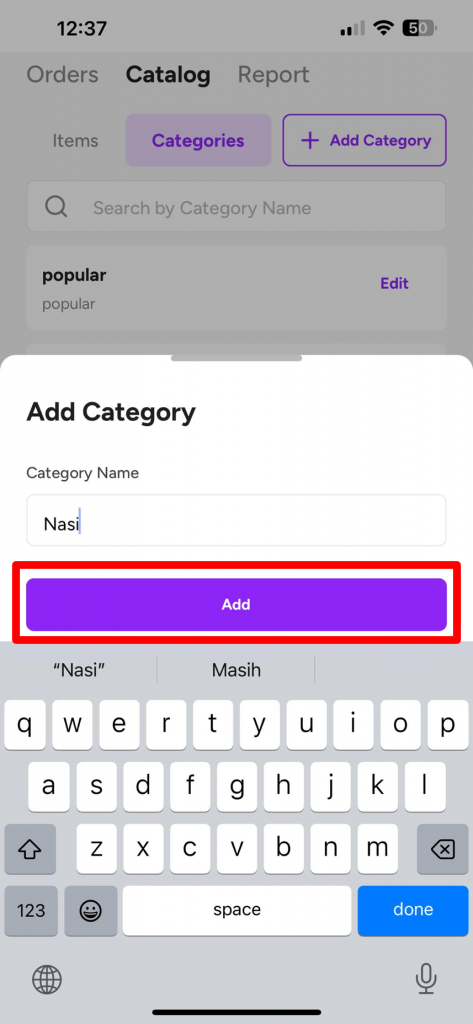
5. Congrats! You have successfully created your menu category on Peasy platform.