How to Cut Costs and Automate Orders for Faster Checkout with a WhatsApp System? #
How to add a product into my online store? #
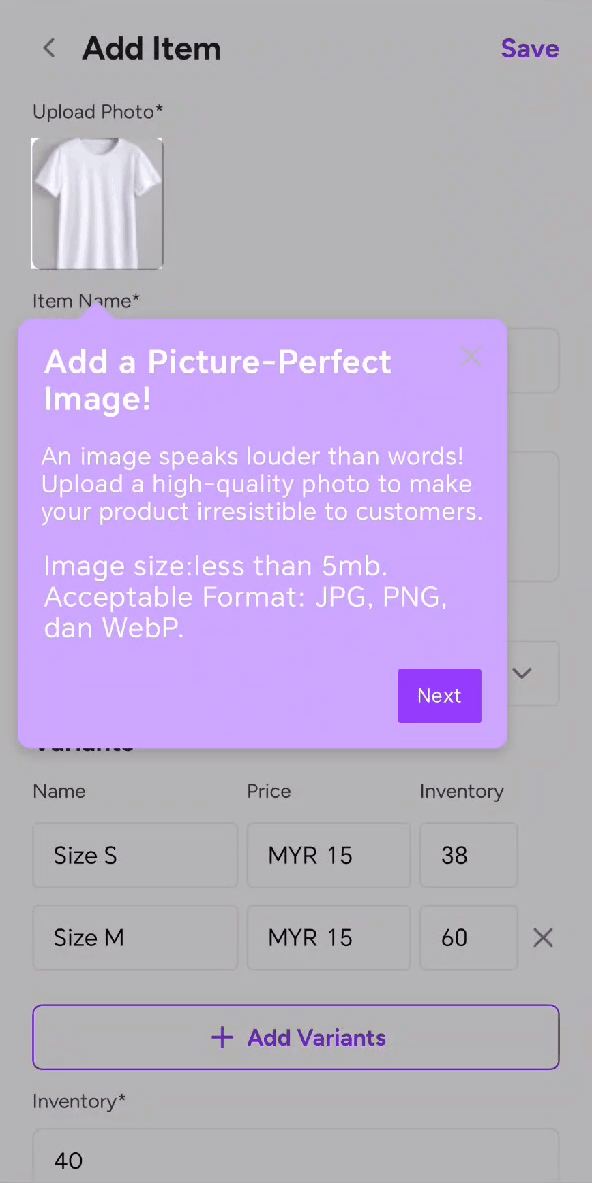
- How to Cut Costs and Automate Orders for Faster Checkout with a WhatsApp System. Select at least 20 of your best selling products. Businesses that optimize their product selection speed up customer checkout by 35%. Click here to learn how
- Upload a high-quality product image.
- Tip 1:Increase 30% more sales using a clear, professional image. Click here to learn more
- Write a detailed yet concise product description
- Tip 1: Businesses that use SEO-friendly descriptions get 25% more organic traffic. Click here to learn more
- Tip 2: Include key details like product specifications, materials, unique selling point or allergens.
- Set your pricing for higher revenues. Do you know, you can actually get your customers to spend more with the right pricing strategy? Click here to learn more
- Manage your inventory efficiently. Make sure you keep your inventory updates to ensure stock accuracy. (Prevent sales lost with accurate inventory tracking and planning). Click here to learn more.
- Can your customers choose product variations or bundle items? If yes, then click here to learn how to use variants in Peasy to drive upsell and cross sell.
- When you’re ready, click “Save”.
Which item should I place into my menu? #
Optimize Your Online Store for Faster Checkouts & Higher Sales! We recommend featuring at least 20 of your best-selling products prominently in your online store. Create strategic categories like “Popular Picks,” “Bestsellers,” or “Limited-Time Offers” to make shopping easier for customers.
Why Feature Your Top 20 Best-Sellers? #




Quick Tips for Selecting Your Best-Sellers:



Best Practices for Uploading Product Images in Your Online Store #
Customers shop with their eyes first! A clear, high-quality product image can increase conversions and help customers make confident purchase decisions.
Common Mistakes & Best Practices
|
|
No images or using low-quality, blurry photos. | Use clear, high-resolution images taken in good lighting. |
Using stock photos that don’t represent the actual product. | Upload real photos so customers know exactly what they’re buying. |
No consistency – some products have images, some don’t. | Ensure every product has an image for a professional, uniform look. |
Missing product details like size, dimensions, or variations. | Show different angles and include a size reference (e.g., next to a common object or with dimensions listed). |
Example:
If you sell storage boxes, don’t just upload a single image—include multiple angles and a size guide. A product photo with dimensions overlaid helps customers choose the right size, reducing returns and increasing purchase confidence.

Write Product Descriptions That Drive More Sales & Traffic #
A well-written product description helps customers make faster decisions, reduces hesitation, and increases sales. In fact, businesses that use SEO-friendly descriptions see 25% more organic traffic because their products appear higher in Google search results.
Why a Strong Product Description Matters #



Common Mistakes & Best Practices
Common Mistake | Best Practice |
“Black handbag. Good quality.” |
“Elegant black leather handbag with gold-tone hardware. Designed for everyday use with a spacious zippered compartment for essentials. Adjustable strap for crossbody or shoulder wear.” |
(Product won’t show up in search results.) |
Instead of “Handbag”, use “Women’s leather handbag with gold chain – Stylish & spacious” |
(Customers don’t have enough information to buy.) |
– Size & Dimensions: (e.g., 30cm x 25cm x 12cm) – Material & Durability: (e.g., Vegan leather, waterproof coating) – Best Use Case: (e.g., Fits 13” laptop, perfect for work & travel) – Unique Features: (e.g., RFID-blocking, detachable strap, hidden pockets) |
(Difficult to read, customers lose interest.) |
– Use bullet points – Bold important details – Keep sentences short and engaging |
(No motivation for customers to act fast.) |
– “Over 10,000 happy customers!” – “Limited stock – Order now before it’s gone!” |

By following these best practices, your product pages will rank higher on Google, attract more shoppers, and convert more sales!
How to Increase My Revenue with the Right Pricing Strategy? #
Why Smart Pricing Matters #



Retail Pricing Strategies & How They Work #

Pricing Strategy | How It Works | Example (Fashion Retailer) | Breakdown Details |
Break-Even Pricing | Set prices based on cost to ensure profit while remaining competitive. | A t-shirt costs RM15 to produce (materials, labor, rent). It is sold at RM45 to ensure profit. | Cost Breakdown: – Materials: RM8 – Rent & Utilities: RM3 – Labor: RM4 Total Cost: RM15 Selling Price: RM45 Profit per unit: RM30 |
Dynamic Pricing | Adjust prices based on demand, season, or trends. | Jackets priced at RM199 in winter, discounted to RM129 in summer. | Peak Season (Winter): Higher price due to demand. Off-Season (Summer): Lower price to clear inventory. |
Bundle & Upsell Pricing | Offer value sets to encourage larger purchases. | A dress costs RM80, and a matching belt is RM40. A bundle price of RM100 increases sales. | Ala Carte Price: Dress: RM80, Belt: RM40 Bundle Price: RM100 (instead of RM120) Perceived Savings: RM20 Result: More customers opt for the bundle, increasing overall revenue. |
High-Margin Add-Ons | Offer profitable add-ons that cost little but add value. | A necklace add-on for RM15 with a dress purchase (costs RM5 to provide). | Add-On Cost: Necklace: RM5 Selling Price: RM15 Profit per add-on: RM10 Result: Small add-ons significantly boost revenue with minimal cost. |
How to Allow Customers to Choose Variants & Bundles? #
Step 1: Understand How Variants Work
Variants in Peasy allow customers to choose from different product options. These can be used for:




Example: How Variants Work in Peasy
Product | Variant Options | Pricing |
Sneakers | Size 38 | RM199 |
T-Shirt | S / M / L / XL | RM49 |
Handbag | Leather / Suede | RM199 / RM229 |
Sunglasses | Black / Brown / Blue | RM99 |
Step 2: How to Set Up Variants in Peasy
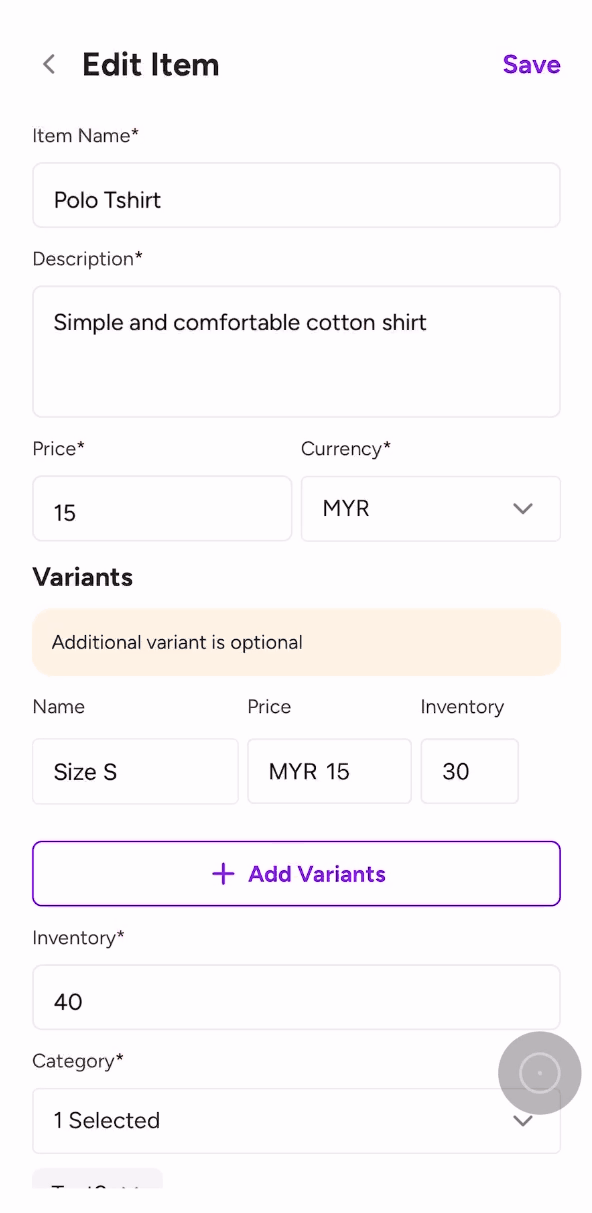
- In your product details, click “Add Variant” and create different options.
- Set pricing for each variant (if applicable).
- Save changes – customers will now see options when shopping!

Step 3: Best Practices to Maximize Sales from Variants & Bundles
- Use Clear & Simple Names – Example: “Upgrade to Gift Set (Box + Ribbon)” instead of “Premium Pack.”
Highlight Best-Selling Options – Example: “Most Customers Choose Black (Best-Seller).”
Encourage Bundles & Add-Ons – Example: “Buy 2, Get 10% Off” or “Get a Matching Scarf for RM20.”

How to Calculate Your Average Order Value (AOV)? #
AOV Formula:

Example Calculation:
- Your store makes RM5,000 from 100 orders in a day.
- AOV = RM5,000 ÷ 100 = RM50 per order.
How to Manage Retail Inventory Effectively with Peasy? #
Inventory management is critical for retail businesses to avoid stockouts, reduce overstocking, and maximize sales. With Peasy’s Inventory Tracking, you can always stay prepared and never run out of best-selling items.
Why is Inventory Tracking Important? #




How to Use Peasy’s Inventory Management? #
Step 1: Enable Inventory Tracking for Your Products
- Edit Your item within Your Product List in Peasy.
- Find Inventory.
- Enter your initial stock quantity.
- Click Save – Peasy will now track inventory automatically!

A retailer selling handbags adds 50 units of stock. When the handbag’s inventory is less than 10, Peasy will trigger a low-stock alert so the seller can reorder before running out.
Step 2: Monitor Low-Stock Items in Peasy Dashboard
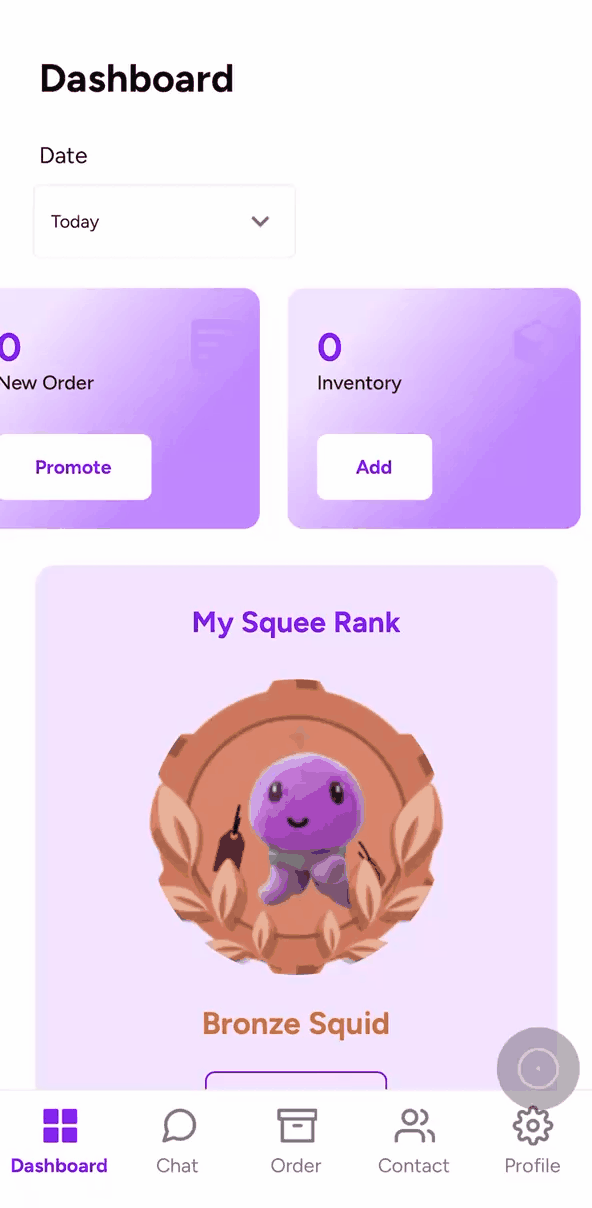




By leveraging Peasy’s inventory tracking, you can avoid stock shortages, optimize your product availability, and increase sales effortlessly!
How to Customize My Online Store to Fit My Shop Operation? #
How to change my online shop look and feel? #
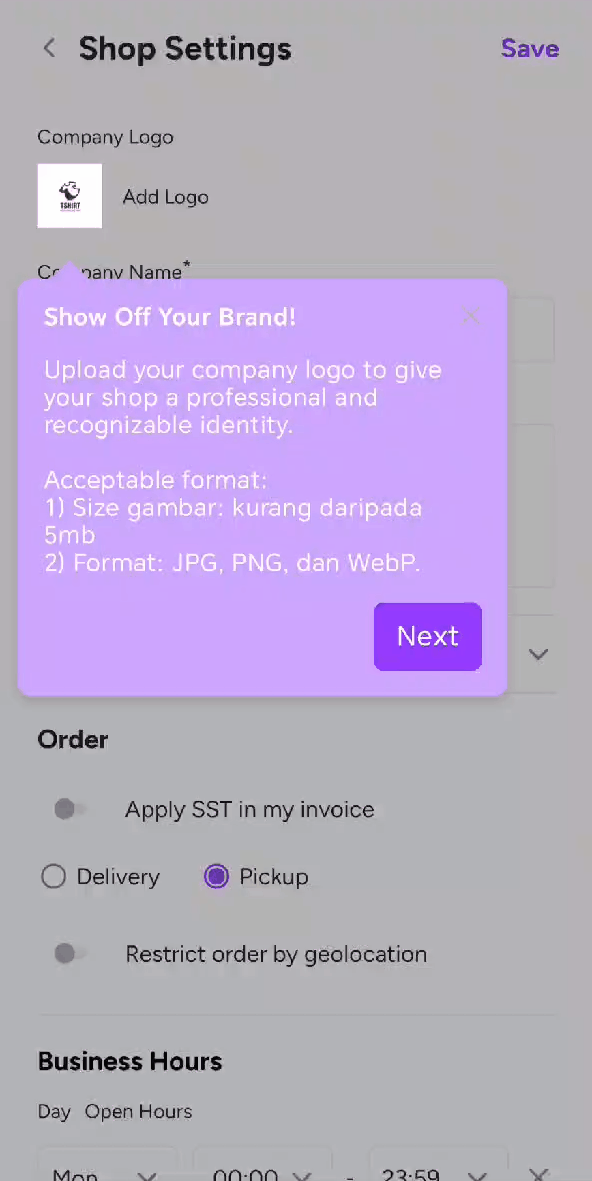
- Place your company logo. Keep the file size below 2mb so that it will be faster for your customers to view your picture and less drop out.
- Write a description of your shop. If you aren’t sure, use chatgpt to help you with better descriptions.
How to Configure Your Online Shop to Accept Delivery Orders #
Offering delivery allows your business to expand beyond walk-in customers, increasing sales and convenience. With Peasy, setting up delivery options is simple!
Why is Delivery Important for Retail? #



Step 1: Enable Delivery in Your Peasy Online Shop
- Go to Your Store Settings in Peasy.
- Enable “Delivery” to activate the feature.
- Set Delivery Areas
- Choose Delivery Methods – Self-arranged or via third-party services integration with delyva.
- Click Save – Your online store is now ready for delivery orders!

A fashion store enables delivery within 15km using Lalamove. Customers see available delivery options at checkout.
Step 2: Set Up Delivery Time & Cut-Offs




#
Step 3: Best Practices for Smooth Delivery Operations



By offering hassle-free delivery, you can attract more buyers and grow your retail business online! #
Why This Setup Improves Customer Experience #
Feature | Benefit | Example Use Case |
Google Maps Link | Customers can easily find your location and manage parking in advance | Helps new customers reach your place |
Queue Status Check | Customers can decide whether to wait or order in advance | Reduces crowding and wait-time frustration |
By setting up Peasy correctly, you make it easier for customers to reach your restaurant, park conveniently, and decide when to visit, leading to better customer satisfaction and more sales!
How to prevent food wastage due to fraudulent orders or no show? #
Geolocation Verification helps businesses avoid fake orders by ensuring customers are within the service area. The geolocation feature ensures that only customers within a 20m radius of your physical restaurant address can receive the “Pending” order status. You can follow the simple steps here to turn on your geo location.
How Geolocation Works in Peasy:




“We only accept orders from locations within [X] km to ensure fresh & timely delivery!”
By implementing these strategies, you can reduce losses, increase efficiency, and improve customer experience!
How to Provide Customers with Map Directions to My Physical Shop? #
Your online store should make it easy for customers to find and visit your physical shop with built-in navigation.
Why is Location Navigation Important? #



Step to Add Your Shop’s Location in Peasy #
- Go to Shop Settings in Peasy.
- Enter Your Shop’s Address.
- (Optional) Add Landmark in Descriptions – e.g., “Next to XYZ Mall, opposite ABC Bank.”
- Click Save – Your store now has built-in navigation!
Best Practices to Increase Walk-Ins #



By providing seamless navigation, you can increase foot traffic and convert online visitors into in-store customers!

 Common Mistake
Common Mistake

