Menyelaraskan temu janji dengan Kalendar Google saya #
Prasyarat #
- Anda mempunyai akaun Kalendar Google yang sah – mempunyai alamat e-mel google yang sah.
- Anda telah menyediakan peti masuk anda
- Bagi pengguna Peasy yang melanggan pelan percubaan, sistem telah mencipta peti masuk Komunal Whatsapp secara automatik untuk kemudahan anda.
Untuk Penggunaan Web #
Ini ialah arahan untuk menyambung kalendar pada aplikasi web Peasy Sales
1. Log masuk ke akaun Peasy Sales Web anda di sini .
2. Setelah anda log masuk, klik pada ikon profil anda di bahagian atas skrin sebelah kanan. Senarai fungsi akan muncul. Pilih “Tetapan Profil”
3. Anda akan diarahkan ke skrin Tetapan Profil. Cari bahagian berlabel “Sambung ke akaun Kalendar Google” dan klik pada butang “Sambung”.
4. Tetingkap pop timbul akan muncul. Klik untuk memilih Akaun Google yang ingin anda sambungkan kepada Peasy
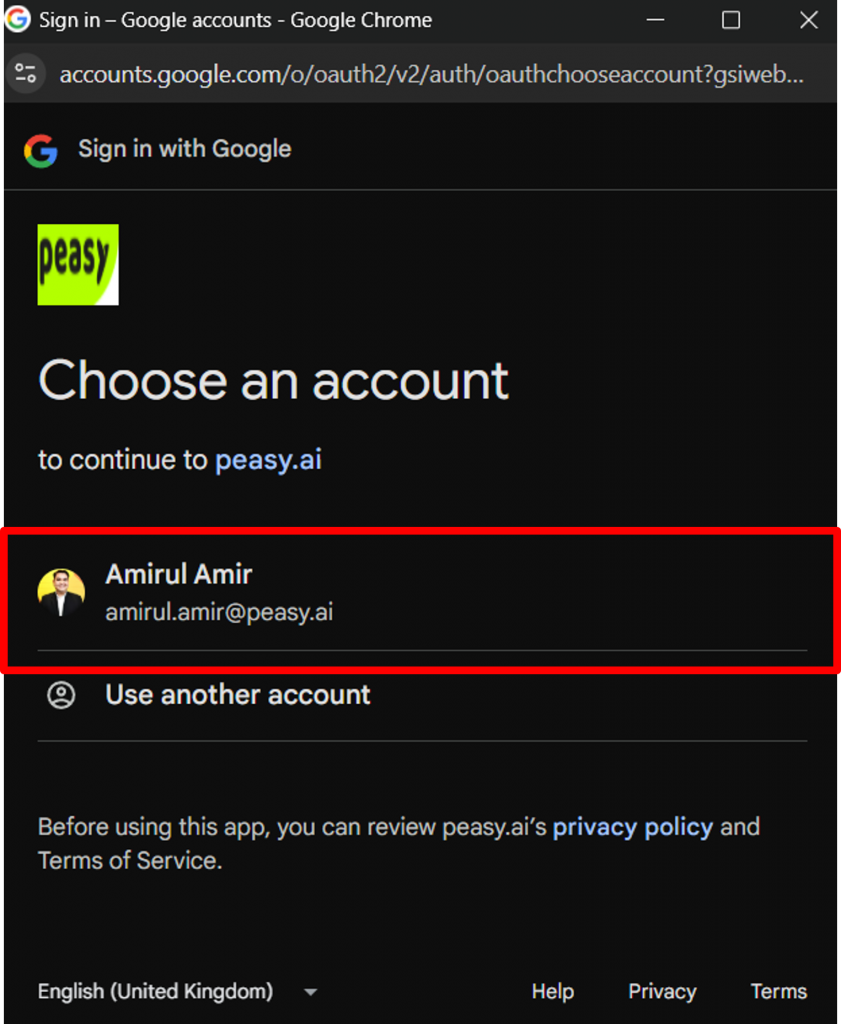
5. Skrin berikut akan dipaparkan. Klik “Teruskan”.
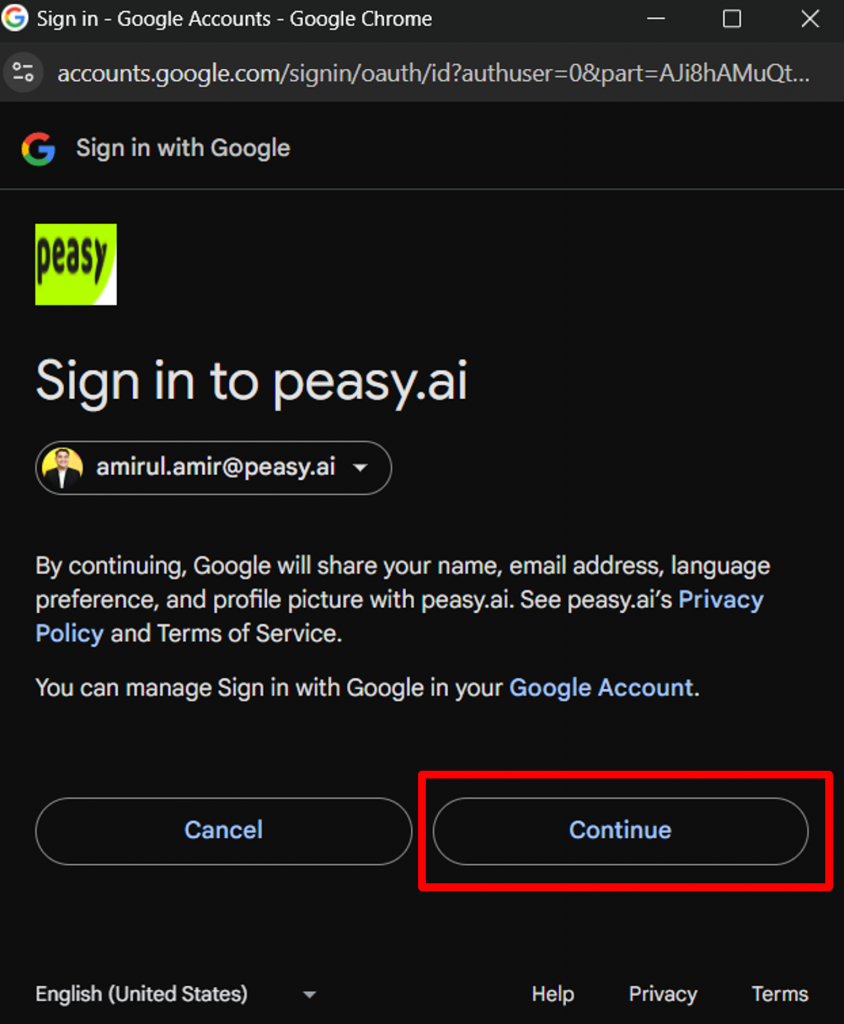
6. Berikan Peasy akses kepada akaun Google anda dengan memastikan semua kotak yang diperlukan ditandakan. Akhir sekali, klik pada “Teruskan” untuk meneruskan.
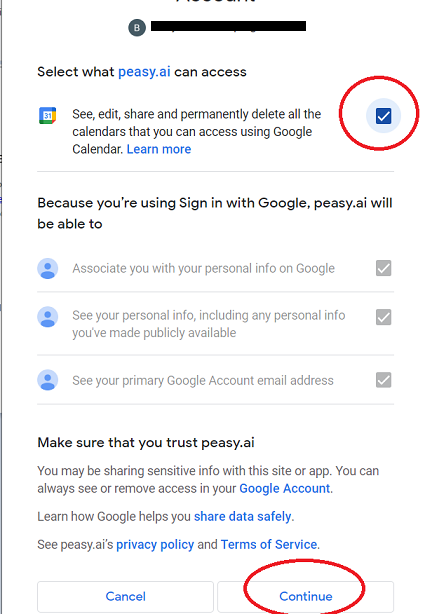
7. Kalendar Google anda kini disambungkan ke Peasy. Skrin sepatutnya membaca “Disambungkan ke Akaun Google”, dan pilihan untuk memilih kalendar bercanggah kini boleh dilihat.
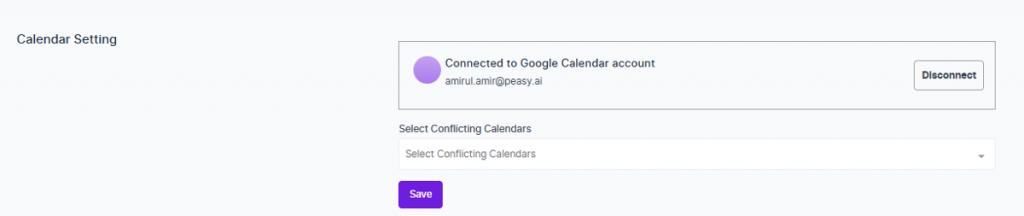
Untuk Penggunaan Aplikasi #
Ini ialah arahan untuk menyambung kalendar pada aplikasi telefon Peasy Sales.
1. Log masuk Aplikasi Peasy Sales anda.
2. Klik “Profil”.
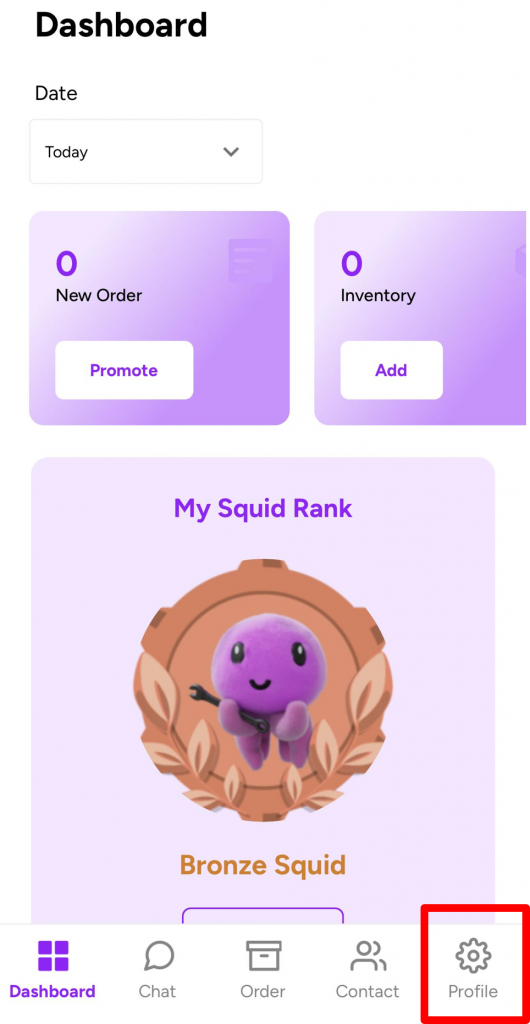
3. Klik “Kalendar”
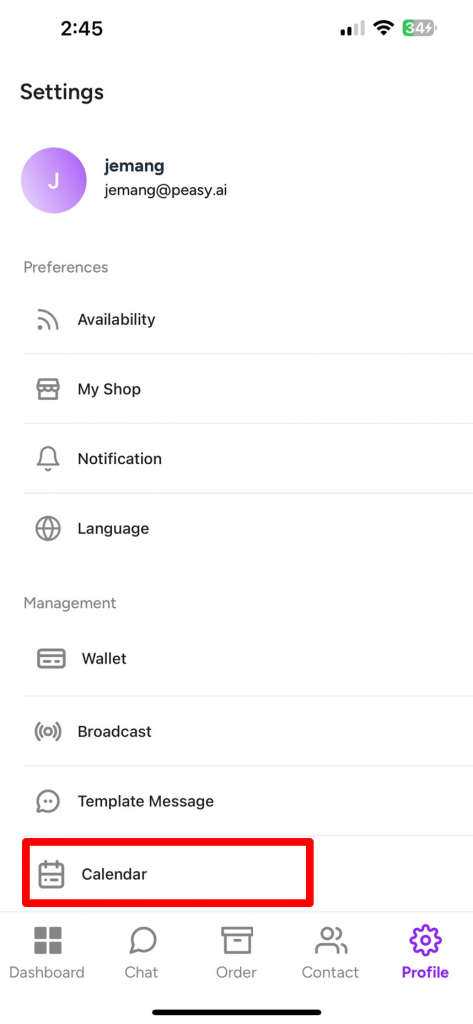
4. Klik “Sambung”
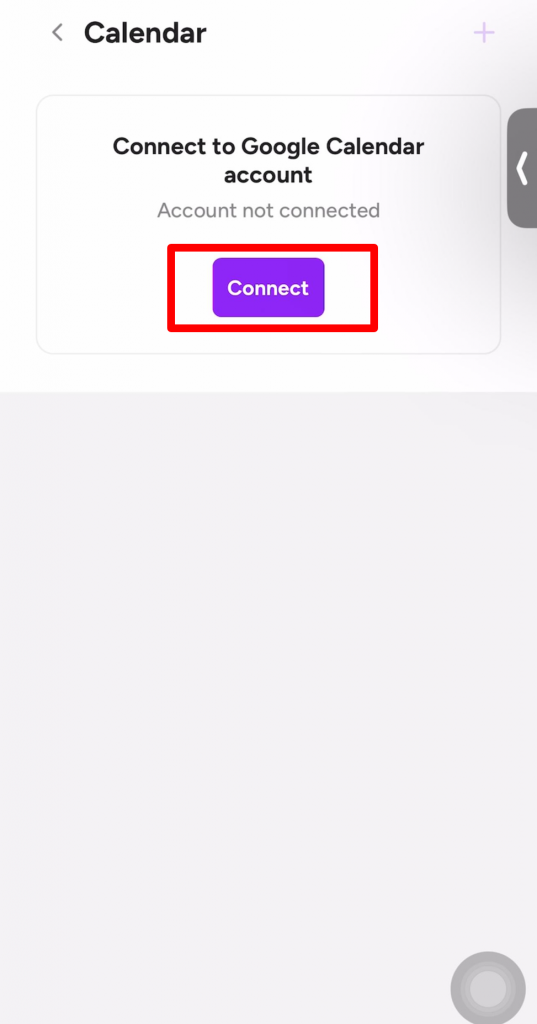
5. Pilih akaun e-mel Google yang anda ingin sambungkan ke platform Peasy.
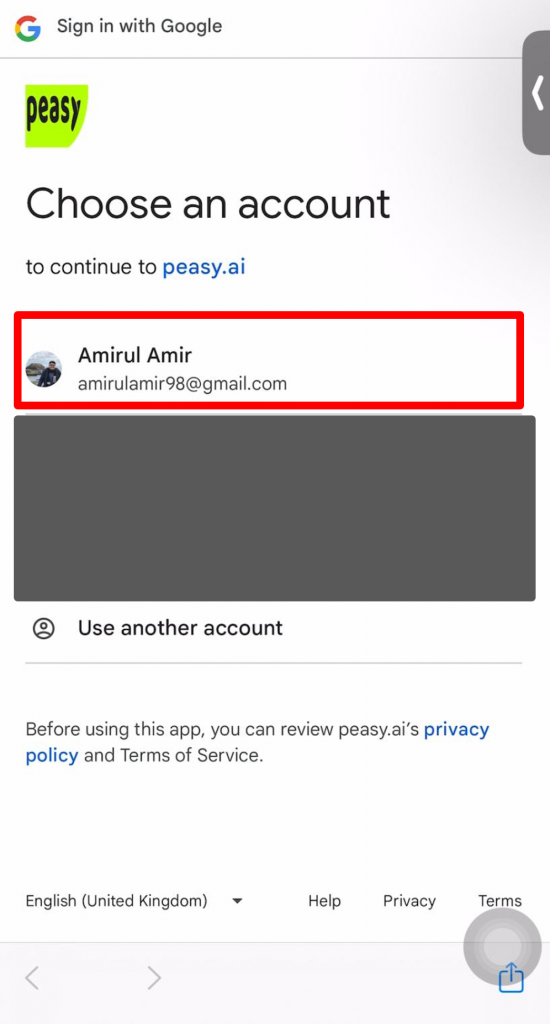
6. Klik “Teruskan”
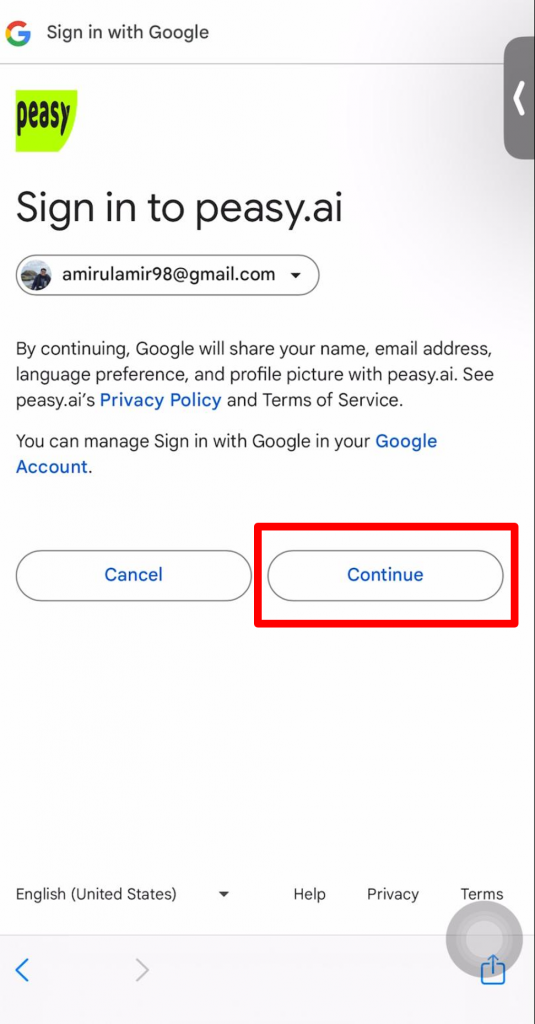
7. Klik pada kotak kecil untuk memberikan kebenaran akses kepada aplikasi Peasy Sales kepada kalendar Google anda, seperti yang ditunjukkan di bawah:
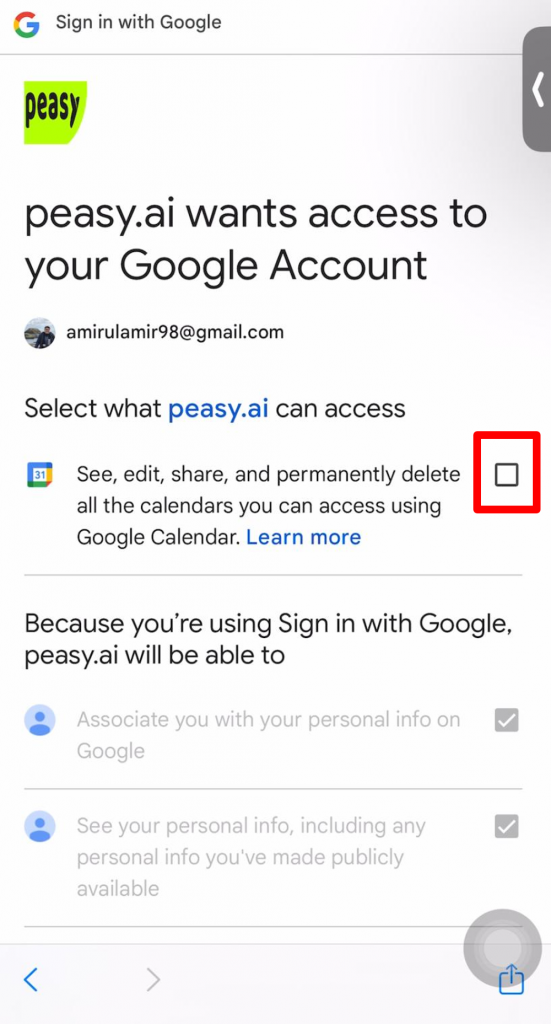
8. Klik “Teruskan”.
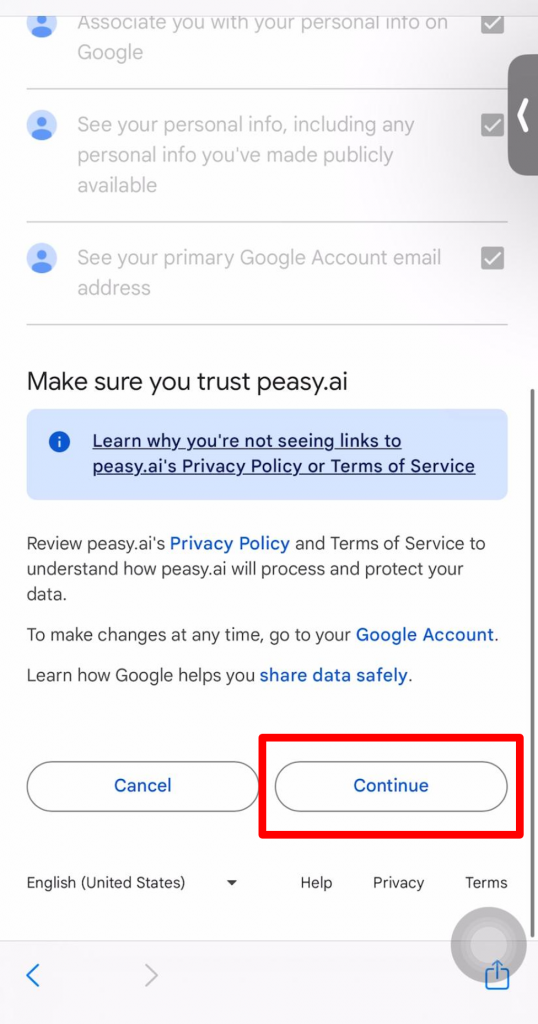
9. Anda telah berjaya menyambungkan Kalendar Google anda jika anda dapat melihat paparan skrin seperti yang ditunjukkan di bawah.
Paparan skrin akan berubah untuk menunjukkan e-mel Google anda dan butang “Putuskan sambungan”.
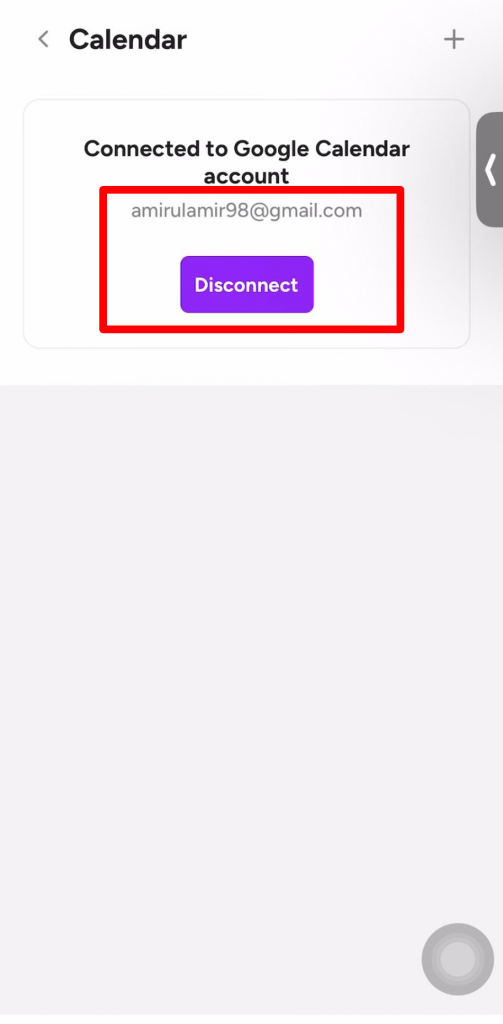
Apakah Kalendar Bercanggah? #
Kalendar bercanggah ialah fungsi yang berguna apabila anda ingin menyemak slot temu janji yang tersedia berdasarkan kelapangan masa dalam pelbagai jenis kalendar anda. Sebagai contoh, temu janji anda memerlukan kehadiran anda dan rakan sekerja anda. Dengan menambahkan kalendar rakan sekerja anda sebagai kalendar bercanggah, Peasy akan menyemak kelapangan masa kedua-dua individu apabila menetapkan masa temu janji.



