Which item should i add to my menu? #
To start, we highly advice to add your top 5 best selling items to your online menu.
This way, it is even easier for your loyal/regular customers to order and purchase; only select and click on their selected menu item and directly make payment with eased thru your online menu with Peasy!
How should i arrange my menu? #
Once you have added menu’s categories and items in your Peasy Sales platform, the system will automatically arrange your online menu.
Your menu item will be sorted inside the existing categories assigned during the item creation. Customers are able to find your menu item according to the menu category within the online menu.
The first category created will be on the most left position within the online menu category list. Meanwhile, the latest category created will be on the most right position.
Customers will need to select their desired menu category in order to select their item for ordering.
What categories should I add into my menu? #
We highly advice you to insert your top selling menu categories.
This is considering the category feature is to eased customers to place orders. By having menu categories, customers do not have to spend more time to check on other menu items to order their favorite item.
Below are some examples of categories that can be used:
- Minuman Beverage
- Nasi Goreng
- Western dishes
- Mee
- Masakan Panas (Lauk)
- Kuih Muih and others
How to order from my menu's link and QR code? #
Peasy Sales app users are able to generate their menu’s QR Code with eased!
You can share the both the shop’s link and QR Code thru Whatsapp messages. The QR Code can also be printed and pasted on your dining tables, banners, posters, signboards and many more!
Once customer has scan the QR Code or click your click your shop link, their device will open their browser to view your online menu.
For full guide how to get the link and QR Code, click here
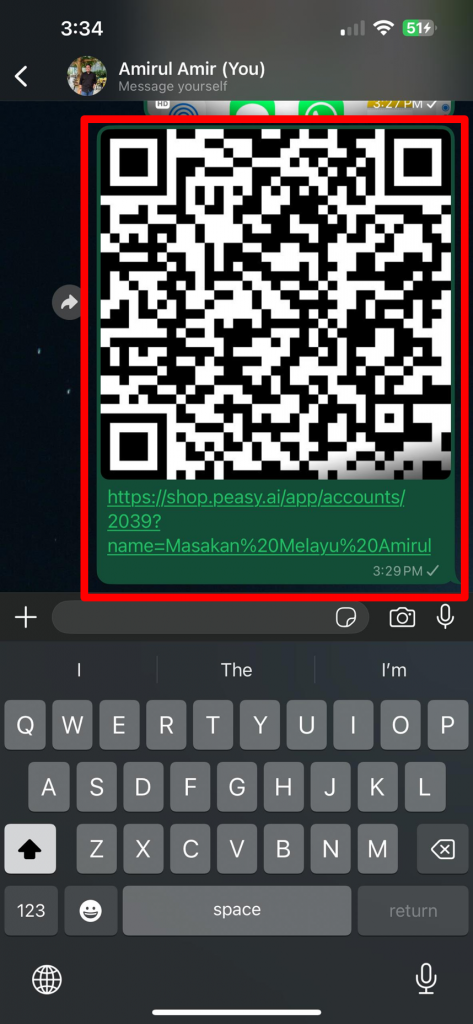
How to simplify order management between waiters and kitchen staff? #
Peasy Sales app makes order management a breeze for all your restaurant staff!
Every time a customer places an order from your Peasy online menu, the Peasy system sends an order notification straight to the Peasy Sales app
No more worrying about order mix-ups or losing customer orders. Our Peasy Sales app records every incoming order along with customer details.
This app also serves as the go-to reference for all restaurant staff to manage orders. That way, everyone stays on top of order status, ensuring smooth and efficient food service!
How can I track my orders progress? #
You can track the order progress thru the “Order” interface on Peasy Sales app.
New orders will be recorded under “Pending” screen. You can select each order status within the “Order” screen to see the order list according to the order status.

How can my customers check the current queue number before they order? #
Customers can check the number of waiting orders via the “Current Queue Number” displayed on their ordering screen.
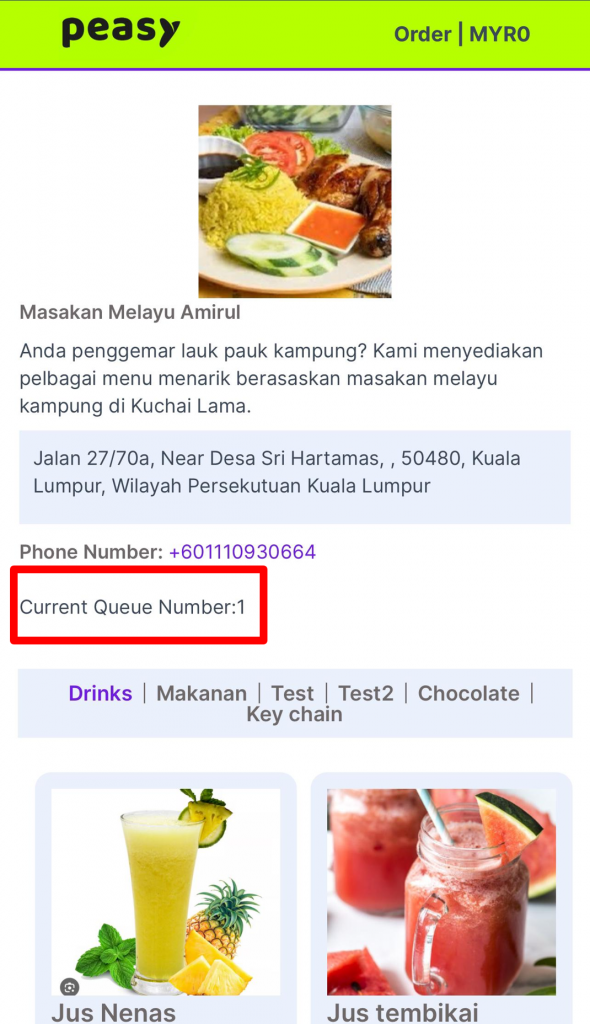
How can my customers check their order status independently? #
Peasy online menu system will automatically send out notifications upon every the order status changed to “Ready”.
This automatic order notification does not require any activation and will be available by default.
The review of the order notification as shown below:
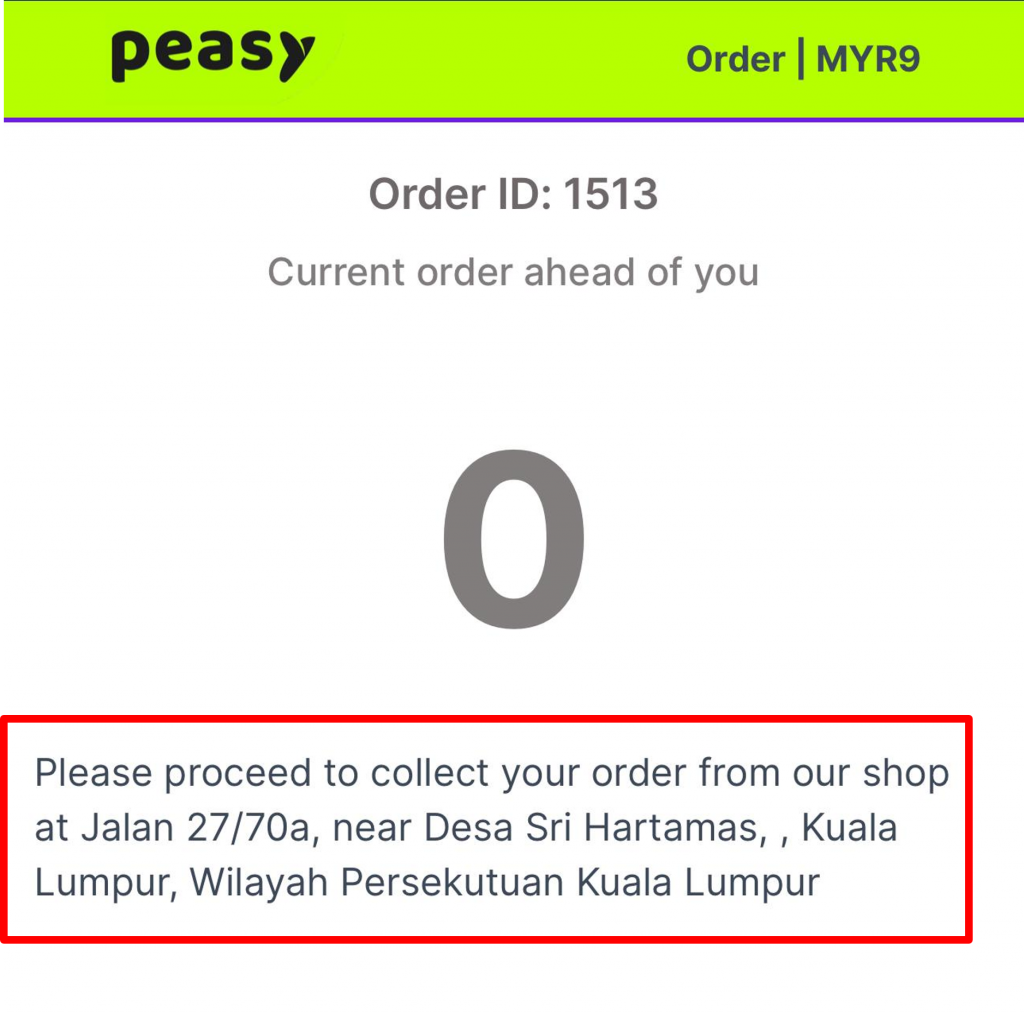
Can my customers edit their order after confirmation? #
Customers need to contact you to make changes to their order after it has been confirmed.
Then, you can make changes to the order through the Peasy app. For full reference to amend orders, click here.
How to prevent fraudulent orders? #
You can activate the “Geolocation” feature to prevent scammers. For full reference to activate geolocation, click here.
The geolocation feature ensures that only customers within a 20m radius of your physical restaurant address can receive the “Pending” order status.
For new orders outside the 20m radius, the status will be “Fresh.” In this case, merchant (You) will not be able to see customer’s orders that are outside the 20m radius in the app. You can only check “Fresh” order list via Peasy Sales web platform here.
These “Fresh” order status will change to “Pending” when the customer is within the 20m radius of your restaurant. For “Fresh” order status, the system will also prompt the customer to be at the restaurant, as shown in the image:
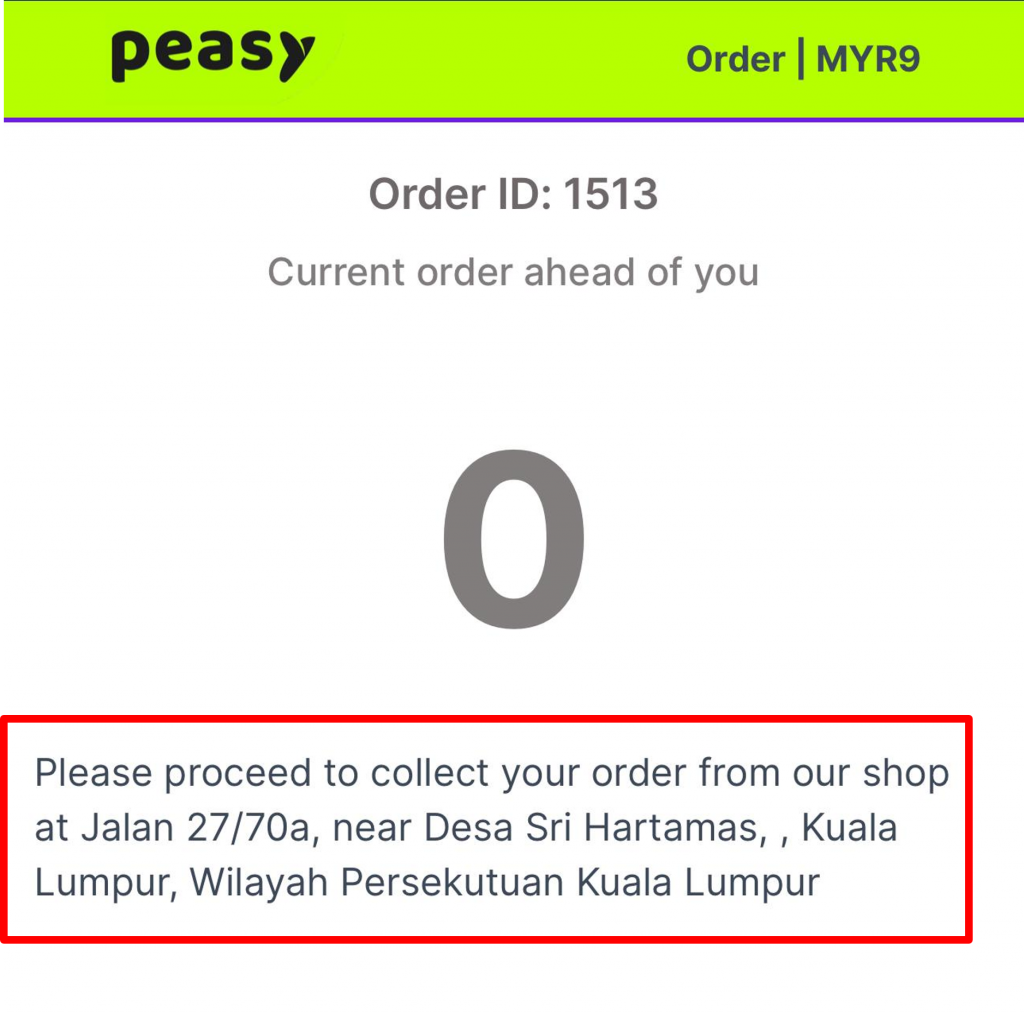
What if I need to edit or cancel an order? #
If you, as the merchant, want to cancel a customer’s order, you need to press “Cancel” on the customer’s order through the Peasy app.
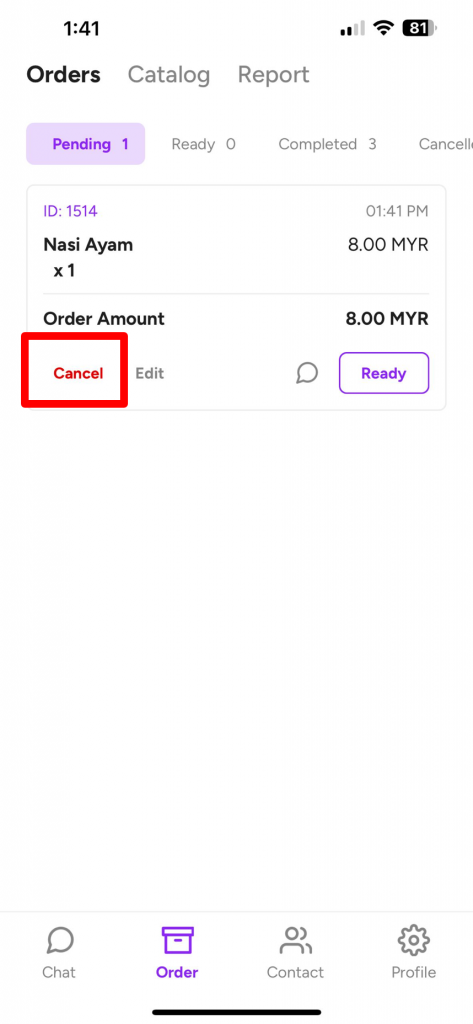
What if I want my customers to pay before they can order? #
You need to activate the Payment Gateway feature first to allow customers to make payments on your Peasy online menu platform.
Payment gateway will need to be created on Peasy Sales web platform. For full reference to setup the payment gateway, click here.
What if I want my customers to pay after their food have arrive? #
You can record the payment from customers after they have gotten their orders. You can update their order details within the order list on Peasy Sales App.
For full reference, click here.



