What is Peasy chatbot? #
Peasy’s chatbot is different from most chatbots on the market because our chatbot uses guided questions to help you create a chatbot with the customer interaction flow you desire.
Our chatbot is very easy to create using the Peasy Sales app. For complete information, please refer here.
Prerequisite to create a chatbot: #
- Make sure you have connected your Google Calendar to the Peasy platform. For full information on how to connect your Google Calendar, please refer here.
- Make sure you have completed the previous system setup, according to our task schedule in the Peasy Sales app. The image below shows a screenshot displaying the task view in the Peasy app.
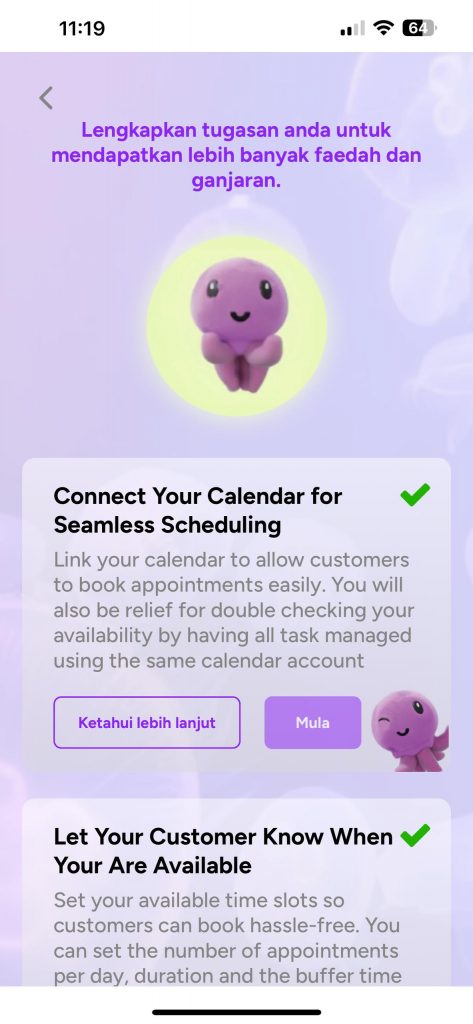
I have many appointment links for each employee and different services, how can I help my customers automatically choose the relevant appointment link? #
You can use the chatbot flow to ask the customer’s needs and the type of appointment they want.
For full information on how to create a chatbot flow, please refer here.
Once you create the chatbot flow using the Peasy platform, you can provide appointment link options to customers via WhatsApp, as shown in the image below:
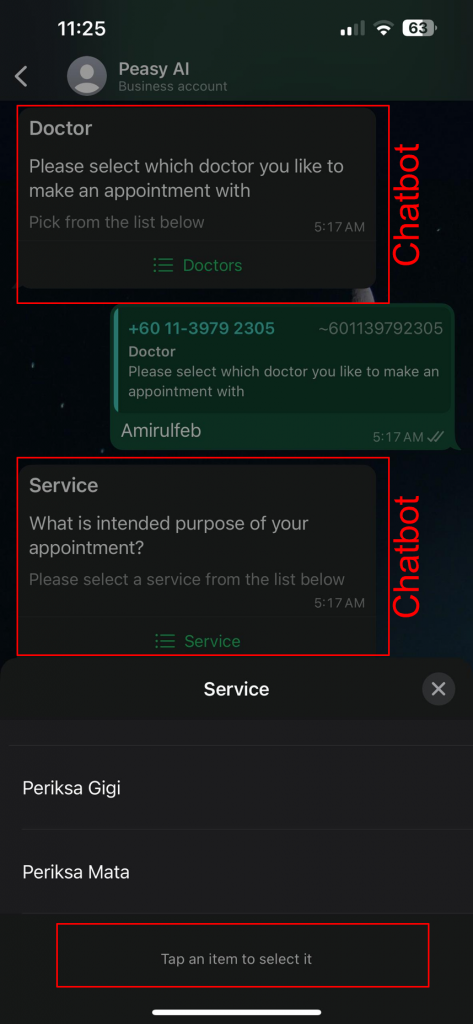
What if my customer wants to cancel or reschedule my appointment? #
Customers can respond with “No” to the Google Calendar invite they receive after selecting an appointment slot through your employee’s appointment link.
Customers can also send you a WhatsApp message using your account’s unique code to reschedule the appointment slot. Refer to the image below as an example of customer interaction with the chatbot to reschedule.
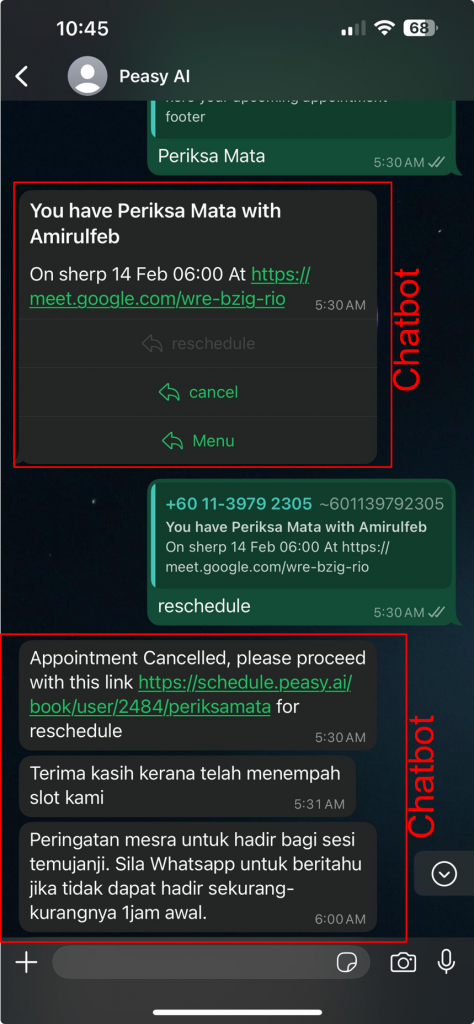
How to create an appointment for an online meeting? #
You can select “Google Meet” when creating the appointment link. Once the customer selects an appointment slot, it will be recorded in the customer’s Google Calendar as an event.
Therefore, the customer will receive an event invitation via email and will need to respond with “Yes” or “No.”
For more information on creating a chatbot, please refer here.
How to create an appointment for an in-person meeting? #
You can select “Custom” when creating the appointment link.
Then, you need to enter the meeting location for the appointment.
Our chatbot system can also help you insert a “Google Maps” link to your current location to make it easier for both you and your customers.
For more information on creating a chatbot, please refer here.



