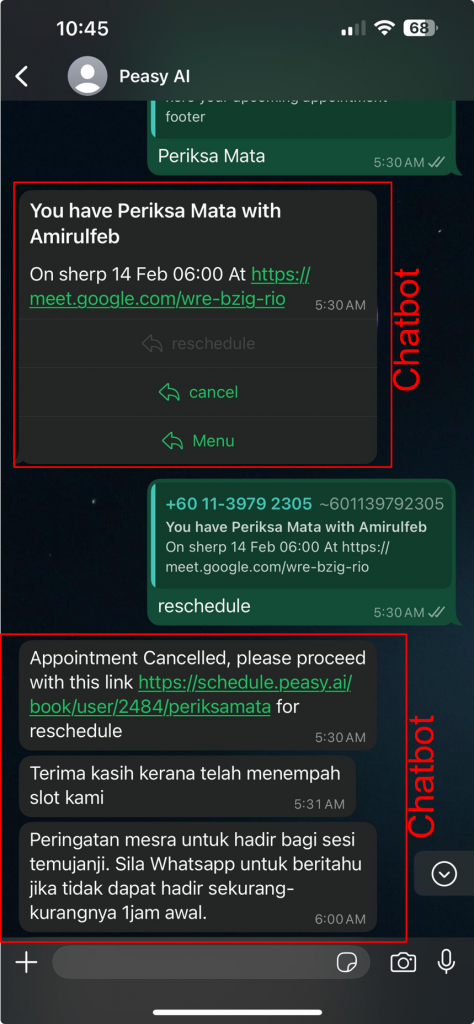How do I add my employee's Google Calendar to the Peasy platform? #
The first step to improving the efficiency of the company is to have an organized calendar schedule that can be accessed through the Peasy platform.
With this access, you can create booking slot automation on Google Calendar without any manual interaction.
For instructions on how to connect the calendar to the Peasy platform, please refer here.
How to create available appointment slots using Peasy? #
The Peasy system simplifies your interaction with customers by creating an automation system for customers to book appointment slots on your Google Calendar.
With this automation system, customers can not only book slots, but also reschedule them according to their availability without any manual interaction with you.
The first step to access these automation features is to create appointment slot schedules for customers to choose from. Please refer here for instructions on how to create customer appointment schedules.
Once you’ve created the appointment slots, you can share the link to these slots with your customers. Customers will be able to see the screen display below to choose a slot they can attend.
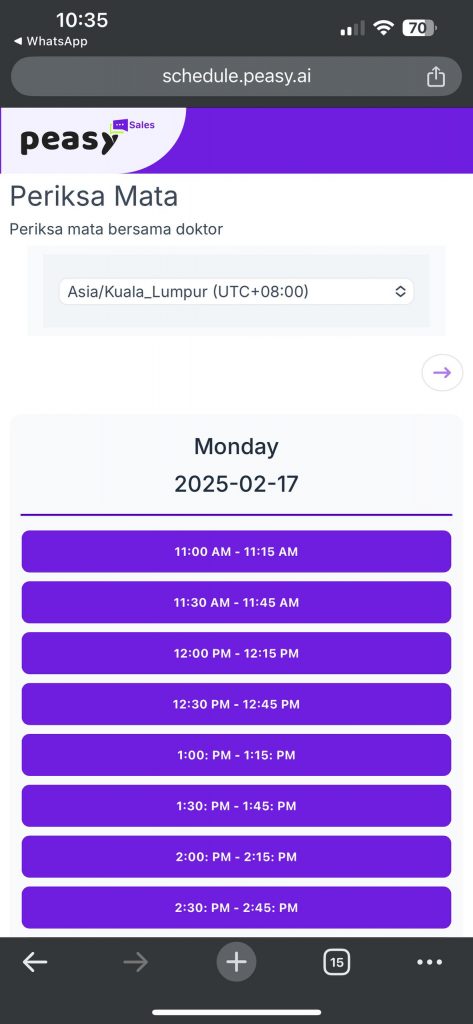
What if each of my employees has a different work schedule? #
Our system is highly flexible and has different settings for each employee. Therefore, each employee can generate their own appointment link based on their individual work schedule.
The key requirement is to have the same link name if each employee creates an appointment link for the same business purpose. This will make it easier for you to work on automation or chatbot functions that use this link.
What if the duration or time slots for each service are different? (For example, a 2-hour yoga class in the morning and a 1-hour pilates class in the afternoon) #
Our suggestion is that one appointment link should be for one type of service.
Therefore, the settings for each appointment link for each service can be created separately. This includes setting different times for each service.
An example of two links for different services is shown in the image.
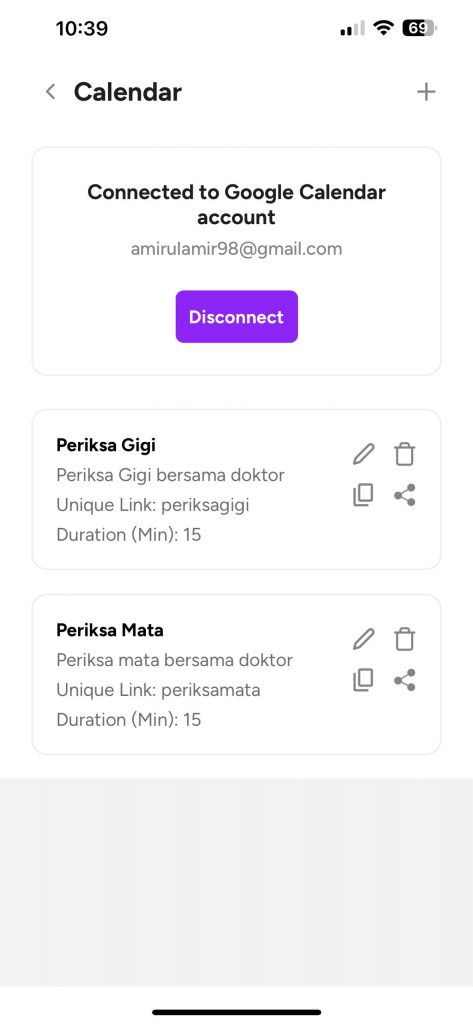
How can I record and view my appointment list? #
You can access the “Calendar” section in your Peasy Sales settings.
What if my customer wants to cancel or reschedule my appointment? #
Customers can respond with “No” to the Google Calendar invite they receive after selecting an appointment slot through your employee’s appointment link.
Customers can also send you a WhatsApp message using your account’s unique code to reschedule the appointment slot. Refer to the image below as an example of customer interaction with the chatbot to reschedule.